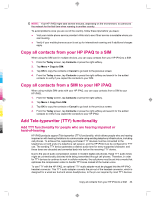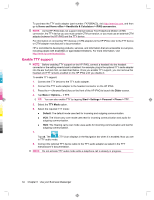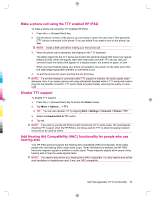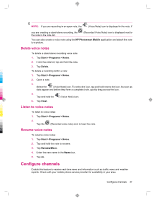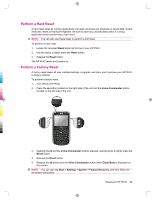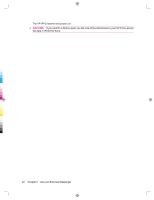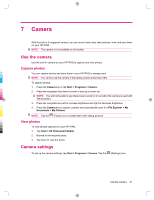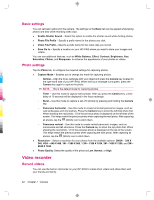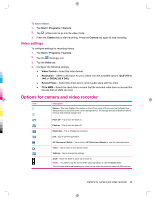HP 914c HP iPAQ 900 Business Messenger Series - Product Guide (Version 2) - Page 50
Notes, Reset your HP iPAQ - ipaq hard reset
 |
View all HP 914c manuals
Add to My Manuals
Save this manual to your list of manuals |
Page 50 highlights
To configure the phone broadcast channels: 1. Tap Start > Settings > Personal > Phone > More. 2. Select the Cell Broadcast check box. 3. Tap Setting... 4. Tap Add..., and then enter the channel name and number. 5. Tap ok. Notes You can store information in the form of notes on your HP iPAQ. Write a note To write a note: 1. Tap Start > Programs > Notes. NOTE: You can press and hold the Voice Commander button on the left panel (second button from the top) of your HP iPAQ to launch the Notes application. Writing must be selected as the default input mode. 2. Tap New. 3. Write your text on the screen. 4. When finished, tap ok to return to the note list. To select handwritten text, tap and hold next to the writing. As soon as dots appear and before they form a complete circle, quickly drag across the writing. If a letter crosses three ruled lines, it is treated as a drawing rather than text. Create a copy of a note To create a copy of a note: 1. Tap Start > Programs > Notes. 2. Open the note you want to copy. 3. Select the text on the screen, tap Menu > Copy. 4. Open the required note from the note list or a new note to which the selected content is to be copied. 5. Tap Menu > Paste. If you paste the contents in a new note, a copy of the note displays in the note list. Reset your HP iPAQ You might need to reset your HP iPAQ if it does not respond to your pressing a button or tapping on the screen. The three types of resets are soft, hard, and clean. 38 Chapter 6 Use your Business Messenger