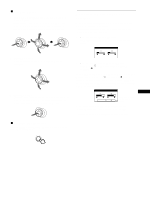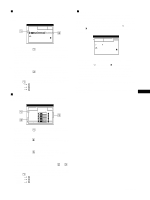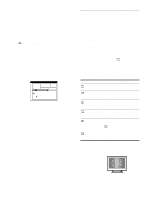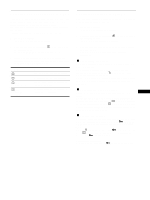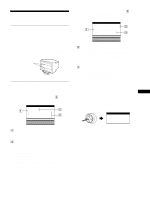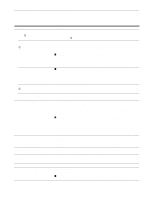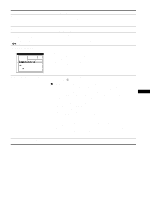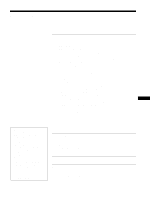HP A7217A hp 24'' monitor - a7217a, user's guide - Page 16
Resetting the adjustments, Technical Features, Preset and user modes, Power saving function - windows 7
 |
UPC - 808736305884
View all HP A7217A manuals
Add to My Manuals
Save this manual to your list of manuals |
Page 16 highlights
Resetting the adjustments This monitor has the following three reset methods. Use the RESET button to reset the adjustments. RESET x Resetting a single adjustment item Use the joystick to select the adjustment item you want to reset, and press the RESET button. x Resetting all of the adjustment data for the current input signal Press the RESET button when no menu is displayed on the screen. Note that the following items are not reset by this method: • on-screen menu language (page 8) • adjustment mode in the COLOR menu (EASY, EXPERT, sRGB) (page 12) • on-screen menu position (page 15) • control lock (page 15) x Resetting all of the adjustment data for all input signals Press and hold the RESET button for more than 2 seconds. Note The RESET button does not function when set to ON. (CONTROL LOCK) is Technical Features Preset and user modes When the monitor receives an input signal, it automatically matches the signal to one of the factory preset modes stored in the monitor's memory to provide a high quality picture at the center of the screen. (See Appendix for a list of the factory preset modes.) For input signals that do not match one of the factory preset modes, the digital Multiscan technology of this monitor ensures that a clear picture appears on the screen for any timing in the monitor's frequency range (horizontal: 30 - 121 kHz, vertical: 48 - 160 Hz). If the picture is adjusted, the adjustment data is stored as a user mode and automatically recalled whenever the same input signal is received. Note for Windows users For Windows users, check your graphic board manual or the utility program which comes with your graphic board and select the highest available refresh rate to maximize monitor performance. Power saving function This monitor meets the power-saving guidelines set by VESA, ENERGY STAR, and NUTEK. If the monitor is connected to a computer or video graphics board that is DPMS (Display Power Management Signaling) compliant, the monitor will automatically reduce power consumption in three stages as shown below. Power mode Power consumption* normal operation ≤ 160 W 1 standby ≤ 15 W 2 suspend (sleep)** ≤ 15 W 3 active off*** ≤ 1 W (deep sleep)** power off 0 W ! (power) indicator green green and orange alternate green and orange alternate orange off * Figures reflect power consumption when no USB compatible peripherals are connected to the monitor. ** "Sleep" and "deep sleep" are power saving modes defined by the Environmental Protection Agency. *** When your computer enters power saving mode, the input signal is cut and NO INPUT SIGNAL appears on the screen before the monitor enters active off mode. After a few seconds, the monitor enters power saving mode. 16