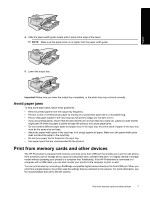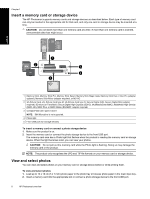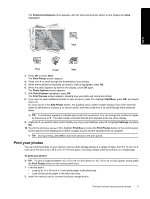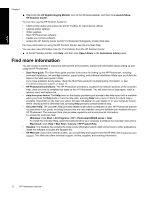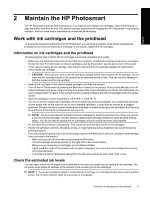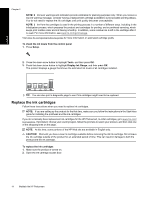HP B8550 User Guide - Page 12
Print your photos, Photosmart Express, View Photos, Photo Options, Print Preview, Add More, Add Photos - photosmart tips
 |
UPC - 884420048510
View all HP B8550 manuals
Add to My Manuals
Save this manual to your list of manuals |
Page 12 highlights
The Photosmart Express menu appears, with the most recent photo shown on the display and View highlighted. English View Print Create Save 3. Press OK to select View. The View Photos screen appears. 4. Press or to scroll through the thumbnails of your photos. 5. When the thumbnail of the photo you want to view is highlighted, press OK. 6. When the photo appears by itself on the display, press OK again. The Photo Options screen appears. 7. With Print Preview highlighted, press OK. The Print Preview screen appears, showing how your photo will look when printed. 8. If you want to select additional photos to view and print, press to highlight Add More, press OK, and repeat steps 4-6. Or, once you're in the Add Photos screen, the quickest way to select multiple photos (if you don't need the option to edit them) is to press to select a photo, and then press or to scroll through more photos to select. TIP: A checkmark appears to indicate each photo that is selected. You can change the number of copies by pressing or . The total number of photos that will print appears at the top of the display. 9. (Optional) If you want to check and/or modify any of your print settings, press to highlight Settings and press OK. 10. To print the photo(s), use or to highlight Print Now (or press the Print Photos button on the control panel). A print status screen displays the number of pages to print and the estimated time to complete. TIP: During printing, press OK to add more photos to the print queue. Print your photos You can print the photos on your memory card or photo storage device in a variety of sizes, from 8 x 13 cm (3 x 5 inch) up to the size of 33 x 48.3 cm (13 x 19 inch) paper, including multiple small-size photos on a single page. To print your photos TIP: To print a single borderless 10 x 15 cm (4 x 6 inch) photo on 10 x 15 cm (4 x 6 inch) paper, simply press the Print Photos button on the control panel twice. 1. Load the paper. • Load up to 13 x 18 cm (5 x 7 inch) photo paper in the photo tray. • Load full-size photo paper in the main input tray. 2. Insert the memory card or connect the photo storage device. Print from memory cards and other devices 9