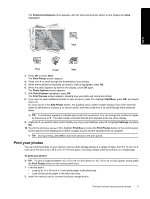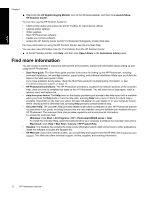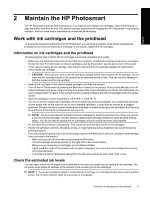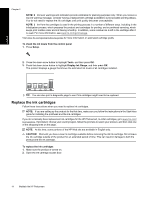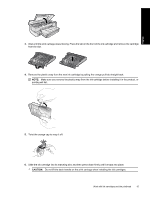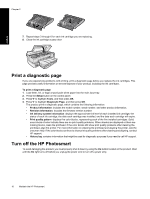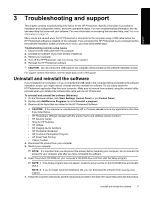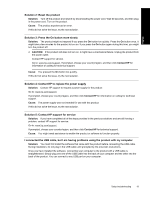HP B8550 User Guide - Page 17
Replace the ink cartridges, NOTE: 2, To check the ink levels from the control panel, Setup, Tools - photosmart cartridges
 |
UPC - 884420048510
View all HP B8550 manuals
Add to My Manuals
Save this manual to your list of manuals |
Page 17 highlights
English Chapter 2 NOTE: 2 Ink level warnings and indicators provide estimates for planning purposes only. When you receive a low-ink warning message, consider having a replacement cartridge available to avoid possible printing delays. You do not need to replace the ink cartridges until print quality becomes unacceptable. NOTE: 3 Ink from the cartridges is used in the printing process in a number of different ways, including in the initialization process, which prepares the product and cartridges for printing, and in printhead servicing, which keeps print nozzles clear and ink flowing smoothly. In addition, some residual ink is left in the cartridge after it is used. For more information, see www.hp.com/go/inkusage. Visit www.hp.com/go/learnaboutsupplies for more information on estimated cartridge yields. To check the ink levels from the control panel 1. Press Setup. 2. Press the down arrow button to highlight Tools, and then press OK. 3. Press the down arrow button to highlight Display Ink Gauge, and then press OK. The product displays a gauge that shows the estimated ink levels of all cartridges installed. TIP: You can also print a diagnostic page to see if ink cartridges might need to be replaced. Replace the ink cartridges Follow these instructions when you need to replace ink cartridges. NOTE: If you are setting up the product for the first time, make sure you follow the instructions in the Start Here guide for installing the printhead and the ink cartridges. If you do not already have replacement ink cartridges for the HP Photosmart, to order cartridges, go to www.hp.com/ buy/supplies. If prompted, choose your country/region, follow the prompts to select your product, and then click one of the shopping links on the page. NOTE: At this time, some portions of the HP Web site are available in English only. CAUTION: Wait until you have a new ink cartridge available before removing the old ink cartridge. Do not leave the ink cartridge outside of the product for an extended period of time. This can result in damage to both the product and the ink cartridge. To replace the ink cartridges 1. Make sure the product is turned on. 2. Open the ink cartridge access door. 14 Maintain the HP Photosmart