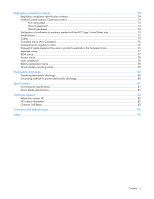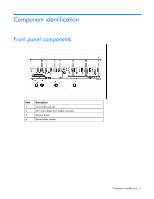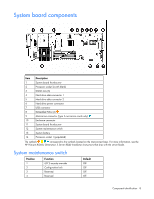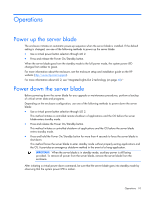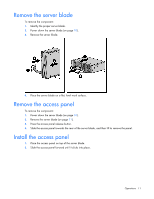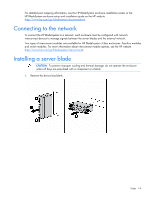HP BL260c HP ProLiant BL260c Generation 5 Server Blade User Guide - Page 10
Operations, Power up the server blade
 |
UPC - 883585668663
View all HP BL260c manuals
Add to My Manuals
Save this manual to your list of manuals |
Page 10 highlights
Operations Power up the server blade The enclosure initiates an automatic power-up sequence when the server blade is installed. If the default setting is changed, use one of the following methods to power up the server blade: • Use a virtual power button selection through iLO 2. • Press and release the Power On/Standby button. When the server blade goes from the standby mode to the full power mode, the system power LED changes from amber to green. For more information about the enclosure, see the enclosure setup and installation guide on the HP website (http://www.hp.com/support). For more information about iLO 2, see "Integrated Lights-Out 2 technology (on page 48)." Power down the server blade Before powering down the server blade for any upgrade or maintenance procedures, perform a backup of critical server data and programs. Depending on the enclosure configuration, use one of the following methods to power down the server blade: • Use a virtual power button selection through iLO 2. This method initiates a controlled remote shutdown of applications and the OS before the server blade enters standby mode. • Press and release the Power On/Standby button. This method initiates a controlled shutdown of applications and the OS before the server blade enters standby mode. • Press and hold the Power On/Standby button for more than 4 seconds to force the server blade to shut down. This method forces the server blade to enter standby mode without properly exiting applications and the OS. It provides an emergency shutdown method in the event of a hung application. IMPORTANT: When the server blade is in standby mode, auxiliary power is still being provided. To remove all power from the server blade, remove the server blade from the enclosure. After initiating a virtual power down command, be sure that the server blade goes into standby mode by observing that the system power LED is amber. Operations 10