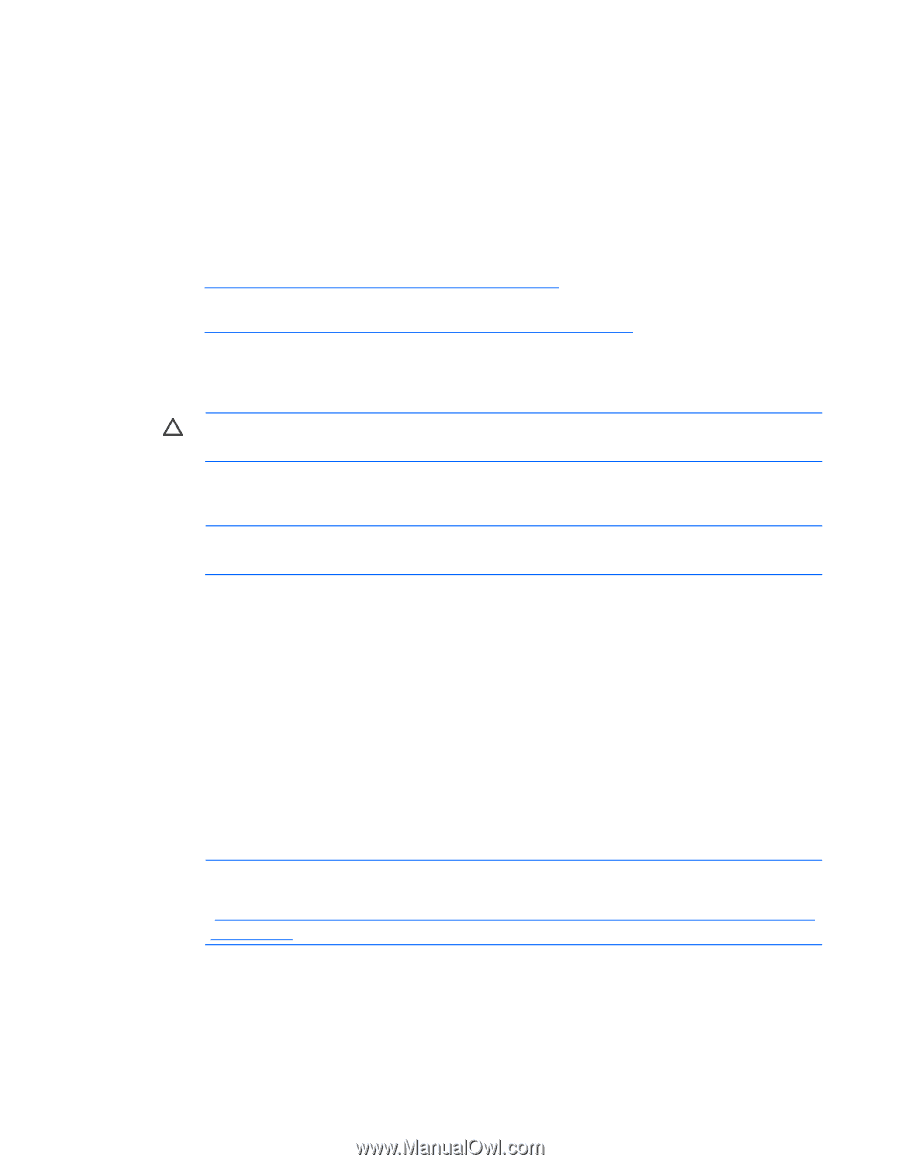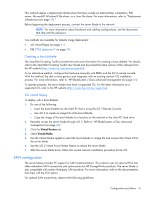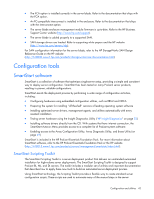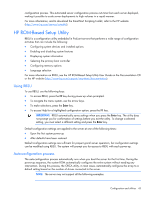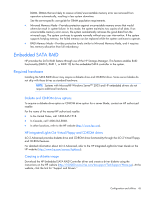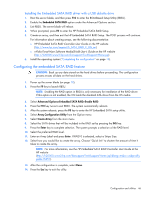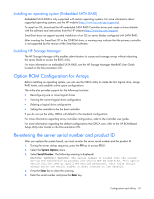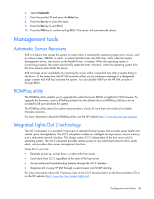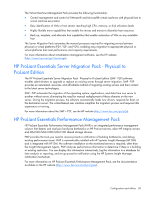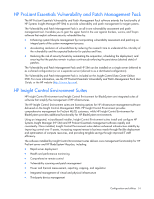HP BL260c HP ProLiant BL260c Generation 5 Server Blade User Guide - Page 46
Configuring the embedded SATA RAID feature
 |
UPC - 883585668663
View all HP BL260c manuals
Add to My Manuals
Save this manual to your list of manuals |
Page 46 highlights
Installing the Embedded SATA RAID driver with a USB diskette drive 1. Boot the server blade, and then press F10 to enter the ROM-Based Setup Utility (RBSU). 2. Enable the Embedded SATA RAID option under the Advanced Options section. 3. Exit RBSU. The server blade will reboot. 4. When prompted, press F8 to enter the HP Embedded SATA RAID Setup. 5. Create an array, and then exit the HP Embedded SATA RAID Setup. The POST process will continue. For information about creating arrays, see the following documentation: o HP Embedded SATA RAID Controller User Guide on the HP website (http://www.hp.com/support/E_SATA_RAID_C_UG_en) o nVidia ForceWare Software MediaShield User's Guide on the HP website (http://h20000.www2.hp.com/bizsupport/TechSupport/Home.jsp) 6. Install the operating system ("Completing the configuration" on page 16). Configuring the embedded SATA RAID feature CAUTION: Back up any data stored on the hard drives before proceeding. The configuration process erases all data on the hard drives. 1. Power up the server blade (on page 10). 2. Press the F9 key to launch RBSU. NOTE: Enabling the RAID option in RBSU is only necessary for installation of the RAID driver. If this option is not enabled, the OS loads the standard ATA driver from the OS media. 3. Select Advanced Options>Embedded SATA RAID>Enable RAID. 4. Press the F10 key twice to exit RBSU. The system automatically reboots. 5. After the system reboots, press the F8 key to enter the HP Embedded SATA setup utility. 6. Select Array Configuration Utility from the Option menu. 7. Select Create Array from the main menu. 8. Select the SATA drives that will be included in the RAID set by pressing the INS key. 9. Press the Enter key to complete selection. The system prompts a selection of the RAID level. 10. Select the preferred RAID level. 11. Enter an Array Label and press Enter. If RAID 0 is selected, select a Stripe Size. 12. Select how you would like to create the array. Choose "Quick Init" to shorten the amount of time it takes to create the array. NOTE: For more information, see the HP Embedded SATA RAID Controller User Guide at the HP website (http://h20000.www2.hp.com/bizsupport/TechSupport/Home.jsp?&lang=en&cc=us&prodTy peId=15351). 13. After the configuration is complete, select Done. 14. Press the Esc key to exit the utility. Configuration and utilities 46