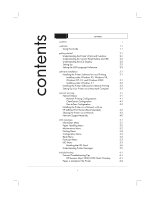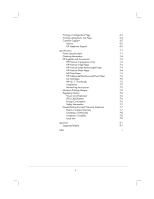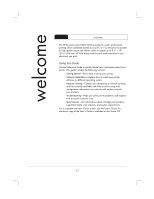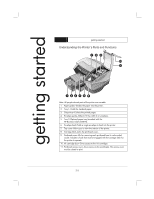HP Business Inkjet 2200/2250 HP Business InkJet 2200/2250 Printer - (English) - Page 7
Understanding the LCD Display, Setting Up, Setting the LCD Language Preference
 |
View all HP Business Inkjet 2200/2250 manuals
Add to My Manuals
Save this manual to your list of manuals |
Page 7 highlights
Understanding the LCD Display The LCD display shows status messages and the remaining ink levels in the ink cartridges. Messages appear here Black Cyan Magenta Yellow Setting Up 1. Unpack the printer and remove the packing tape and shipping material from inside the printer and trays. 2. Install Tray 2 (optional). 3. Connect the power cord. 4. Turn on the printer and install the ink cartridges. 5. Install the printheads. 6. Load the paper. 7. Set LCD language preference. 8. Connect the parallel cable or network cable. 9. Install the printer software. Setting the LCD Language Preference 1. Ensure that the printer is turned OFF. 2. Press and hold the Value button and turn ON the printer. 3. Press the Value button to scroll through the language list. 4. Press the Resume button to confirm the language selection. 2-3