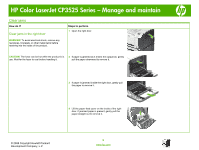HP CP3525x HP Color LaserJet CP3525 Series Printers - Manage and maintain - Page 12
Clear jams in the output bin area, Clear jams in Tray 1 - color laserjet edge to edge
 |
UPC - 883585892105
View all HP CP3525x manuals
Add to My Manuals
Save this manual to your list of manuals |
Page 12 highlights
HP Color LaserJet CP3525 Series - Manage and maintain How do I? Clear jams in the output bin area Steps to perform 1 If paper is visible from the output bin, grasp the leading edge and remove it. 2 If jammed paper is visible in the duplex output area, gently pull it to remove it. Clear jams in Tray 1 1 If jammed paper is visible in Tray 1, clear the jam by gently pulling the paper straight out. Press the OK button to clear the message. 2 If you cannot remove the paper, or if no jammed paper is visible in Tray 1, close Tray 1 and open the right door. © 2008 Copyright Hewlett-Packard Development Company, L.P. 12 www.hp.com

HP Color LaserJet CP3525 Series – Manage and maintain
© 2008 Copyright Hewlett-Packard
Development Company, L.P.
12
www.hp.com
How do I?
Steps to perform
Clear jams in the output bin area
1
If paper is visible from the output bin, grasp the
leading edge and remove it.
2
If jammed paper is visible in the duplex output area,
gently pull it to remove it.
Clear jams in Tray 1
1
If jammed paper is visible in Tray 1, clear the jam by
gently pulling the paper straight out. Press the
OK
button to clear the message.
2
If you cannot remove the paper, or if no jammed
paper is visible in Tray 1, close Tray 1 and open the
right door.