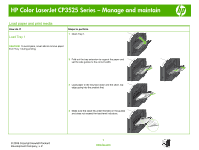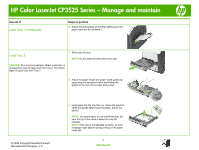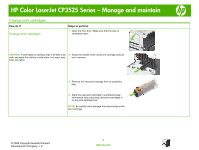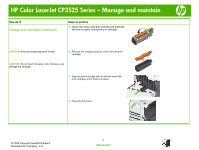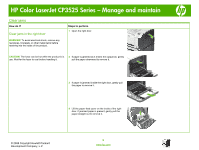HP CP3525x HP Color LaserJet CP3525 Series Printers - Manage and maintain - Page 5
Change print cartridges
 |
UPC - 883585892105
View all HP CP3525x manuals
Add to My Manuals
Save this manual to your list of manuals |
Page 5 highlights
HP Color LaserJet CP3525 Series - Manage and maintain Change print cartridges How do I? Change print cartridges Steps to perform 1 Open the front door. Make sure that the door is completely open. CAUTION: If toner gets on clothing, wipe it off with a dry 2 Grasp the handle of the used print cartridge and pull cloth and wash the clothes in cold water. Hot water sets out to remove. toner into fabric. 3 Remove the new print cartridge from its protective bag. 4 Store the used print cartridge in a protective bag. Information about recycling used print cartridges is on the print-cartridge box. NOTE: Be careful not to damage the memory tag on the print cartridge. © 2008 Copyright Hewlett-Packard Development Company, L.P. 5 www.hp.com

HP Color LaserJet CP3525 Series – Manage and maintain
© 2008 Copyright Hewlett-Packard
Development Company, L.P.
5
www.hp.com
Change print cartridges
How do I?
Steps to perform
Change print cartridges
1
Open the front door. Make sure that the door is
completely open.
CAUTION:
If toner gets on clothing, wipe it off with a dry
cloth and wash the clothes in cold water. Hot water sets
toner into fabric.
2
Grasp the handle of the used print cartridge and pull
out to remove.
3
Remove the new print cartridge from its protective
bag.
4
Store the used print cartridge in a protective bag.
Information about recycling used print cartridges is
on the print-cartridge box.
NOTE:
Be careful not to damage the memory tag on the
print cartridge.