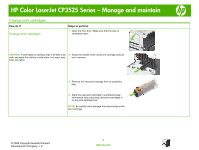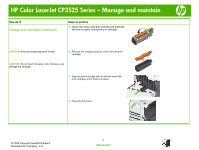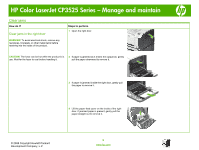HP CP3525x HP Color LaserJet CP3525 Series Printers - Manage and maintain - Page 9
Clear jams, Clear jams in the right door - color laserjet fuser
 |
UPC - 883585892105
View all HP CP3525x manuals
Add to My Manuals
Save this manual to your list of manuals |
Page 9 highlights
HP Color LaserJet CP3525 Series - Manage and maintain Clear jams How do I? Clear jams in the right door WARNING! To avoid electrical shock, remove any necklaces, bracelets, or other metal items before reaching into the inside of the product. Steps to perform 1 Open the right door. CAUTION: The fuser can be hot while the product is in 2 If paper is jammed as it enters the output bin, gently use. Wait for the fuser to cool before handling it. pull the paper downward to remove it. 3 If paper is jammed inside the right door, gently pull the paper to remove it. 4 Lift the paper-feed cover on the inside of the right door. If jammed paper is present, gently pull the paper straight out to remove it. 2 1 © 2008 Copyright Hewlett-Packard Development Company, L.P. 9 www.hp.com