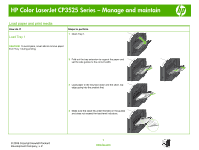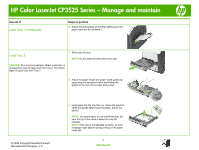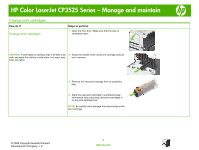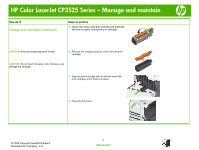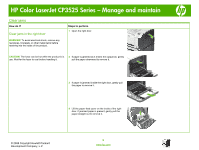HP CP3525x HP Color LaserJet CP3525 Series Printers - Manage and maintain - Page 6
Change print cartridges continued
 |
UPC - 883585892105
View all HP CP3525x manuals
Add to My Manuals
Save this manual to your list of manuals |
Page 6 highlights
HP Color LaserJet CP3525 Series - Manage and maintain How do I? Change print cartridges (continued) Steps to perform 5 Grasp both sides of the print cartridge and distribute the toner by gently rocking the print cartridge. CAUTION: Avoid prolonged exposure to light. 6 Remove the orange protective cover from the print cartridge. CAUTION: Do not touch the green roller. Doing so can damage the cartridge. 7 Align the print cartridge with its slot and insert the print cartridge until it clicks into place. 8 Close the front door. © 2008 Copyright Hewlett-Packard Development Company, L.P. 6 www.hp.com

HP Color LaserJet CP3525 Series – Manage and maintain
© 2008 Copyright Hewlett-Packard
Development Company, L.P.
6
www.hp.com
How do I?
Steps to perform
Change print cartridges (continued)
5
Grasp both sides of the print cartridge and distribute
the toner by gently rocking the print cartridge.
CAUTION:
Avoid prolonged exposure to light.
CAUTION:
Do not touch the green roller. Doing so can
damage the cartridge.
6
Remove the orange protective cover from the print
cartridge.
7
Align the print cartridge with its slot and insert the
print cartridge until it clicks into place.
8
Close the front door.