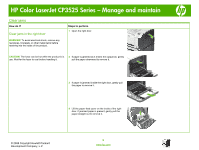HP CP3525x HP Color LaserJet CP3525 Series Printers - Manage and maintain - Page 13
Clear jams in Tray 1 continued, Clear jams in Tray 2
 |
UPC - 883585892105
View all HP CP3525x manuals
Add to My Manuals
Save this manual to your list of manuals |
Page 13 highlights
HP Color LaserJet CP3525 Series - Manage and maintain How do I? Clear jams in Tray 1 (continued) Steps to perform 3 If paper is visible inside the right door, gently pull the trailing edge to remove it. 4 Gently pull the paper out of the pick up area. 5 Close the right door. Clear jams in Tray 2 CAUTION: Opening a tray when paper is jammed can cause the paper to tear and leave pieces of paper in the tray, which might cause another jam. Be sure to clear jams before opening the tray. 1 Open Tray 2 and make sure that the paper is stacked correctly. Remove any jammed or damaged sheets of paper. © 2008 Copyright Hewlett-Packard Development Company, L.P. 13 www.hp.com

HP Color LaserJet CP3525 Series – Manage and maintain
© 2008 Copyright Hewlett-Packard
Development Company, L.P.
13
www.hp.com
How do I?
Steps to perform
Clear jams in Tray 1 (continued)
3
If paper is visible inside the right door, gently pull the
trailing edge to remove it.
4
Gently pull the paper out of the pick up area.
5
Close the right door.
Clear jams in Tray 2
CAUTION:
Opening a tray when paper is jammed can
cause the paper to tear and leave pieces of paper in the
tray, which might cause another jam. Be sure to clear
jams before opening the tray.
1
Open Tray 2 and make sure that the paper is stacked
correctly. Remove any jammed or damaged sheets
of paper.