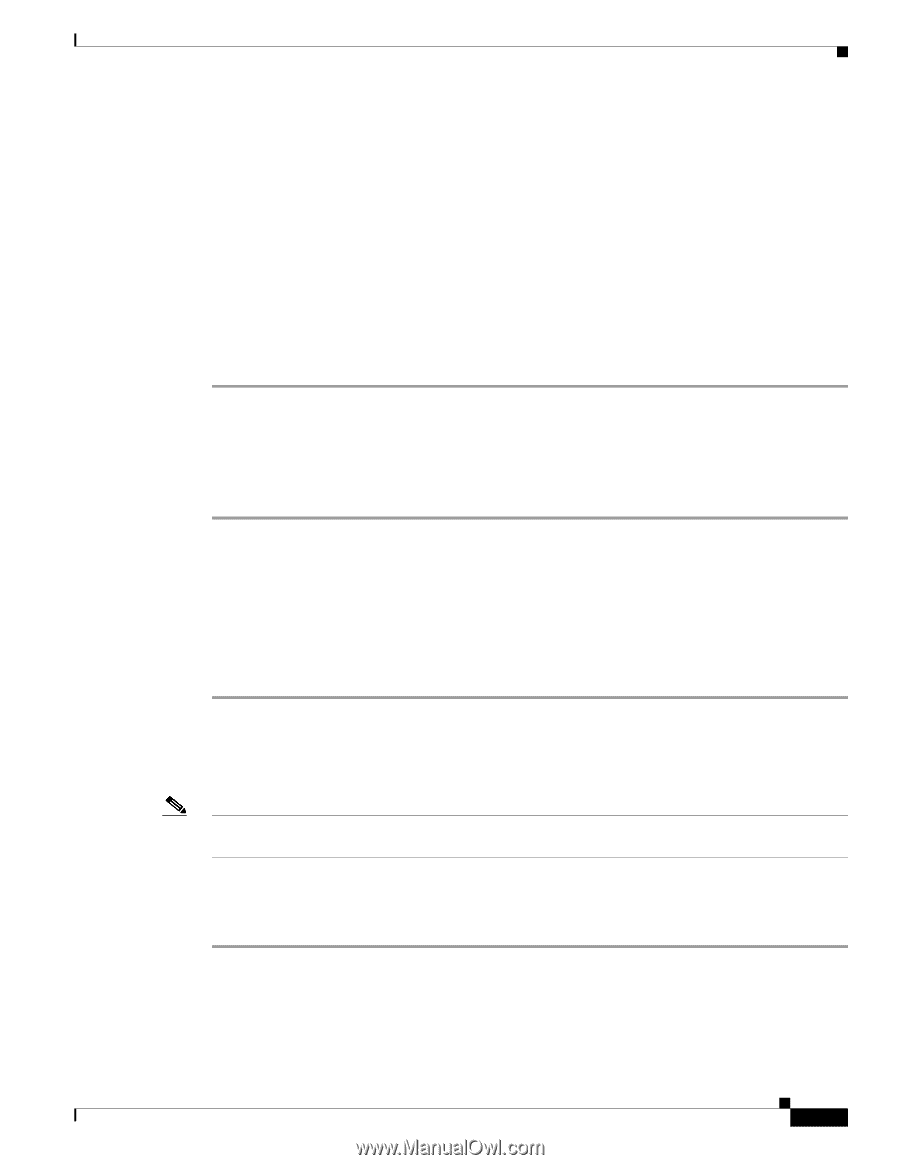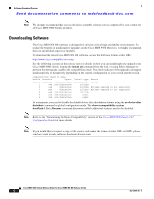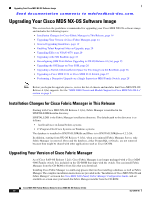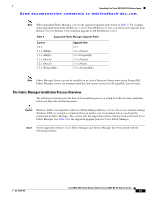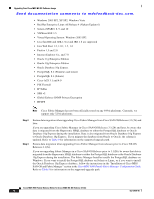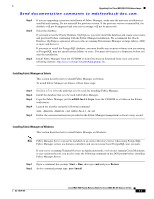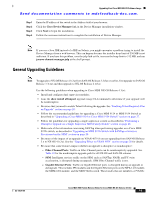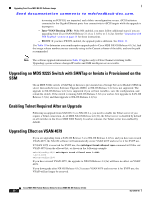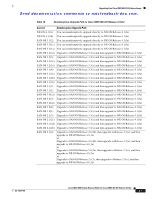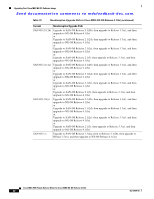HP Cisco Nexus 5000 Cisco MDS 9000 Family Release Notes for Cisco MDS NX-OS Re - Page 17
Installing Fabric Manager on Solaris, m9000-fm-4.1.3a.jar, Start, Return, user /install
 |
View all HP Cisco Nexus 5000 manuals
Add to My Manuals
Save this manual to your list of manuals |
Page 17 highlights
Upgrading Your Cisco MDS NX-OS Software Image Send documentation comments to mdsfeedback-doc.com. Step 4 Step 5 Step 6 If you are upgrading a previous installation of Fabric Manager, make sure the previous installation is installed and running. Do not uninstall the previous version. If the previous version is uninstalled, the database will not be migrated and your server settings will not be preserved. Select the database. If you want to use the Oracle Database 10g Express, you must install the database and create a user name and password before continuing with the Fabric Manager installation. We recommend the Oracle Database 10g Express option for all users who are running Performance Manager on large fabrics (1000 or more end devices). If you want to install the PostgreSQL database, you must disable any security software you are running as PostgreSQL may not install certain folders or users. You must also log in as a Superuser before you start the installation. Install Fabric Manager from the CD-ROM or from files that you download from cisco.com at the following website: http://cisco.com/cgi-bin/tablebuild.pl/mds-fm. Installing Fabric Manager on Solaris This section describes how to install Fabric Manager on Solaris. To install Fabric Manager on Solaris, follow these steps: Step 1 Step 2 Step 3 Step 4 Step 5 Set Java 1.5 or 1.6 to the path that is to be used for installing Fabric Manager. Install the database that is to be used with Fabric Manager. Copy the Fabric Manager jar file m9000-fm-4.1.3a.jar from the CD-ROM to a folder on the Solaris workstation. Launch the installer using the following command: java -Xms512m -Xmx512m -jar m9000-fm-4.1.3a.jar Follow the onscreen instructions provided in the Fabric Manager management software setup wizard. Installing Fabric Manager on Windows This section describes how to install Fabric Manager on Windows. Note Fabric Manager Server can not be installed on an Active Directory Server when using PostgreSQL, Fabric Manager servers are domain controllers and can not create local PostgreSQL user accounts. If your server is running Terminal Services in Application mode, or if you are running Citrix Metaframe or any variation thereof, you need to issue the following command on the DOS prompt before installing Fabric Manager Server. Step 1 Step 2 Open a command-line prompt: Start > Run, then type cmd and press Return. At the command prompt type: user /install. OL-17675-05 Cisco MDS 9000 Family Release Notes for Cisco MDS NX-OS Release 4.1(3a) 17