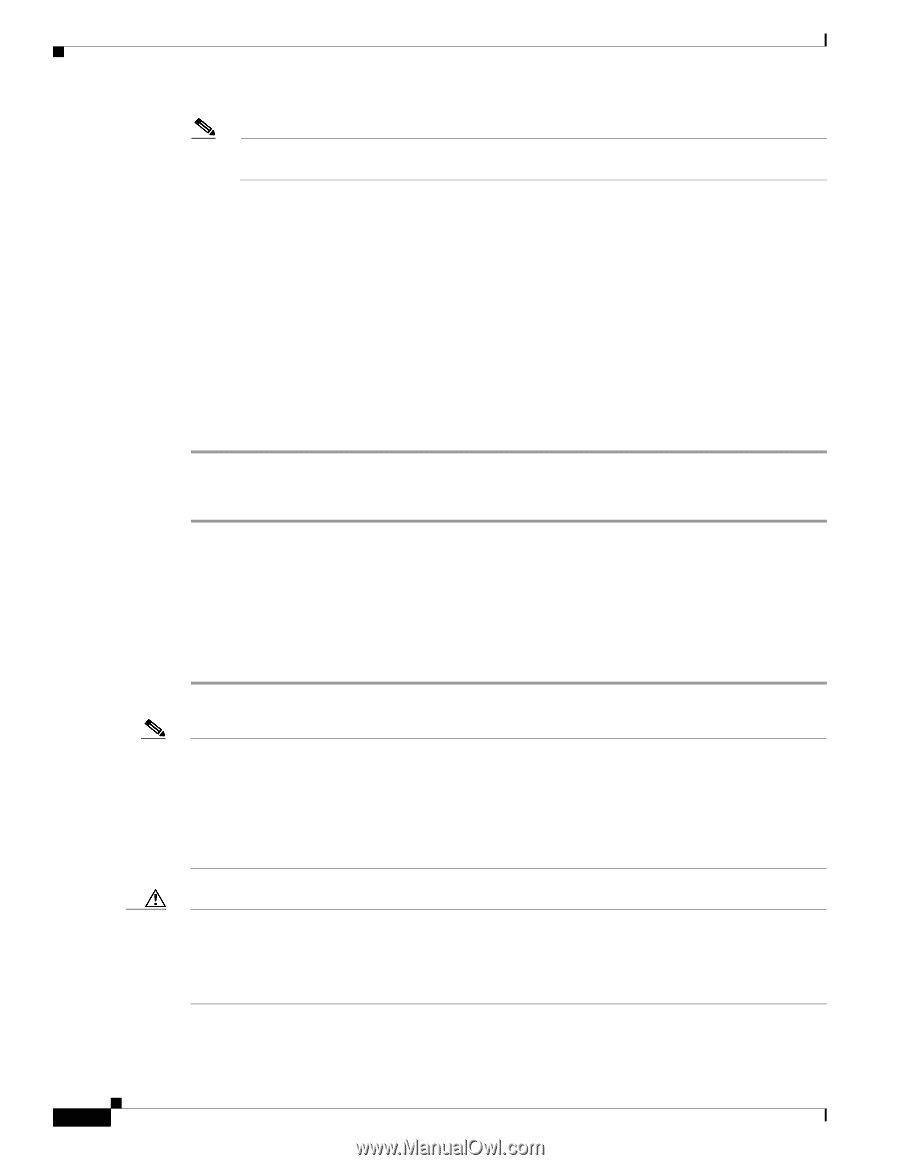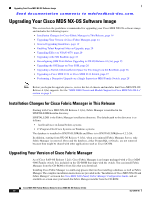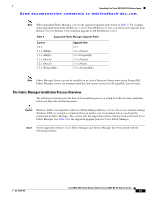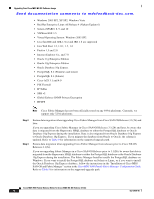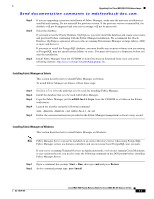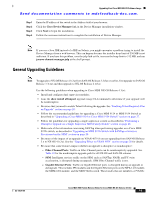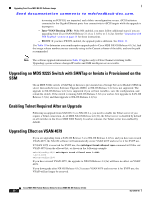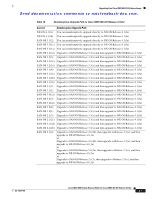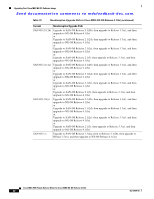HP Cisco Nexus 5000 Cisco MDS 9000 Family Release Notes for Cisco MDS NX-OS Re - Page 18
user /execute, Return, Install Management Software, Management Software > Cisco Fabric Manager - error messages
 |
View all HP Cisco Nexus 5000 manuals
Add to My Manuals
Save this manual to your list of manuals |
Page 18 highlights
Upgrading Your Cisco MDS NX-OS Software Image Send documentation comments to mdsfeedback-doc.com. Note Do not close the command line window. This must remain open for the entire duration of the install. The following is an example of the output of this command: C:\Documents and Settings\user.domain>USER /INSTALL User session is ready to install applications. Step 3 Step 4 Follow all steps needed to install Fabric Manager, Fabric Manager Server, and Device Manager. See the instructions later in this section. When the installation is complete, at the command prompt, type user /execute and press Return. Then type exit and press Return. The following is an example of the output of this command: C:\Documents and Settings\user.domain>USER /execute User session is ready to execute applications. To install Fabric Manager on Windows, follow these steps: Step 1 Step 2 Step 3 Step 4 Step 5 Step 6 Click the Install Management Software link. Choose Management Software > Cisco Fabric Manager. Click the Installing Fabric Manager link. Select the drive for your CD-ROM. Click the FM Installer link. Follow the onscreen instructions provided in the Fabric Manager Installer 4.1(3a). Note If you have any folders open or Windows Explorer task windows open during the installation, you might see the following error message: C:\Program Files\Cisco Systems\dcm\fm\help\shared\images\Thumbs.db (Access is denied) To resolve this issue, close all open folders and open Windows Explorer task windows and restart the FM Installer. Caution Windows 2000 is incompatible with Fabric Manager Release 4.1(3a). If you install Fabric Manager in a Windows 2000 environment, you are at risk of having an unstable Fabric Manager. We recommend that you exit the installation and update your environment. See "The Fabric Manager Installation Process Overview" section on page 15 for the list of supported software that has been tested with Cisco Fabric Manager. See Table 9 for the supported upgrade paths for Fabric Manager. To install Device Manager on your workstation, follow these steps: Cisco MDS 9000 Family Release Notes for Cisco MDS NX-OS Release 4.1(3a) 18 OL-17675-05