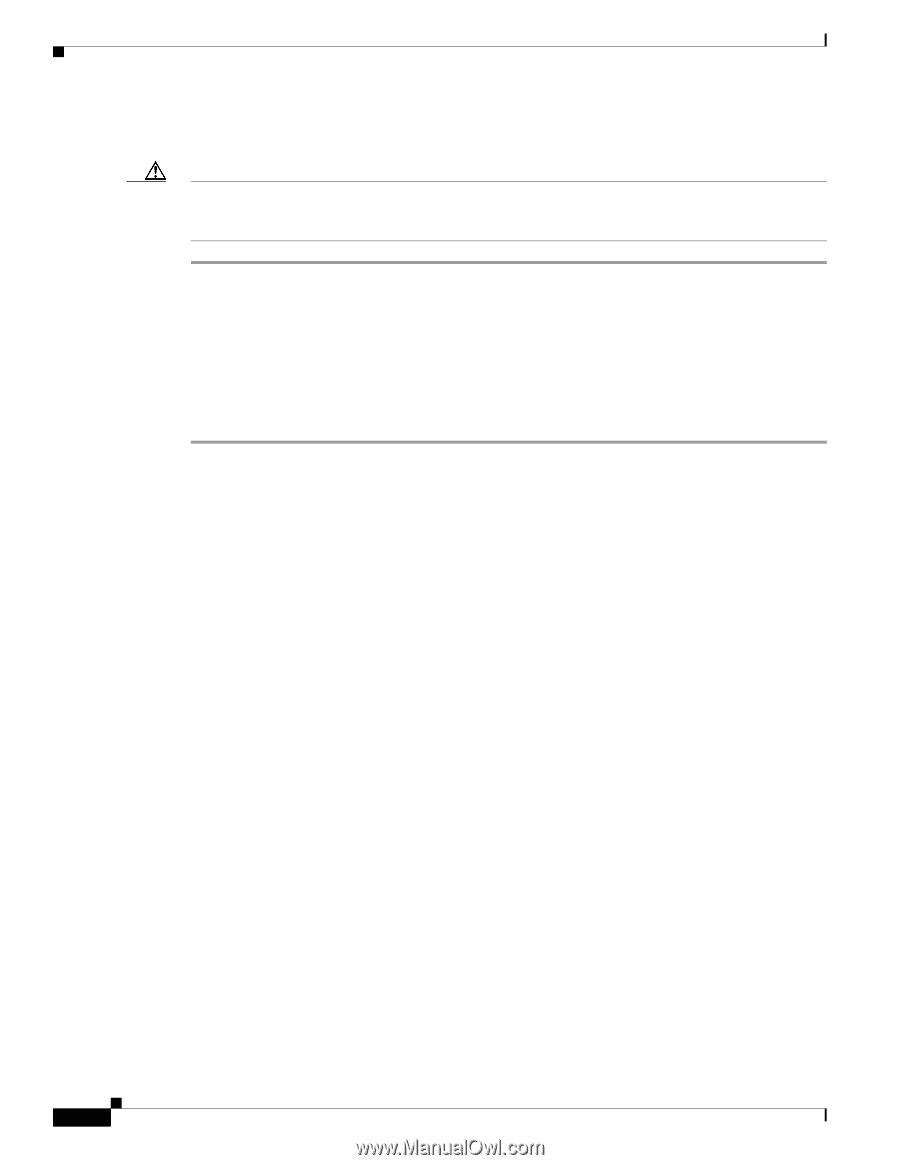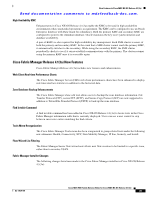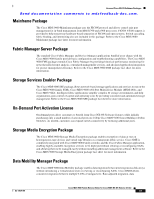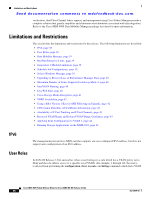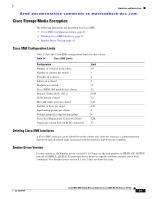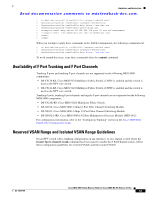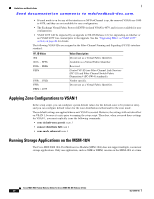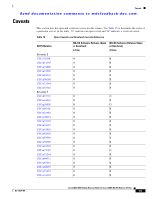HP Cisco Nexus 5000 Cisco MDS 9000 Family Release Notes for Cisco MDS NX-OS Re - Page 40
Upgrading to Recover Loss of Performance Manager Data, Maximum Number of Zones Supported in Interop
 |
View all HP Cisco Nexus 5000 manuals
Add to My Manuals
Save this manual to your list of manuals |
Page 40 highlights
Limitations and Restrictions Send documentation comments to mdsfeedback-doc.com. Upgrading to Recover Loss of Performance Manager Data Caution You must upgrade to Fabric Manager Release 3.1(x) and then upgrade to a later release of Fabric Manager to avoid losing Performance Manager data. If data has been lost, follow the steps below to recover the data. Step 1 Step 2 Step 3 Step 4 Step 5 Step 6 Disable Performance Manager interpolation using Fabric Manager Web Client. Uncheck Interpolate missing statistics, then click Apply. Stop the Fabric Manager Server. Save the data file in the $INSTALL_DIR directory. Move the old RRD file into the $INSTALL_DIR/pm/db directory. Run $INSTALL_DIR/bin/pm.bat m. Restart Fabric Manager Server. Maximum Number of Zones Supported in Interop Mode 4 In interop mode 4, the maximum number of zones that is supported in an active zone set is 2047, due to limitations in the connected vendor switch. When IVR is used in interop mode 4, the maximum number of zones supported, including IVR zones, in the active zone set is 2047. InterVSAN Routing When using InterVSAN Routing (IVR), it is recommended to enable Cisco Fabric Services (CFS) on all IVR-enabled switches. Failure to do so may cause mismatched active zone sets if an error occurs during zone set activation. Java Web Start When using Java Web Start, it is recommended that you do not use an HTML cache or proxy server. You can use the Java Web Start Preferences panel to view or edit the proxy configuration. To do this, launch the Application Manager, either by clicking the desktop icon (Microsoft Windows), or type ./javaws in the Java Web Start installation directory (Solaris Operating Environment and Linux), and then select Edit> Preferences. If you fail to change these settings, you may encounter installation issues regarding a version mismatch. If this occurs, you should clear your Java cache and retry. Cisco MDS 9000 Family Release Notes for Cisco MDS NX-OS Release 4.1(3a) 40 OL-17675-05