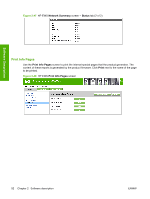HP Color LaserJet CP2025 HP Color LaserJet CP2020 Series - Software Technical - Page 117
HP Color LaserJet CP2025dn - color laserjet cp2025x
 |
View all HP Color LaserJet CP2025 manuals
Add to My Manuals
Save this manual to your list of manuals |
Page 117 highlights
Software Description ● Duplex. The duplexing unit in the HP Color LaserJet CP2020 Series product prints on two sides of a sheet of paper when the Print on Both Sides option is specified in the print job. The HP Color LaserJet CP2020 Series product comes with a duplexing unit installed in the following models: ◦ HP Color LaserJet CP2025dn ◦ HP Color LaserJet CP2025x These product models support smart duplexing. The smart duplexing feature increases printing performance by preventing one-page print jobs or single-sided pages of a duplexed print job from going through the duplexing unit even when the duplexing feature has been selected in the driver. All paper types support the smart duplexing feature, except for paper types that cannot be printed on both sides (such as labels, transparencies, and envelopes) and the following paper types: ◦ Prepunched ◦ Preprinted ◦ Letterhead When the paper type is set to Unspecified, the smart duplexing feature is disabled. To achieve the best print quality when printing on the second side of the page, the product needs to make adjustments to its print modes. When you select a paper type, you are, in effect, instructing the product to use a group of settings (such as fuser temperature and print speed) to print the paper with the best possible quality. This group of settings is known as print mode. A different print mode is used with each paper type. Print-mode adjustments for the second side of a duplexed page are automatic. For more information about the duplex feature, seeFinishing tab features on page 206 . ● Bind. Binding occurs along either the left edge or the top edge of the page. Short-side binding is for print jobs with pages that read by flipping over like the pages of a calendar. Long-side binding is for print jobs with pages that read by turning like the pages of a book. For more information about binding, seeFinishing tab features on page 206 . ● Tray size and type. Network administrators can use this feature to specify, in the driver, the paper size that is loaded into each available input tray. The use of forms constrains the choices that are available in the paper-size list on the Paper/Quality tab in the Printing Preferences driver tab set. This constraint prevents (or reduces the likelihood of) tying up the printer with paper-mount messages that occur when users request sizes or types that are not available. The trays listed on this screen include standard trays and optional accessory trays. Generally, items that are installed separately have a separate Installable Options setting. The input trays listed here are also listed as paper sources on the Paper/Quality tab. ENWW HP Embedded Web Server 97