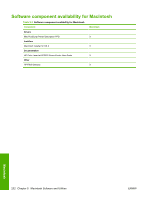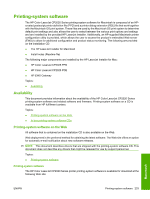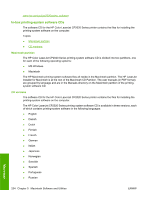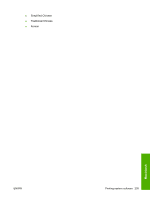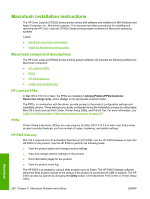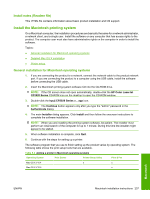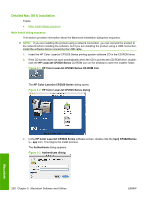HP Color LaserJet CP2025 HP Color LaserJet CP2020 Series - Software Technical - Page 257
Install notes (Readme file), Install the Macintosh printing system
 |
View all HP Color LaserJet CP2025 manuals
Add to My Manuals
Save this manual to your list of manuals |
Page 257 highlights
Install notes (Readme file) This .HTML file contains information about basic product installation and OS support. Install the Macintosh printing system On a Macintosh computer, the installation procedures are basically the same for a network administrator, a network client, and a single user. Install the software on any computer that has access rights to the product. The computer user must also have administrative rights on the computer in order to install the software. Topics: ● General installation for Macintosh operating systems ● Detailed Mac OS X installation ● Printer setup General installation for Macintosh operating systems 1. If you are connecting the product to a network, connect the network cable to the product network port. If you are connecting the product to a computer using the USB cable, install the software before connecting the USB cable. 2. Insert the Macintosh printing-system software CD into the CD-ROM drive. NOTE: If the CD screen does not open automatically, double-click the HP Color LaserJet CP2020 Series CD-ROM icon on the desktop to open the CD-ROM window. 3. Double-click the hpclj CP2020 Series v... app icon. NOTE: The Continue button appears only after you type the "admin" password in the Authenticate dialog. 4. The main Installer dialog appears. Click Install and then follow the onscreen instructions to complete the software installation. NOTE: When you are installing the printing-system software, be patient. The installer must perform an initial search of the computer for up to 1 minute. During this time the installer might appear to be stalled. 5. When software installation is complete, click Quit. 6. Continue with the steps for setting up a printer. The software program that you use to finish setting up the product varies by operating system. The following table shows the print setup tools that are available. Table 5-4 Adding a printer in Macintosh operating systems Operating System Print Center Printer Setup Utility Print & Fax Mac OS X V10.4 x x Mac OS X V10.5 x Macintosh ENWW Macintosh installation instructions 237