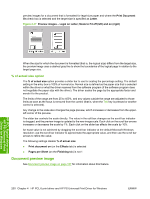HP Color LaserJet CP2025 HP Color LaserJet CP2020 Series - Software Technical - Page 215
Print s on different paper, Back Cover
 |
View all HP Color LaserJet CP2025 manuals
Add to My Manuals
Save this manual to your list of manuals |
Page 215 highlights
The following are the Covers options: ● Cover type. Select which cover is customized: Front, Back, or Both ● Paper source. The Paper Source setting specifies the source tray to use for adding a front and/ or back cover to the document. ● Paper type. The Paper Type setting specifies the paper size to use for front and/or back covers. Changes made to the Paper Type setting here override any previous Paper Type settings using the same paper source. NOTE: The Back Cover options are not available when the Booklet Printing Layout setting is enabled on the Finishing tab. The back cover setting is unavailable, because this page would be printed in the middle of a booklet. NOTE: The same size of paper will be used for the entire print job. When you change the type and source of the paper and covers, the settings remain configured until you close the software program. Print pages on different paper Use the Print pages on different paper options to select an alternative paper type or source for the first or last page of a document. The following figure shows the Print pages on different paper settings and options. Figure 4-13 Special pages - Print pages on different paper HP PCL 6 print driver and HP PS Universal Print Driver for Windows The following are the Print pages on different paper options: ● Pages in document. Select which pages are customized: the First page, or the Last page. ● Paper source. The Paper source setting specifies the source tray to use for printing a document. ● Paper type. The Paper type drop-down menu shows all of the paper types that the product supports. ENWW Paper/Quality tab features 195