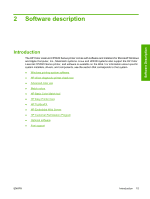HP Color LaserJet CP2025 HP Color LaserJet CP2020 Series - Software Technical - Page 38
HP Color LaserJet CP2020 Series printing-system CD browser, CD browser main menu, Description - reviews
 |
View all HP Color LaserJet CP2025 manuals
Add to My Manuals
Save this manual to your list of manuals |
Page 38 highlights
HP Color LaserJet CP2020 Series printing-system CD browser Use the CD browser to install the drivers and related components, and to gain access to online user documentation, a customization utility, and optional HP software. The following figure shows the main screen of the HP Color LaserJet CP2020 Series printing-system software CD. Figure 2-2 Installation software CD browser Software Description The main screen of the software CD browser contains installation and documentation options in the left panel. Move the cursor over each option to see a description of the option in the right panel. NOTE: The options available for each product might differ from those in the figure. CD browser main menu Recommended Install Description Install the software for the product, including the user guide. Clicking this option launches the software installer. You are prompted to choose one of the following options during the installation process. ● Easy Install (recommended). By selecting this option, you accept the installation agreements and default settings. ● Advanced Install. By selecting this option, you prefer to review all the installation agreements and default settings, including the opportunity to choose what software is installed. 18 Chapter 2 Software description ENWW