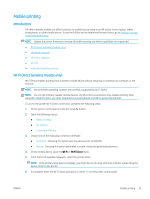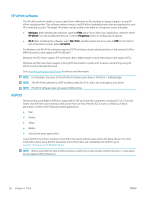HP Color LaserJet Pro M180-M181 User Guide - Page 44
Select the paper type (OS X), Print, Show Details, Copies & s, Media & Quality
 |
View all HP Color LaserJet Pro M180-M181 manuals
Add to My Manuals
Save this manual to your list of manuals |
Page 44 highlights
Select the paper type (OS X) 1. Click the File menu, and then click the Print option. 2. Select the printer. 3. Click Show Details or Copies & Pages, and then click the Media & Quality menu or the Paper/Quality menu. NOTE: The name of the item varies for different software programs. 4. Select from the Media & Quality or Paper/Quality options. NOTE: This list contains the master set of options available. Some options are not available on all printers. ● Media Type: Select the option for the type of paper for the print job. ● Print Quality: Select the resolution level for the print job. ● Edge-To-Edge Printing: Select this option to print close to the paper edges. ● EconoMode: Select this option to conserve toner when printing drafts of documents. 5. Click the Print button. 34 Chapter 4 Print ENWW