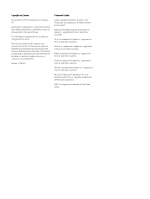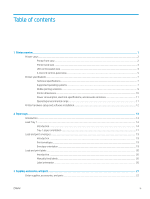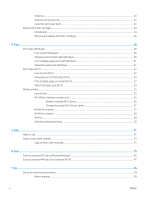Print and interpret the print quality page
...................................................................................................
114
Resolving print quality problems
......................................................................................................................................
116
Introduction
......................................................................................................................................................
116
Troubleshoot print quality problems
...........................................................................................................
116
Improve copy and scan image quality
..............................................................................................................................
124
Introduction
......................................................................................................................................................
124
Check the scanner glass for dirt and smudges
..........................................................................................
124
Eliminate lines or streaks when using the document feeder
..................................................................
125
Check the paper settings
...............................................................................................................................
125
Check the image adjustment settings
.........................................................................................................
126
Optimize for text or pictures
.........................................................................................................................
128
Check the scanner resolution and color settings on the computer
........................................................
129
Resolution and color guidelines
...............................................................................................
129
Color
..............................................................................................................................................
130
Edge-to-edge copying
....................................................................................................................................
130
Clean the pickup rollers and separation pad in the document feeder (fw models only)
....................
131
Improve fax image quality
..................................................................................................................................................
132
Introduction
......................................................................................................................................................
132
Check the scanner glass for dirt and smudges
..........................................................................................
132
Check the send-fax resolution settings
.......................................................................................................
132
Check the error-correction settings
.............................................................................................................
133
Check the fit-to-page setting
........................................................................................................................
133
Send to a different fax machine
....................................................................................................................
133
Check the sender's fax machine
...................................................................................................................
133
Solve wired network problems
..........................................................................................................................................
134
Introduction
......................................................................................................................................................
134
Poor physical connection
...............................................................................................................................
134
The computer is unable to communicate with the printer
.......................................................................
134
The printer is using incorrect link and duplex settings for the network
................................................
135
New software programs might be causing compatibility problems
......................................................
135
The computer or workstation might be set up incorrectly
......................................................................
135
The printer is disabled, or other network settings are incorrect
.............................................................
135
Solve wireless network problems (wireless models only)
............................................................................................
136
Introduction
......................................................................................................................................................
136
Wireless connectivity checklist
.....................................................................................................................
136
The printer does not print after the wireless configuration completes
.................................................
137
The printer does not print, and the computer has a third-party firewall installed
...............................
137
The wireless connection does not work after moving the wireless router or printer
..........................
137
Cannot connect more computers to the wireless printer
........................................................................
137
The wireless printer loses communication when connected to a VPN
..................................................
138
The network does not appear in the wireless networks list
....................................................................
138
ENWW
vii