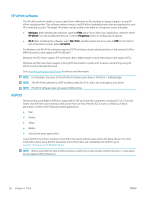HP Color LaserJet Pro M180-M181 User Guide - Page 52
Make a copy, Press the Start Mono Copy
 |
View all HP Color LaserJet Pro M180-M181 manuals
Add to My Manuals
Save this manual to your list of manuals |
Page 52 highlights
Make a copy NOTE: The steps vary according to the type of control panel. 1 2 1 LED control panel 2 2-line control panel LED control panels: 1. Load the document on the scanner glass according to the indicators on the printer. 2. Press the Copy Menu button to choose any of the following copy settings. ● Select the Number of Copies setting, and then use the arrow keys to adjust the number of copies. ● Select the Lighter/Darker setting, and then use the arrow keys to adjust the darkness setting for the current copy job. ● Select the Enlarge/Reduce setting, and then use the arrow keys to adjust the size percentage of the copy job. 3. Press the Start Mono Copy button or the Start Color Copy button to start copying. 2-line control panels: 1. Load the document on the scanner glass according to the indicators on the printer. 2. Press the Copy Menu button. 3. To optimize copy quality for different types of documents, use the arrow keys to select the Optimize menu, and then press the OK button. The following copy-quality settings are available: ● Auto Select: Use this setting when you are not concerned about the quality of the copy. This is the default setting. ● Mixed: Use this setting for documents that contain a mixture of text and graphics. ● Text: Use this setting for documents that contain mostly text. ● Picture: Use this setting for documents that contain mostly graphics. 4. Press the Number of Copies Press the OK button. button, and then use the arrow keys to adjust the number of copies. 5. Press the Start Mono Copy button or the Start Color Copy button to start copying. 42 Chapter 5 Copy ENWW