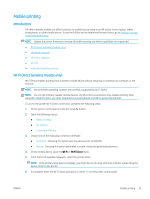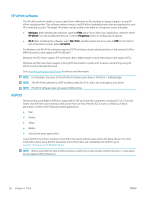HP Color LaserJet Pro M180-M181 User Guide - Page 47
Change the printer Wi-Fi Direct name, HP ePrint via email
 |
View all HP Color LaserJet Pro M180-M181 manuals
Add to My Manuals
Save this manual to your list of manuals |
Page 47 highlights
Change the printer Wi-Fi Direct name Follow this procedure to change the printer Wi-Fi Direct name using the HP Embedded Web Server (EWS): Step one: Open the HP Embedded Web Server 1. On the printer control panel, press the Setup button. Open the Network Setup menu, select Show IP Address, and then select Yes. Return to the Home screen to view the IP address. 2. Open a web browser, and in the address line, type the IP address or host name exactly as it displays on the printer control panel. Press the Enter key on the computer keyboard. The EWS opens. NOTE: If the web browser displays a message indicating that accessing the website might not be safe, select the option to continue to the website. Accessing this website will not harm the computer. Step two: Change the Wi-Fi Direct name 1. Click the Networking tab. 2. On the left navigation pane, click the Wi-Fi Direct Setup link. 3. In the Wi-Fi Direct Name field, enter the new name. 4. Click Apply. HP ePrint via email Use HP ePrint to print documents by sending them as an email attachment to the printer's email address from any email-enabled device. To use HP ePrint, the printer must meet these requirements: ● The printer must be connected to a wired or wireless network and have Internet access. ● HP Web Services must be enabled on the printer, and the printer must be registered with HP Connected. Follow this procedure to enable HP Web Services and register with HP Connected: 1. On the printer control panel, press the Setup button. Open the Network Setup menu, select Show IP Address, and then select Yes. Return to the Home screen to view the IP address. 2. Open a web browser, and in the address line, type the IP address or host name exactly as it displays on the printer control panel. Press the Enter key on the computer keyboard. The EWS opens. NOTE: If the web browser displays a message indicating that accessing the website might not be safe, select the option to continue to the website. Accessing this website will not harm the computer. 3. Click the HP Web Services tab, and then click Enable. The printer enables Web Services, and then prints an information page. The information page contains the printer code necessary to register the HP printer at HP Connected. 4. Go to www.hpconnected.com to create an HP ePrint account and complete the setup process. ENWW Mobile printing 37