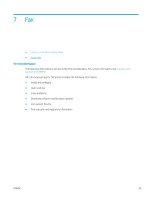HP Color LaserJet Pro M180-M181 User Guide - Page 63
Shared voice/fax line with an answering machine, Fax Setup, Basic Setup, Answer Mode, Automatic, Setup
 |
View all HP Color LaserJet Pro M180-M181 manuals
Add to My Manuals
Save this manual to your list of manuals |
Page 63 highlights
c. Select the Fax Setup menu. d. Select the Basic Setup menu. e. Select the Answer Mode setting, and then select the Automatic option. 5. Set the printer to check for a dial tone before sending a fax. NOTE: This prevents the printer from sending a fax while someone is on the telephone. a. From the control panel, open the Setup menu. b. Select the Fax Setup menu. c. Select the Advanced Setup menu. d. Select the Detect Dial Tone setting, and then select On. 6. Continue to Step 3: Configure the fax time, date, and header on page 55. Shared voice/fax line with an answering machine Follow these steps to set up the printer on a shared voice/fax line with an answering machine. 1. Disconnect any devices that are connected to the telephone jack. 2. Connect the telephone cable to the fax port on the printer and to the telephone jack on the wall. NOTE: Some countries/regions might require an adapter for the telephone cable that came with the printer. NOTE: On some printers, the fax port might be above the phone port. Refer to the icons on the printer. 3. Remove the plug from the telephone line out port on the rear of the printer. ENWW Set up to send and receive faxes 53