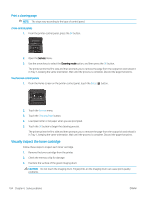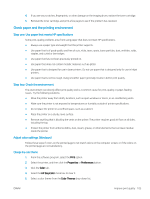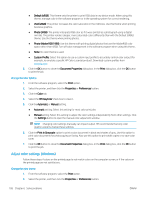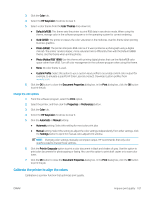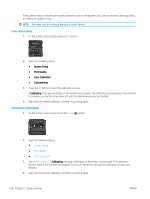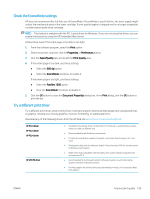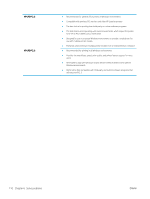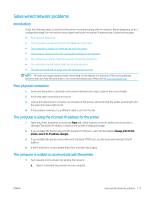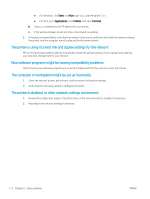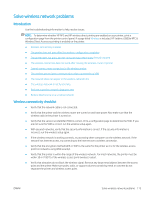HP Color LaserJet Pro M452 User Guide - Page 118
Setup, System Setup, Print Quality, Color Calibration, Calibrate Now, Calibrating
 |
View all HP Color LaserJet Pro M452 manuals
Add to My Manuals
Save this manual to your list of manuals |
Page 118 highlights
Follow these steps to resolve print-quality problems such as misaligned color, colored shadows, blurry graphics, or other print-quality issues. NOTE: The steps vary according to the type of control panel. 2-line control panels 1. On the printer control panel, press the OK button. 2. Open the following menus: ● System Setup ● Print Quality ● Color Calibration ● Calibrate Now 3. Press the OK button to start the calibration process. A Calibrating message will display on the printer control panel. The calibration process takes a few minutes to complete. Do not turn the printer off until the calibration process has finished. 4. Wait while the printer calibrates, and then try printing again. Touchscreen control panels 1. On the printer control panel, touch the Setup button. 2. Open the following menus: ● System Setup ● Print Quality ● Color Calibration 3. Touch Calibrate Now. A Calibrating message will display on the printer control panel. The calibration process takes a few minutes to complete. Do not turn the printer off until the calibration process has finished. 4. Wait while the printer calibrates, and then try printing again. 108 Chapter 6 Solve problems ENWW