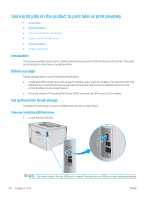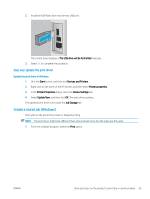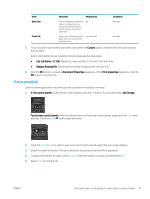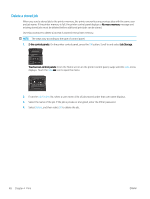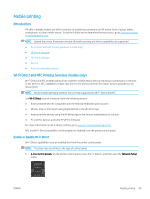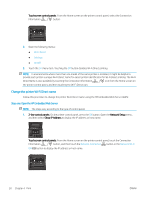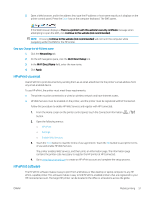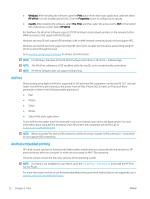HP Color LaserJet Pro M452 User Guide - Page 58
Delete a stored job, Job Folders, Delete
 |
View all HP Color LaserJet Pro M452 manuals
Add to My Manuals
Save this manual to your list of manuals |
Page 58 highlights
Delete a stored job When you send a stored job to the printer memory, the printer overwrites any previous jobs with the same user and job name. If the printer memory is full, the printer control panel displays a No more memory message and existing stored jobs must be deleted before additional print jobs can be stored. Use this procedure to delete a job that is stored in the printer memory. NOTE: The steps vary according to the type of control panel. 1. 2-line control panels: On the printer control panel, press the OK button. Scroll to and select Job Storage. Touchscreen control panels: From the Home screen on the printer control panel, swipe until the Jobs menu displays. Touch the Jobs icon to open the menu. 2. From the Job Folders list, select a user name. A list of jobs stored under that user name displays. 3. Select the name of the job. If the job is private or encrypted, enter the PIN or password. 4. Select Delete, and then select OK to delete the job. 48 Chapter 4 Print ENWW