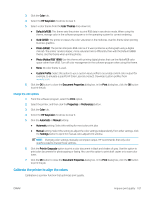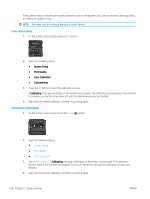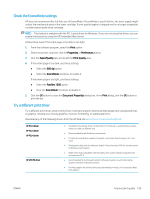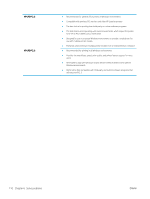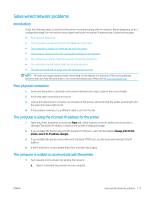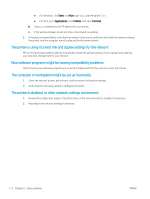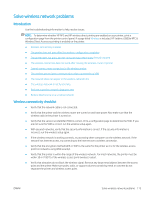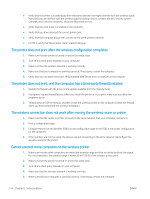HP Color LaserJet Pro M452 User Guide - Page 122
The printer is using incorrect link and duplex settings for the network
 |
View all HP Color LaserJet Pro M452 manuals
Add to My Manuals
Save this manual to your list of manuals |
Page 122 highlights
● For Windows, click Start, click Run, type cmd, and then press Enter. ● For OS X, go to Applications, then Utilities, and open Terminal. b. Type ping followed by the IP address for your printer. c. If the window displays round-trip times, the network is working. 2. If the ping command failed, verify that the network hubs are on, and then verify that the network settings, the printer, and the computer are all configured for the same network. The printer is using incorrect link and duplex settings for the network HP recommends leaving these settings in automatic mode (the default setting). If you change these settings, you must also change them for your network. New software programs might be causing compatibility problems Verify that any new software programs are correctly installed and that they use the correct print driver. The computer or workstation might be set up incorrectly 1. Check the network drivers, print drivers, and the network redirection settings. 2. Verify that the operating system is configured correctly. The printer is disabled, or other network settings are incorrect 1. Review the configuration page to check the status of the network protocol. Enable it if necessary. 2. Reconfigure the network settings if necessary. 112 Chapter 6 Solve problems ENWW