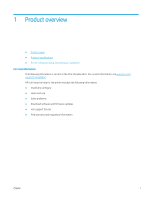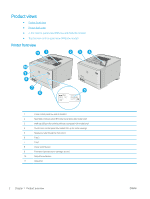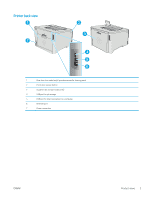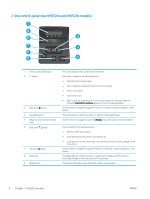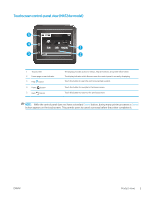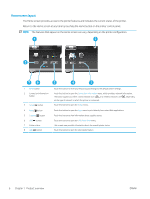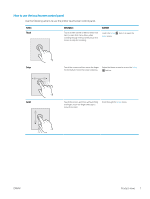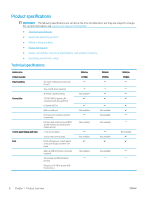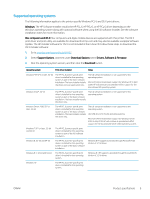HP Color LaserJet Pro M452 User Guide - Page 16
Home screen layout, The features that appear on the Home screen can vary
 |
View all HP Color LaserJet Pro M452 manuals
Add to My Manuals
Save this manual to your list of manuals |
Page 16 highlights
Home screen layout The Home screen provides access to the printer features and indicates the current status of the printer. Return to the Home screen at any time by touching the Home button on the printer control panel. NOTE: The features that appear on the Home screen can vary, depending on the printer configuration. 1 2 8 7 76 1 Reset button 2 Connection Information button 3 Setup button 4 Apps button 5 Supplies button 6 USB button 7 Printer status 8 Jobs button 5 4 3 7 Touch this button to reset any temporary job settings to the default printer settings. Touch this button to open the Connection Information menu, which provides network information. The button appears as either a wired network icon or a wireless network icon , depending on the type of network to which the printer is connected. Touch this button to open the Setup menu. Touch this button to open the Apps menu to print directly from select Web applications. Touch this button to view information about supplies status. Touch this button to open the USB Flash Drive menu. This screen area provides information about the overall printer status. Touch this button to open the stored jobs feature. 6 Chapter 1 Product overview ENWW