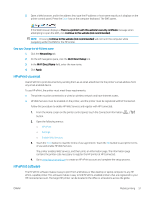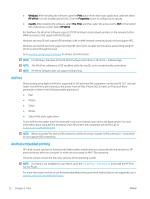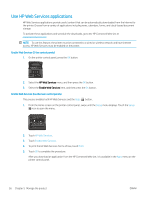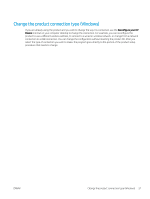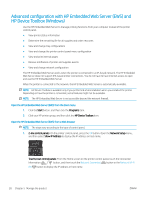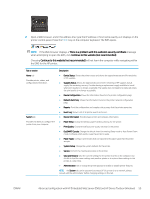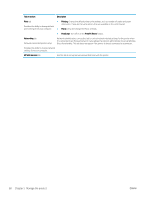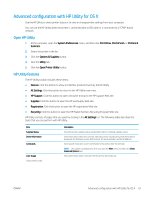HP Color LaserJet Pro M452 User Guide - Page 66
Use HP Web Services applications, To print the HP Web Services Terms of Use, touch
 |
View all HP Color LaserJet Pro M452 manuals
Add to My Manuals
Save this manual to your list of manuals |
Page 66 highlights
Use HP Web Services applications HP Web Services applications provide useful content that can be automatically downloaded from the Internet to the printer. Choose from a variety of applications including news, calendars, forms, and cloud-based document storage. To activate these applications and schedule the downloads, go to the HP Connected Web site at www.hpconnected.com NOTE: To use this feature, the printer must be connected to a wired or wireless network and have internet access. HP Web Services must be enabled on the printer. Enable Web Services (2-line control panels) 1. On the printer control panel, press the OK button. 2. Select the HP Web Services menu, and then press the OK button. 3. Select the Enable Web Services item, and then press the OK button. Enable Web Services (touchscreen control panels) This process enables both HP Web Services and the Apps button. 1. From the Home screen on the printer control panel, swipe until the Setup menu displays. Touch the Setup icon to open the menu. 2. Touch HP Web Services. 3. Touch Enable Web Services. 4. To print the HP Web Services Terms of Use, touch Print. 5. Touch OK to complete the procedure. After you download an application from the HP Connected Web site, it is available in the Apps menu on the printer control panel. 56 Chapter 5 Manage the product ENWW