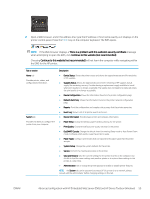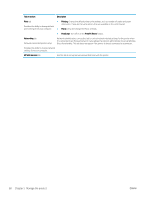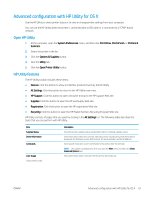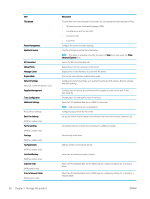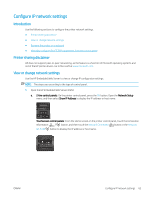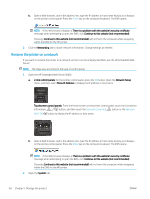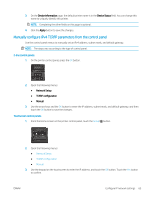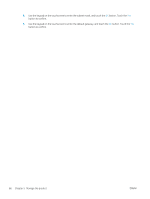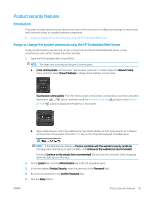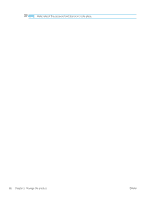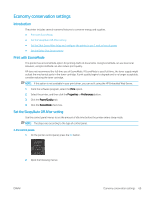HP Color LaserJet Pro M452 User Guide - Page 74
Rename the printer on a network
 |
View all HP Color LaserJet Pro M452 manuals
Add to My Manuals
Save this manual to your list of manuals |
Page 74 highlights
b. Open a Web browser, and in the address line, type the IP address or host name exactly as it displays on the printer control panel. Press the Enter key on the computer keyboard. The EWS opens. NOTE: If the Web browser displays a There is a problem with this website's security certificate message when attempting to open the EWS, click Continue to this website (not recommended). Choosing Continue to this website (not recommended) will not harm the computer while navigating within the EWS for the HP printer. 2. Click the Networking tab to obtain network information. Change settings as needed. Rename the printer on a network If you want to rename the printer on a network so that it can be uniquely identified, use the HP Embedded Web Server. NOTE: The steps vary according to the type of control panel. 1. Open the HP Embedded Web Server (EWS): a. 2-line control panels: On the printer control panel, press the OK button. Open the Network Setup menu, and then select Show IP Address to display the IP address or host name. Touchscreen control panels: From the Home screen on the printer control panel, touch the Connection Information button, and then touch the Network Connected button or the Network Wi-Fi ON button to display the IP address or host name. b. Open a Web browser, and in the address line, type the IP address or host name exactly as it displays on the printer control panel. Press the Enter key on the computer keyboard. The EWS opens. NOTE: If the Web browser displays a There is a problem with this website's security certificate message when attempting to open the EWS, click Continue to this website (not recommended). Choosing Continue to this website (not recommended) will not harm the computer while navigating within the EWS for the HP printer. 2. Open the System tab. 64 Chapter 5 Manage the product ENWW