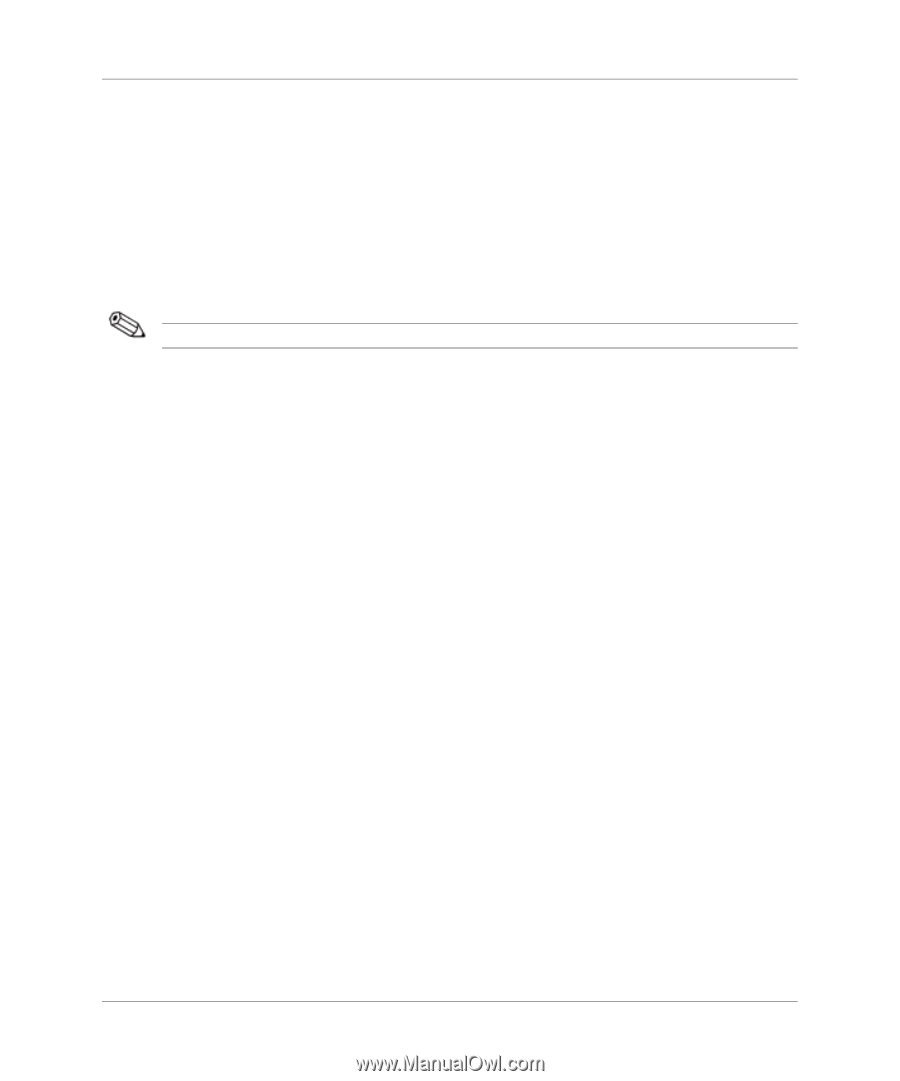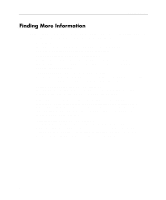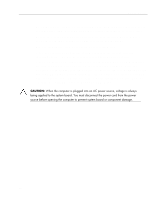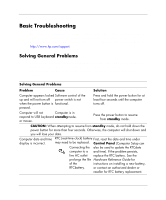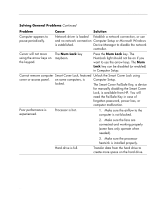HP Dc5000 Getting Started - Business Desktops - Page 13
Helpful Hints, Turn up the brightness and contrast controls of the monitor if the monitor is dim. - beep codes
 |
UPC - 829160313740
View all HP Dc5000 manuals
Add to My Manuals
Save this manual to your list of manuals |
Page 13 highlights
Getting Started If it becomes necessary to call for technical assistance (1-800-652-6672), be prepared to do the following to ensure that your service call is handled properly: Be in front of you computer when you call. Write down the computer and monitor serial numbers before calling and have them readily available. Be prepared to spend the time necessary troubleshooting the problem with the service technician. For sales information and warranty upgrades (CarePaqs), call 1-800-282-6672. Helpful Hints If you encounter some minor problem with your computer, monitor, or software, refer to the following list of general suggestions before taking further action: Check that the computer and monitor are plugged into a working electrical outlet. Check to see that the voltage select switch is set to the appropriate voltage for your region (115V or 230V). Check to see that the computer is turned on and the green power light is on. Check to see that the monitor is turned on and the green monitor light is on. Look for flashing LEDs on the front of the computer. The flashing lights are error codes that will help you diagnose the problem. Refer to Appendix A in the Troubleshooting Guide on the Documentation Library CD for more information. Turn up the brightness and contrast controls of the monitor if the monitor is dim. Press and hold any key. If the system beeps, then your keyboard is operating correctly. Check all cable connections for loose connections or incorrect connections. Wake the computer by pressing any key on the keyboard or pressing the power button. If the system remains in suspend mode, shut down the computer by pressing and holding the power button for at least four seconds, then press the power button again to restart the computer. If the system will not shut down, unplug the power cord, wait a few seconds, then plug it in again. If it does not restart automatically, press the power button to start the computer. 9