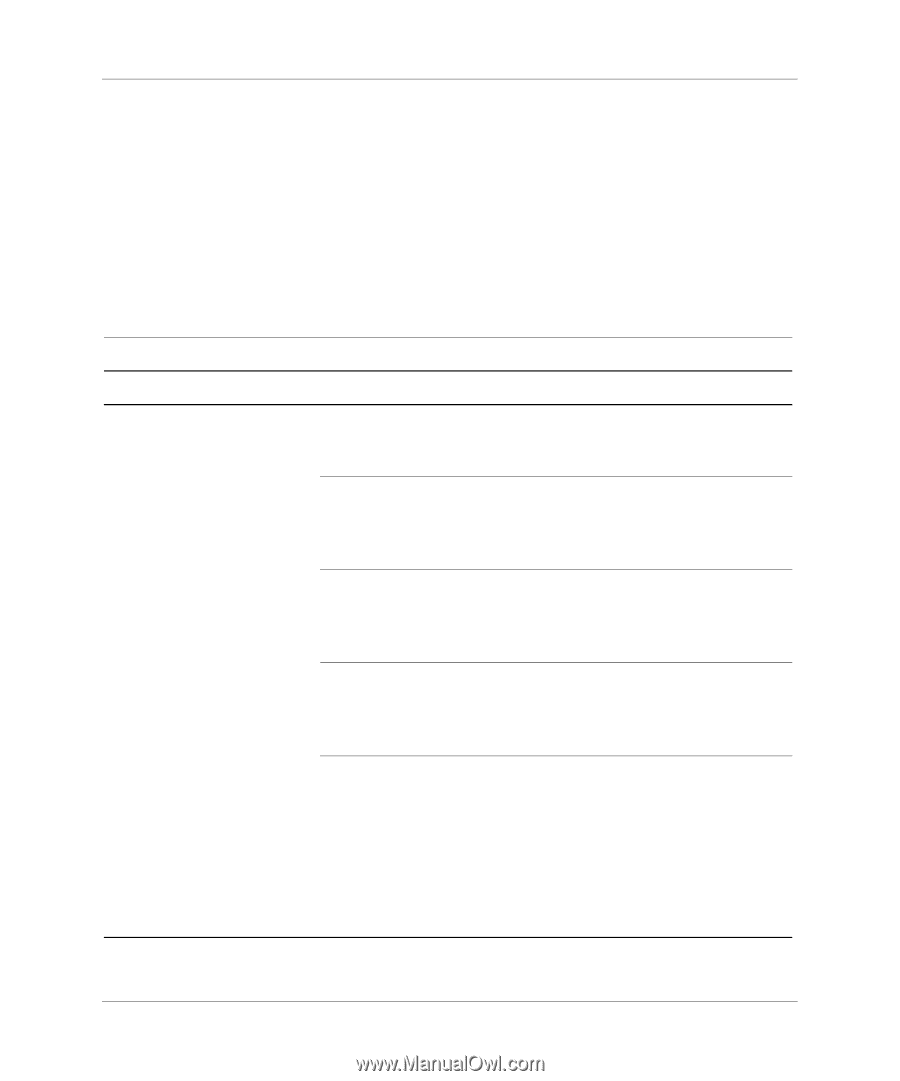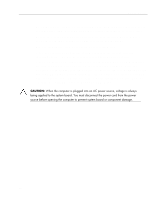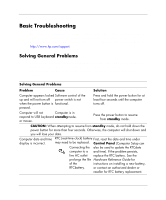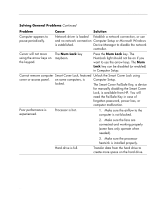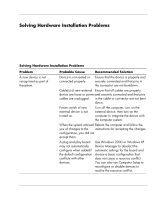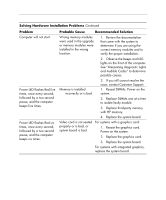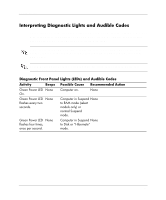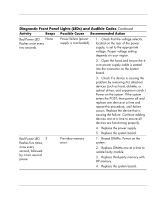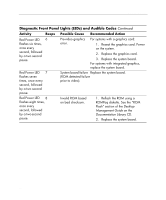HP Dc5000 Getting Started - Business Desktops - Page 19
Solving Hardware Installation Problems, Add New Hardware, Add Hardware Wizard
 |
UPC - 829160313740
View all HP Dc5000 manuals
Add to My Manuals
Save this manual to your list of manuals |
Page 19 highlights
Getting Started Solving Hardware Installation Problems You may need to reconfigure the computer when you add or remove hardware, such as an additional diskette drive. If you install a plug and play device, Windows 2000 and Windows XP automatically recognize the device and configure the computer. If you install a non-plug and play device, you must reconfigure the computer after installing the new hardware. In Windows 2000, select the Add New Hardware icon in the Control Panel (for Windows XP, use the Add Hardware Wizard) and follow the instructions that appear on the screen. Solving Hardware Installation Problems Problem A new device is not recognized as part of thesystem. Probable Cause Recommended Solution Device is not seated or connected properly. Ensure that the device is properly and securely connected and that pins in the connector are not bentdown. Cable(s) of new external Ensure that all cables are properly device are loose or powerand securely connected and that pins cables are unplugged. in the cable or connector are not bent down. Power switch of new external device is not turned on. Turn off the computer, turn on the external device, then turn on the computer to integrate the device with the computer system. When the system advised Reboot the computer and follow the you of changes to the instructions for accepting the changes. configuration, you did not accept them. A plug and play board may not automatically configure when addedif the default configuration conflicts with other devices. Use Windows 2000 or Windows XP Device Manager to deselect the automatic settings for the board and choose a basic configuration that does not cause a resource conflict. You can also use Computer Setup to reconfigure or disable devices to resolve the resource conflict. 15