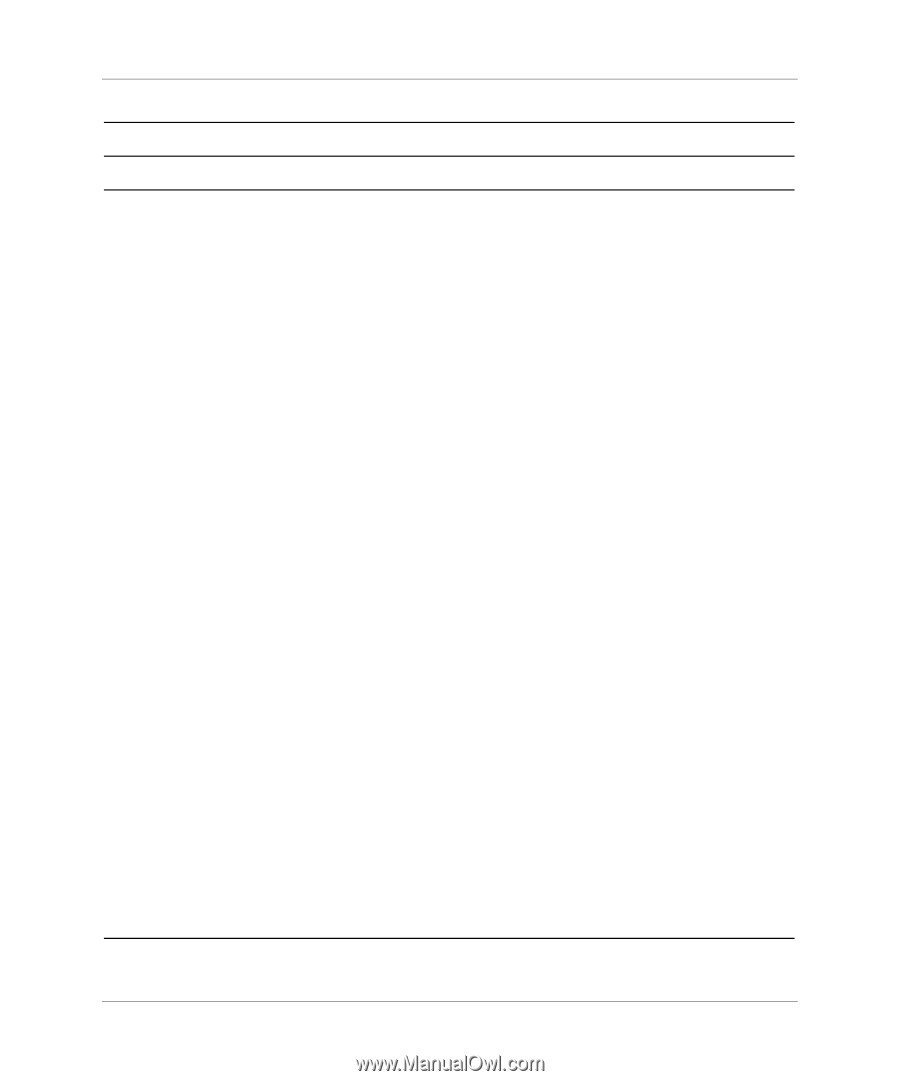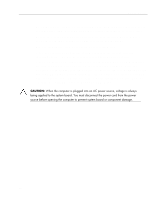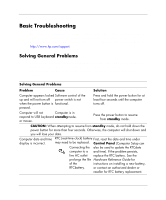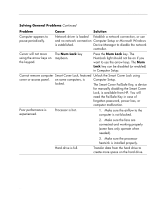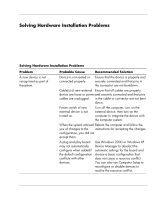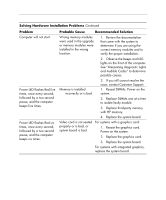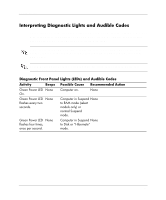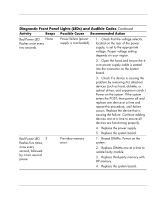HP Dc5000 Getting Started - Business Desktops - Page 18
power button harness is properly, connected to the system board. - power supply
 |
UPC - 829160313740
View all HP Dc5000 manuals
Add to My Manuals
Save this manual to your list of manuals |
Page 18 highlights
Getting Started Solving General Problems Continued Problem Cause Solution System does not power System unable to power on. Press and hold the power button for less on and the LEDs on the than 4 seconds. If the hard drive LED front of the computer are turns green, then: not flashing. 1. Check that the voltage selector, located on the rear of the power supply, is set to the appropriate voltage. Proper voltage setting depends on your region. 2. Remove the expansion cards one at a time until the 3.3 V_aux light on the system board turns on. 3. Replace the system board. OR Press and hold the power button for less than 4 seconds. If the hard drive LED does not turn on green then: 1. Check that unit is plugged into a working AC outlet. 2. Open hood and check that the power button harness is properly connected to the system board. 3. Check that both power supply cables are properly connected to the system board. 4. Check to see if the 3.3 V_aux light on the system board is turned on. If it is turned on, then replace the power button harness. 5. If the 3.3 V_aux light on the system board is not turned on, then replace the power supply. 6. Replace the system board. 14