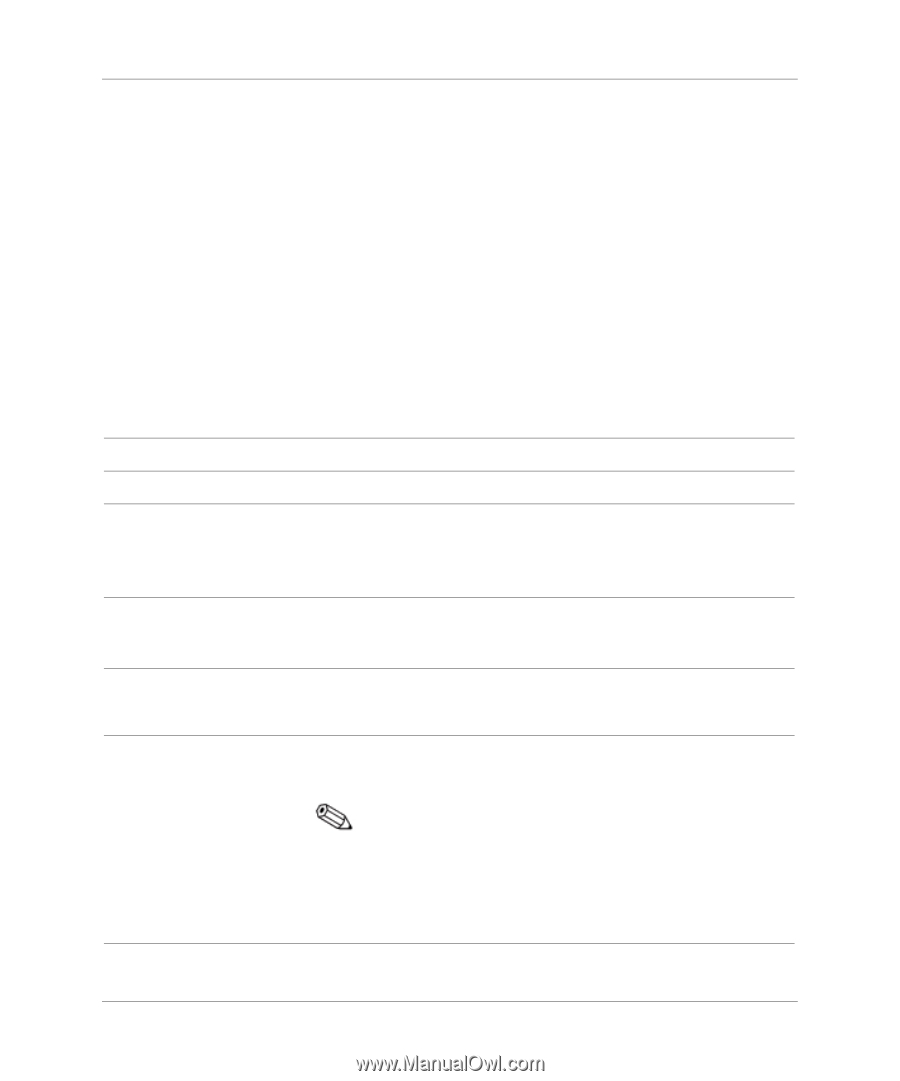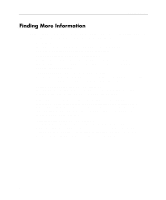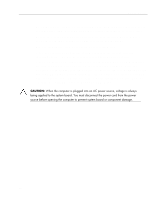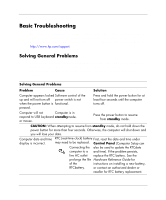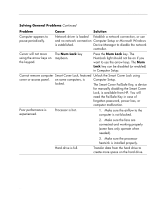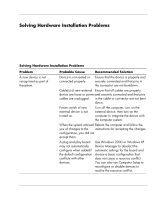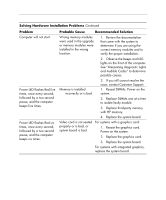HP Dc5000 Getting Started - Business Desktops - Page 15
Basic Troubleshooting, Solving General Problems
 |
UPC - 829160313740
View all HP Dc5000 manuals
Add to My Manuals
Save this manual to your list of manuals |
Page 15 highlights
Getting Started Basic Troubleshooting This section concentrates on problems that you might encounter during the initial set up process. A comprehensive Troubleshooting Guide is available on the Documentation Library CD and under the reference library at the following Web site: http://www.hp.com/support. Solving General Problems You may be able to easily resolve the general problems described in this section. If a problem persists and you are unable to resolve it yourself or if you feel uncomfortable about performing the operation, contact an authorized dealer or reseller. Solving General Problems Problem Cause Solution Computer appears locked Software control of the up and will not turn off power switch is not when the power button is functional. pressed. Press and hold the power button for at least four seconds until the computer turns off. Computer will not Computer is in respond to USB keyboard standbymode. or mouse. Press the power button to resume from standby mode. CAUTION: When attempting to resume from standby mode, do not hold down the power button for more than four seconds. Otherwise, the computer will shut down and you will lose your data. Computer date and time RTC (real-time clock) battery First, reset the date and time under display is incorrect. may need to be replaced. Control Panel (Computer Setup can Connecting the also be used to update the RTCdate computer to a and time). If the problem persists, live AC outlet replace the RTC battery. See the prolongs the life Hardware Reference Guide for of the instructions on installing a new battery, RTCbattery. or contact an authorized dealer or reseller for RTC battery replacement. 11