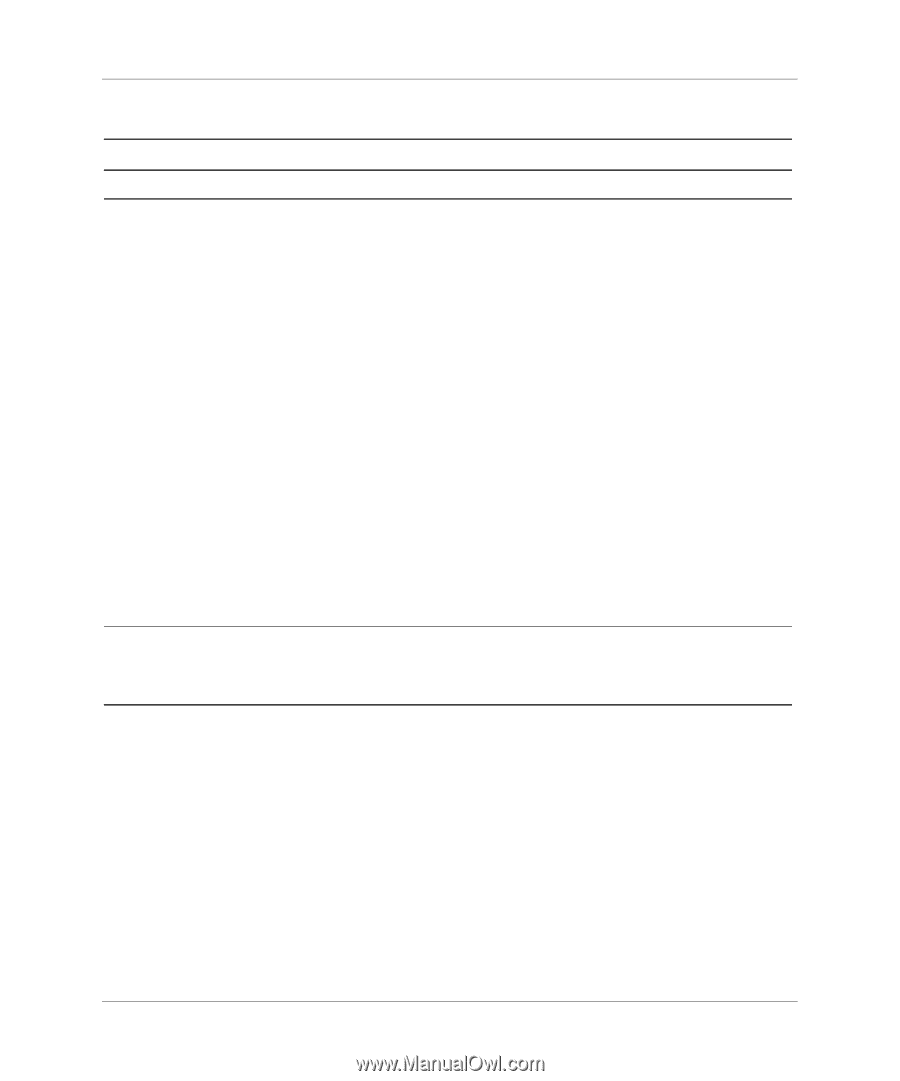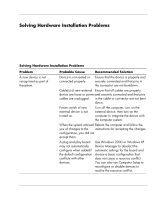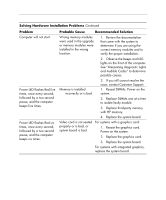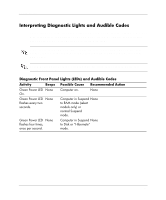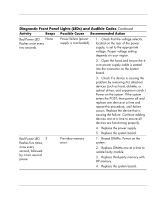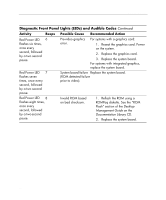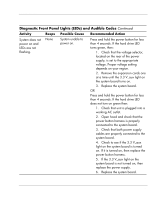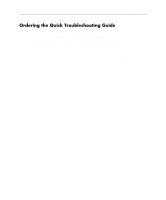HP Dc5000 Getting Started - Business Desktops - Page 22
Diagnostic Front Panel Lights LEDs and Audible Codes, Activity, Beeps, Possible Cause - light codes
 |
UPC - 829160313740
View all HP Dc5000 manuals
Add to My Manuals
Save this manual to your list of manuals |
Page 22 highlights
Getting Started Diagnostic Front Panel Lights (LEDs) and Audible Codes Continued Activity Beeps Possible Cause Recommended Action Red Power LED None flashes two times, once every second, followed by a two-second pause. Processor thermal protection activated: A fan may be blocked or not turning. OR The heatsink/fan assembly is not properly attached to the processor. 1. Ensure that the computer air vents are not blocked and the cooling fan is running. 2. Open hood, press power button, and see if the processor fan spins. If the processor fan is not spinning, make sure the fan's cable is plugged onto the system board header. Ensure the fan is fully/properly seated or installed. 3. If fan is plugged in and seated properly, but is not spinning, then replace processor fan. 4. Reseat processor heatsink and verify that fan assembly is properly attached. 5. Contact an authorized reseller or service provider. Red Power LED stays on. None Processor not installed (not an indicator of bad processor). 1. Check to see that the processor is present. 2. Reseat the processor. 18