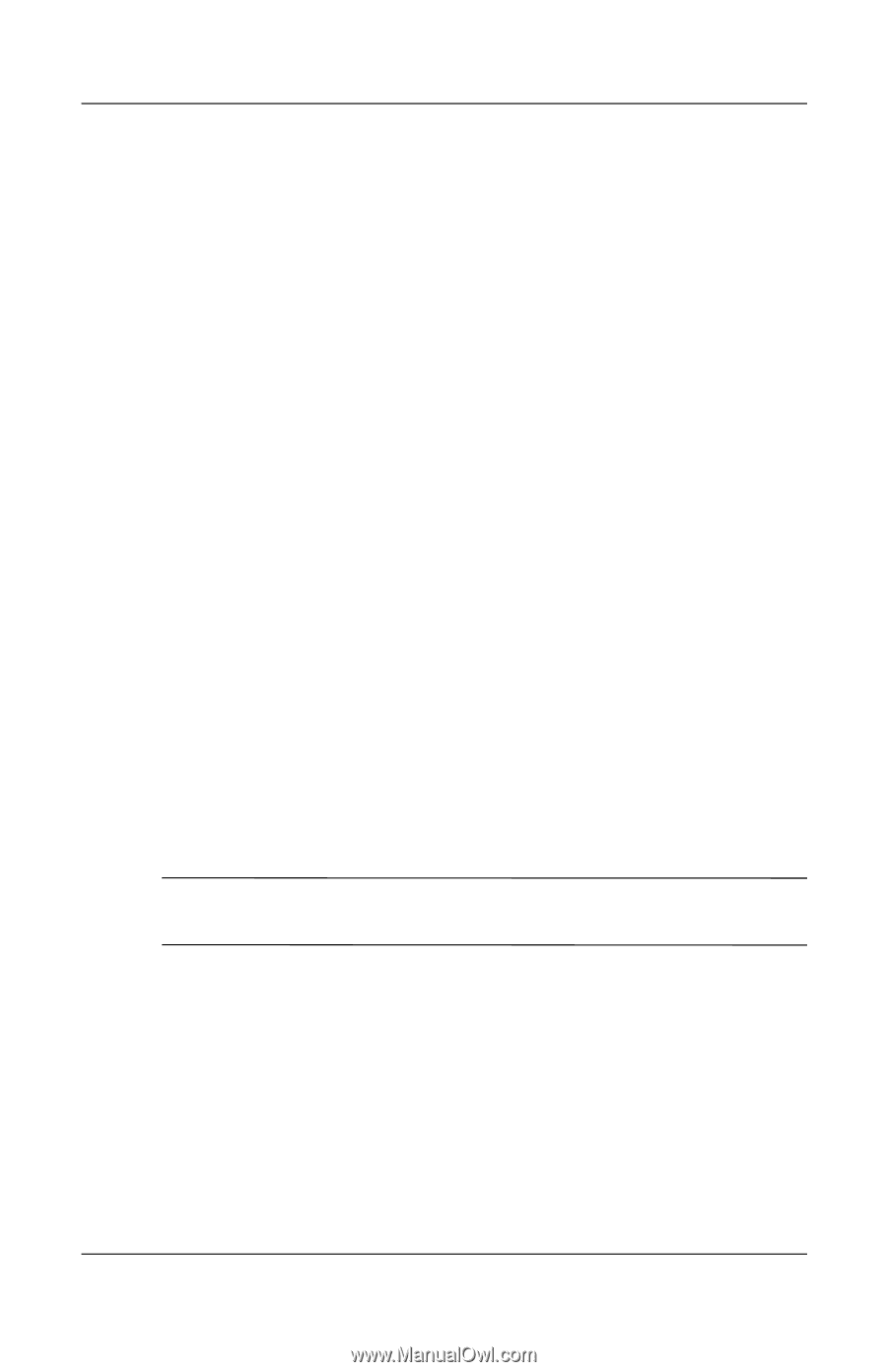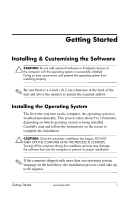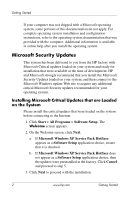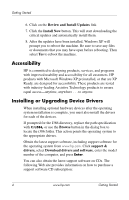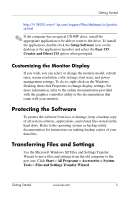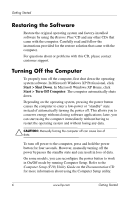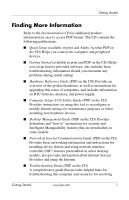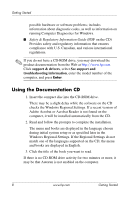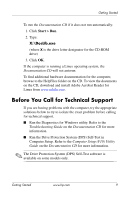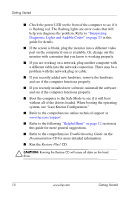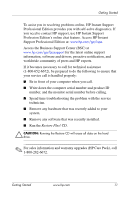HP Dc7100 Getting Started - Page 10
Restoring the Software, Turning Off the Computer, Start > Shut, Start > Turn Off Computer - manual
 |
UPC - 829160356877
View all HP Dc7100 manuals
Add to My Manuals
Save this manual to your list of manuals |
Page 10 highlights
Getting Started Restoring the Software Restore the original operating system and factory-installed software by using the Restore Plus! CD and any other CDs that came with the computer. Carefully read and follow the instructions provided for the restore solution that came with the computer. For questions about or problems with this CD, please contact customer support. Turning Off the Computer To properly turn off the computer, first shut down the operating system software. In Microsoft Windows XP Professional, click Start > Shut Down. In Microsoft Windows XP Home, click Start > Turn Off Computer. The computer automatically shuts down. Depending on the operating system, pressing the power button causes the computer to enter a low-power or "standby" state instead of automatically turning the power off. This allows you to conserve energy without closing software applications; later, you can start using the computer immediately without having to restart the operating system and without losing any data. Ä CAUTION: Manually forcing the computer off can cause loss of data. To turn off power to the computer, press and hold the power button for four seconds. However, manually turning off the power bypasses the standby state and can result in loss of data. On some models, you can reconfigure the power button to work in On/Off mode by running Computer Setup. Refer to the Computer Setup (F10) Utility Guide on the Documentation CD for more information about using the Computer Setup utility. 6 www.hp.com Getting Started