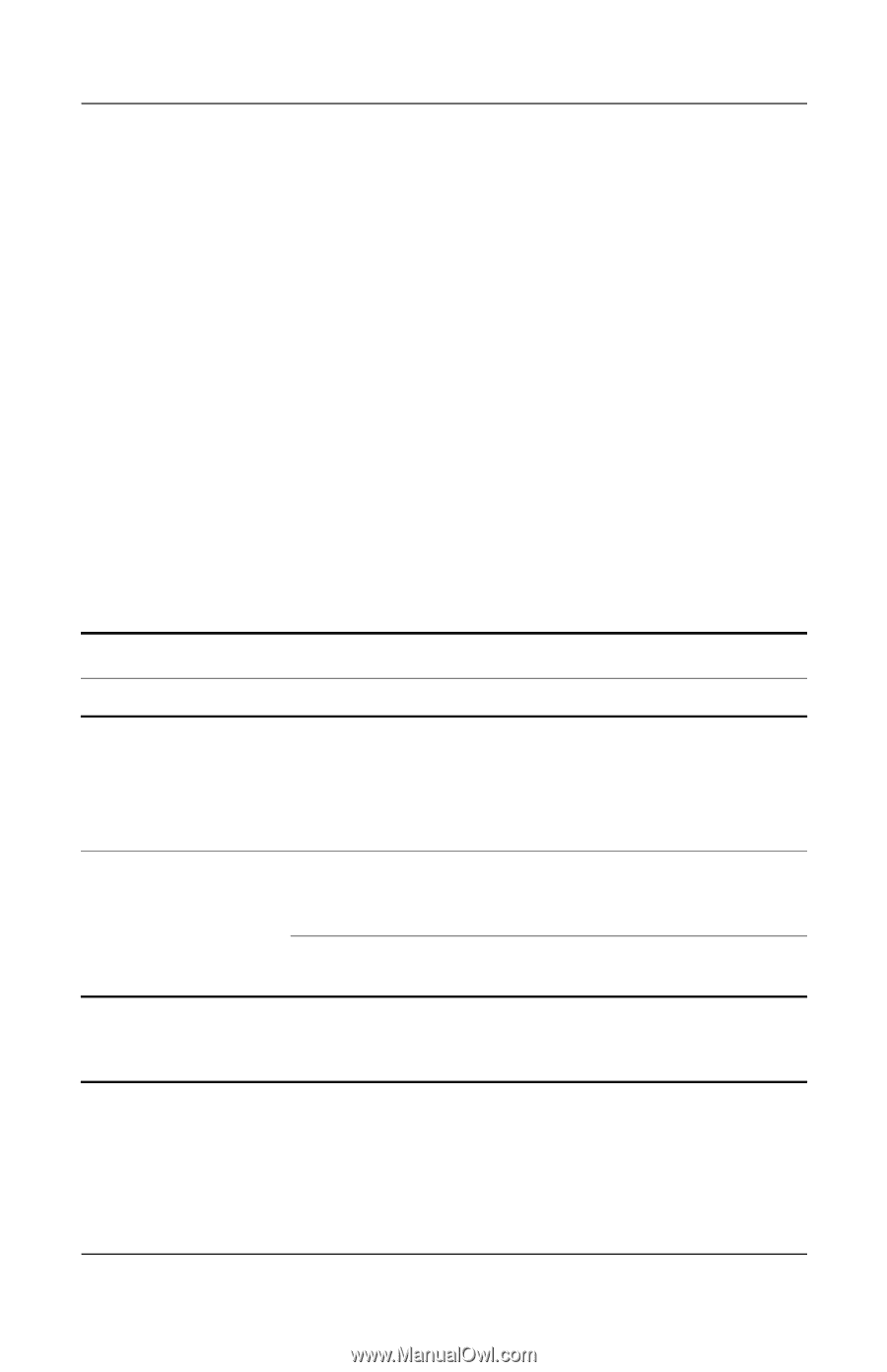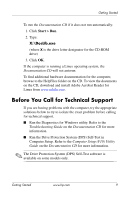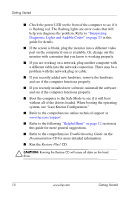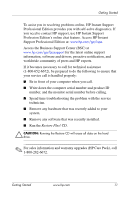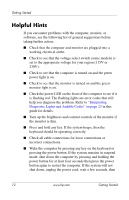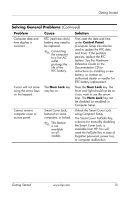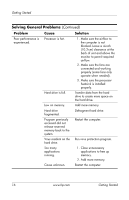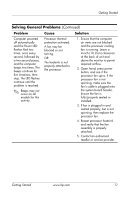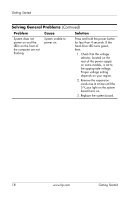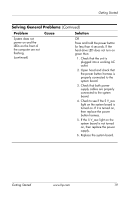HP Dc7100 Getting Started - Page 18
Basic Troubleshooting, Solving General Problems - no usb
 |
UPC - 829160356877
View all HP Dc7100 manuals
Add to My Manuals
Save this manual to your list of manuals |
Page 18 highlights
Getting Started Basic Troubleshooting This section concentrates on problems that you might encounter during the initial set up process. A comprehensive Troubleshooting Guide is available on the Documentation CD and under the reference library at http://www.hp.com. Click support & drivers, select See support and troubleshooting information, enter the model number of the computer, and press Enter. Solving General Problems You may be able to easily resolve the general problems described in this section. If a problem persists and you are unable to resolve it yourself or if you feel uncomfortable about performing the operation, contact an authorized dealer or reseller. Solving General Problems Problem Cause Solution Computer appears locked up and will not turn off when the power button is pressed. Software control of the power switch is not functional. Press and hold the power button for at least four seconds until the computer turns off. Computer will not respond to USB keyboard or mouse. Computer is in standby mode. Press the power button to resume from standby mode. System has locked up. Restart computer. Ä CAUTION: When attempting to resume from standby mode, do not hold down the power button for more than four seconds. Otherwise, the computer will shut down and you will lose your unsaved data. 14 www.hp.com Getting Started