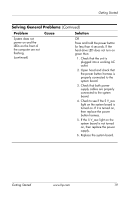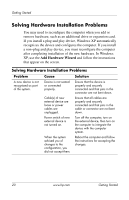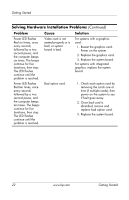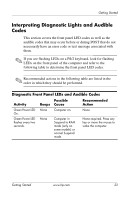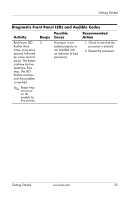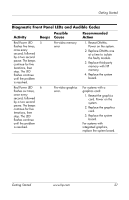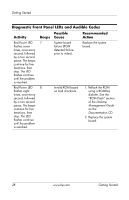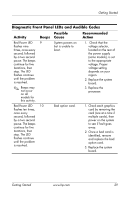HP Dc7100 Getting Started - Page 28
Diagnostic Front Panel LEDs and Audible Codes, Activity, Beeps, Possible, Cause, Recommended, Action - 4 beeps
 |
UPC - 829160356877
View all HP Dc7100 manuals
Add to My Manuals
Save this manual to your list of manuals |
Page 28 highlights
Getting Started Diagnostic Front Panel LEDs and Audible Codes Activity Possible Beeps Cause Recommended Action Red Power LED 2 flashes two times, once every second, followed by a two second pause. The beeps continue for five iterations, then stop. The LED flashes continue until the problem is resolved. ✎ Beeps may not occur on all models for this activity. Processor thermal protection activated: A fan may be blocked or not turning. OR The heatsink/fan assembly is not properly attached to the processor. 1. Ensure that the computer air vents are not blocked and the processor cooling fan is running. Leave a 4-inch (10.2-cm) clearance at the back of unit and above the monitor to permit required airflow. 2. Open hood, press power button, and see if the processor fan spins. If the processor fan is not spinning, make sure the fan's cable is plugged onto the system board header. Ensure the fan is fully/properly seated or installed. 3. If fan is plugged in and seated properly, but is not spinning, then replace processor fan. 4. Reseat processor heatsink and verify that the fan assembly is properly attached. 5. Contact an authorized reseller or service provider. 24 www.hp.com Getting Started