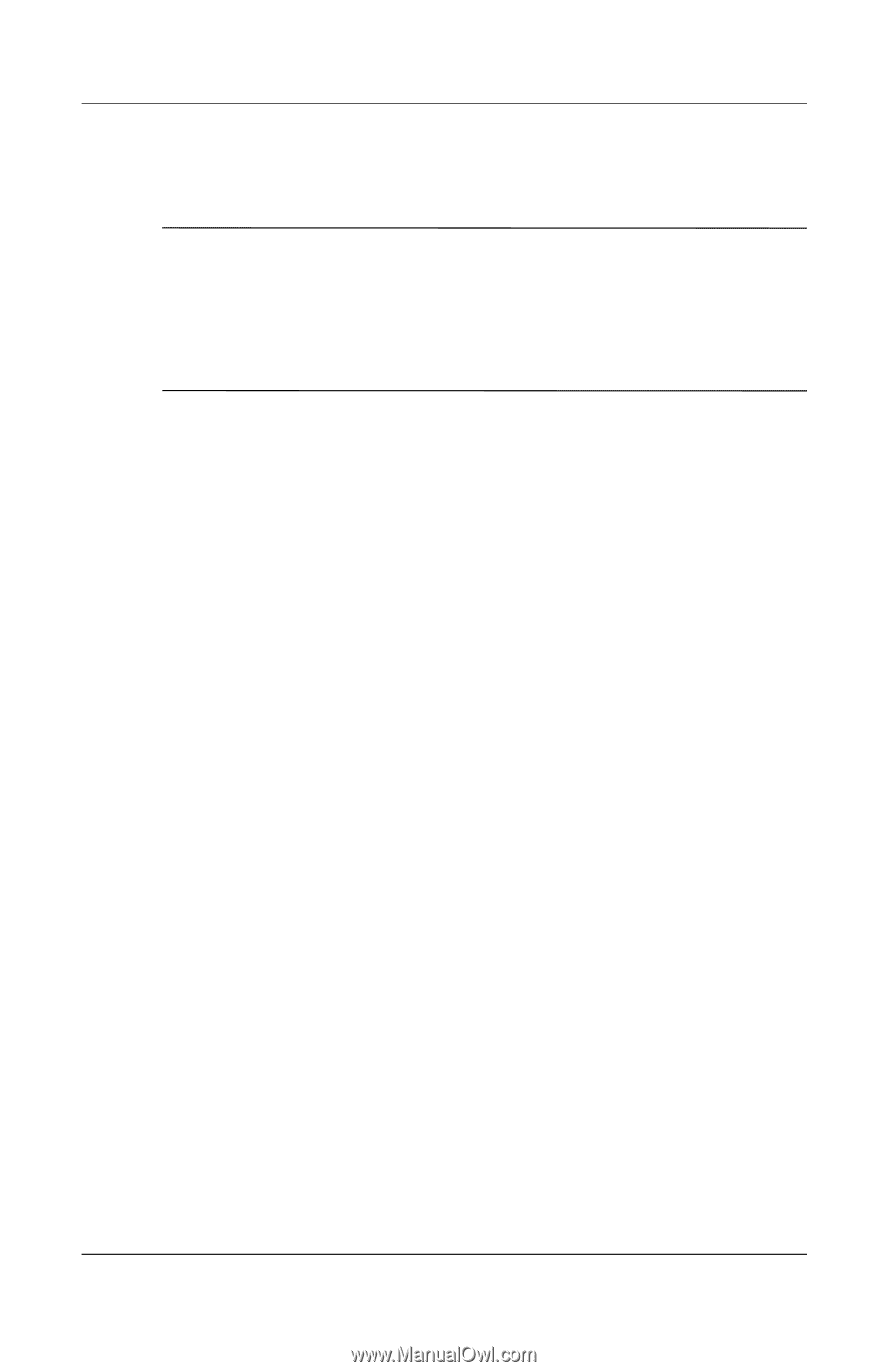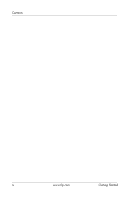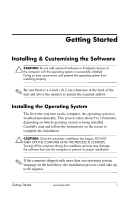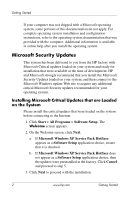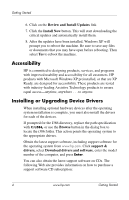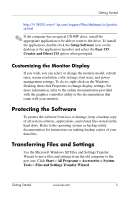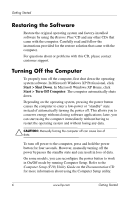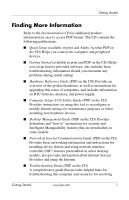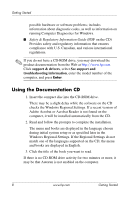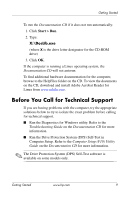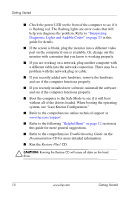HP Dc7100 Getting Started - Page 9
Customizing the Monitor Display, Protecting the Software, Transferring Files and Settings - graphics
 |
UPC - 829160356877
View all HP Dc7100 manuals
Add to My Manuals
Save this manual to your list of manuals |
Page 9 highlights
Getting Started http://h18000.www1.hp.com/support/files/desktops/us/purcha se.html ✎ If the computer has an optical CD-RW drive, install the appropriate application to be able to write to the drive. To install the application, double-click the Setup Software icon on the desktop or the application launcher and select the Easy CD Creator and Direct CD option when prompted. Customizing the Monitor Display If you wish, you can select or change the monitor model, refresh rates, screen resolution, color settings, font sizes, and power management settings. To do so, right-click on the Windows Desktop, then click Properties to change display settings. For more information, refer to the online documentation provided with the graphics controller utility or the documentation that came with your monitor. Protecting the Software To protect the software from loss or damage, keep a backup copy of all system software, applications, and related files stored on the hard drive. Refer to the operating system or backup utility documentation for instructions on making backup copies of your data files. Transferring Files and Settings Use the Microsoft Windows XP Files and Settings Transfer Wizard to move files and settings from the old computer to the new one. Click Start > All Programs > Accessories > System Tools > Files and Settings Transfer Wizard. Getting Started www.hp.com 5