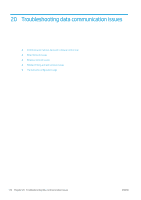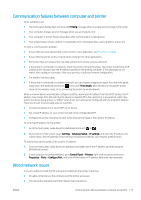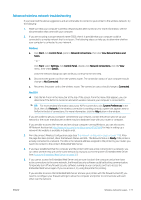HP DesignJet T730 User guide - Page 183
Add hardware addresses to a wireless access point (WAP), Mobile printing and web services issues
 |
View all HP DesignJet T730 manuals
Add to My Manuals
Save this manual to your list of manuals |
Page 183 highlights
If you still cannot use the printer over the network, or if you have periodic problems in doing so, your firewall may be interfering, or there may be a problem with your network configuration or router. Contact the person who set up your network or the router manufacturer for help. Add hardware addresses to a wireless access point (WAP) MAC filtering is a security feature in which a WAP is configured with a list of MAC addresses (also called "hardware addresses") of devices that are allowed to gain access to the network through the WAP. If the WAP does not have the hardware address of a device attempting to access the network, the WAP denies the device access to the network. If the WAP filters MAC addresses, then the printer's MAC address must be added to the WAP's list of accepted MAC addresses. 1. Print the network configuration page. For more information, see The network configuration page on page 179. 2. Open the WAP's configuration utility, and add the printer's hardware address to the list of accepted MAC addresses. Mobile printing and web services issues For any issues with HP ePrint, see http://www.hpconnected.com, For more detailed information, see http://www.hp.com/go/designjetmobility. The network configuration page If the printer is connected to a network, you can print a network configuration page to view the network settings for the printer. You can use the network configuration page to help troubleshoot network connectivity problems. If you need to call HP, it is often useful to print this page before calling. To print the network configuration page from the front panel: swipe down the dashboard and touch down the menu then Reports > Network Configuration Page. , scroll 1. General Information: Shows information about the current status and active connection type of the network, and other information, such as the URL of the Embedded Web Server. 2. 802.3 Wired: Shows information about the active wired network connection, such as the IP address, subnet mask, default gateway, and hardware address of the printer. 3. 802.11 Wireless: Shows information about your wireless network connection, such as the hostname, IP address, subnet mask, default gateway, and server. 4. Miscellaneous: Shows information about more advanced network settings. ENWW Mobile printing and web services issues 179