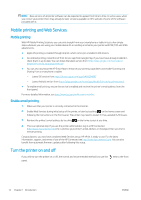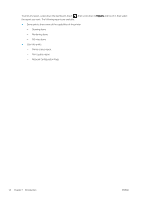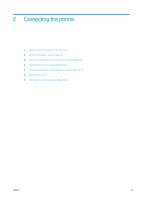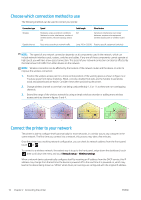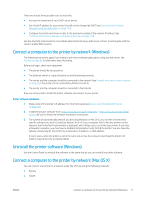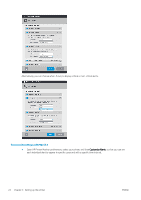HP DesignJet T730 User guide - Page 21
Connect a computer to the printer by network (Windows), Uninstall the printer software (Windows)
 |
View all HP DesignJet T730 manuals
Add to My Manuals
Save this manual to your list of manuals |
Page 21 highlights
There are at least three possible ways to avoid this: ● Increase the lease time of your DHCP server device. ● Set a fixed IP address for your printer that will not be changed by DHCP (see Communication failures between computer and printer on page 175). ● Configure the printer and driver to refer to the hostname instead of the numeric IP address (see Communication failures between computer and printer on page 175). See the Assembly Instructions for more details about Internet setup, and how to connect to and register with the cloud to enable Web Services. Connect a computer to the printer by network (Windows) The following instructions apply if you intend to print from software applications using a printer driver. See Printing on page 41 for alternative ways of printing. Before you begin, check your equipment: ● The printer should be set up and on. ● The Ethernet switch or router should be on and functioning correctly. ● The printer and the computer should be connected to the network (see Connect the printer to your network on page 16). The printer can be connected by Ethernet or Wi-Fi. ● The printer and the computer should be connected to the Internet. Now you can proceed to install the printer software and connect to your printer. Printer software installation 1. Make a note of the printer's IP address from the front panel (see Access the Embedded Web Server on page 26). 2. Install the product software from https://www.hp.com/go/T730/drivers - https://www.hp.com/go/T830/ drivers. Be sure to follow the software installation instructions. 3. The system will automatically detect if you are using Windows or Mac OS X, you can then choose which specific software you want to install (by default, all of it). If your computer fails to find any printers on the network, the Printer Not Found window is displayed, which helps you to try to find your printer. If you have a firewall in operation; you may have to disable it temporarily in order to find the printer. You also have the options of searching for the printer by its hostname, IP address, or MAC address. In some cases, when the printer is not in the same sub-net as the computer, specifying the printer's IP address may be the only successful option. Uninstall the printer software (Windows) Use the Control Panel to uninstall the software, in the same way as you can uninstall any other software. Connect a computer to the printer by network (Mac OS X) You can connect your printer to a network under Mac OS X by using the following methods: ● Bonjour ● TCP/IP ENWW Connect a computer to the printer by network (Windows) 17