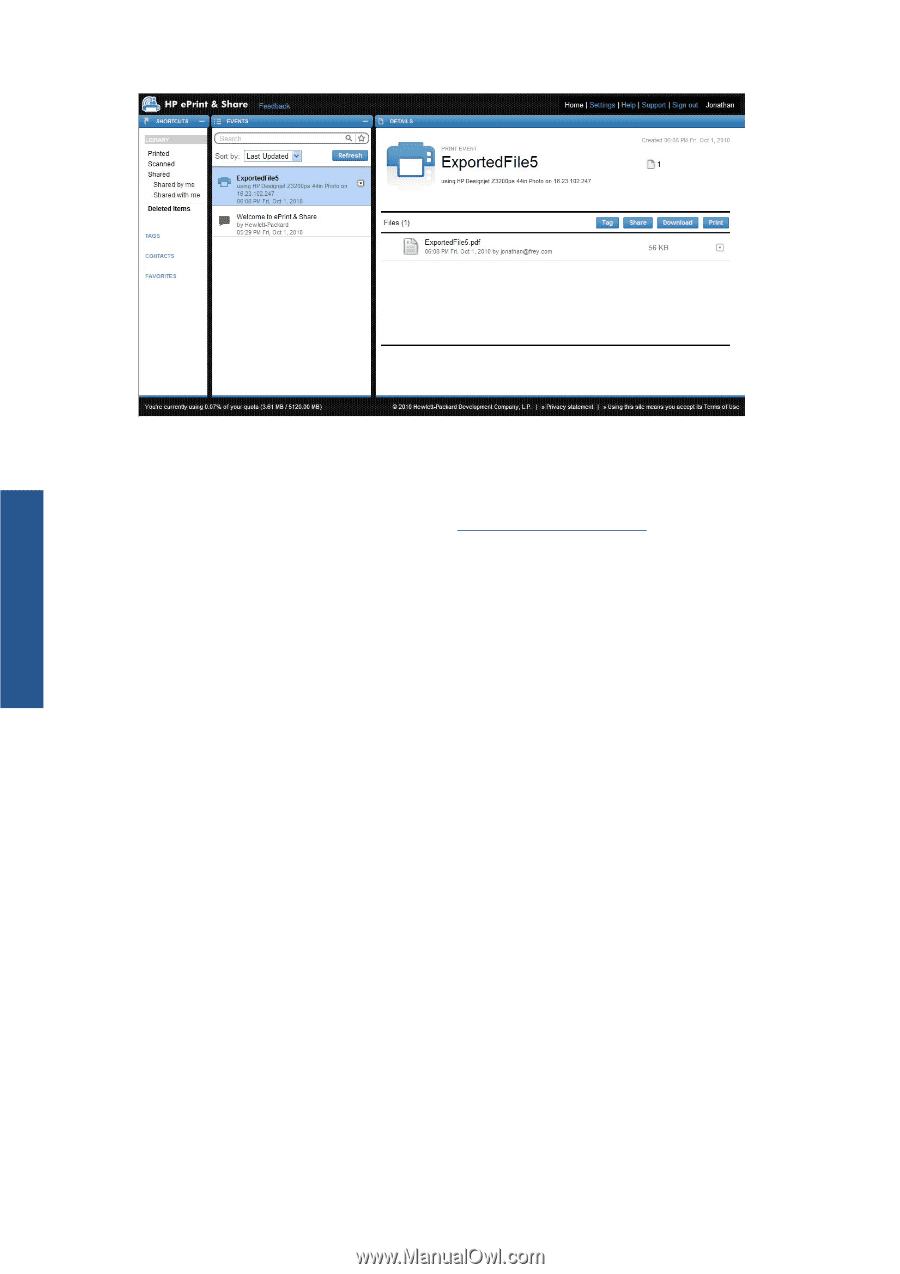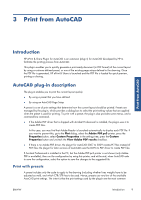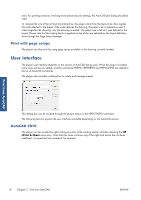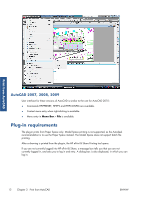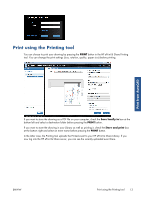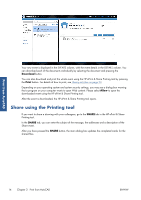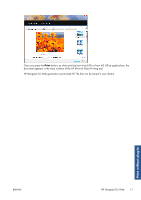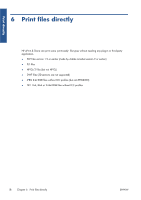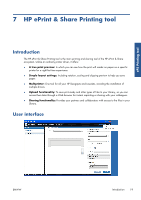HP Designjet T790 HP ePrint & Share User's Guide - Page 18
Share using the Printing tool, Download, Print, Allow, SHARE
 |
View all HP Designjet T790 manuals
Add to My Manuals
Save this manual to your list of manuals |
Page 18 highlights
Print from AutoCAD Your new event is displayed in the EVENTS column, with the event details in the DETAILS column. You can download each of the documents individually by selecting the document and pressing the Download button. You can also download and print the whole event using the HP ePrint & Share Printing tool by pressing the Print button. For details of how to print, see Library activities on page 23. Depending on your operating system and system security settings, you may see a dialog box warning that a program on your computer wants to open Web content. Please select Allow to open the downloaded event using the HP ePrint & Share Printing tool. After the event is downloaded, the HP ePrint & Share Printing tool opens. Share using the Printing tool If you want to share a drawing with your colleagues, go to the SHARE tab in the HP ePrint & Share Printing tool. In the SHARE tab, you can enter the subject of the message, the addresses and a description of the Share event. After you have pressed the SHARE button, the main dialog box updates the completed marks for the shared files. 14 Chapter 3 Print from AutoCAD ENWW