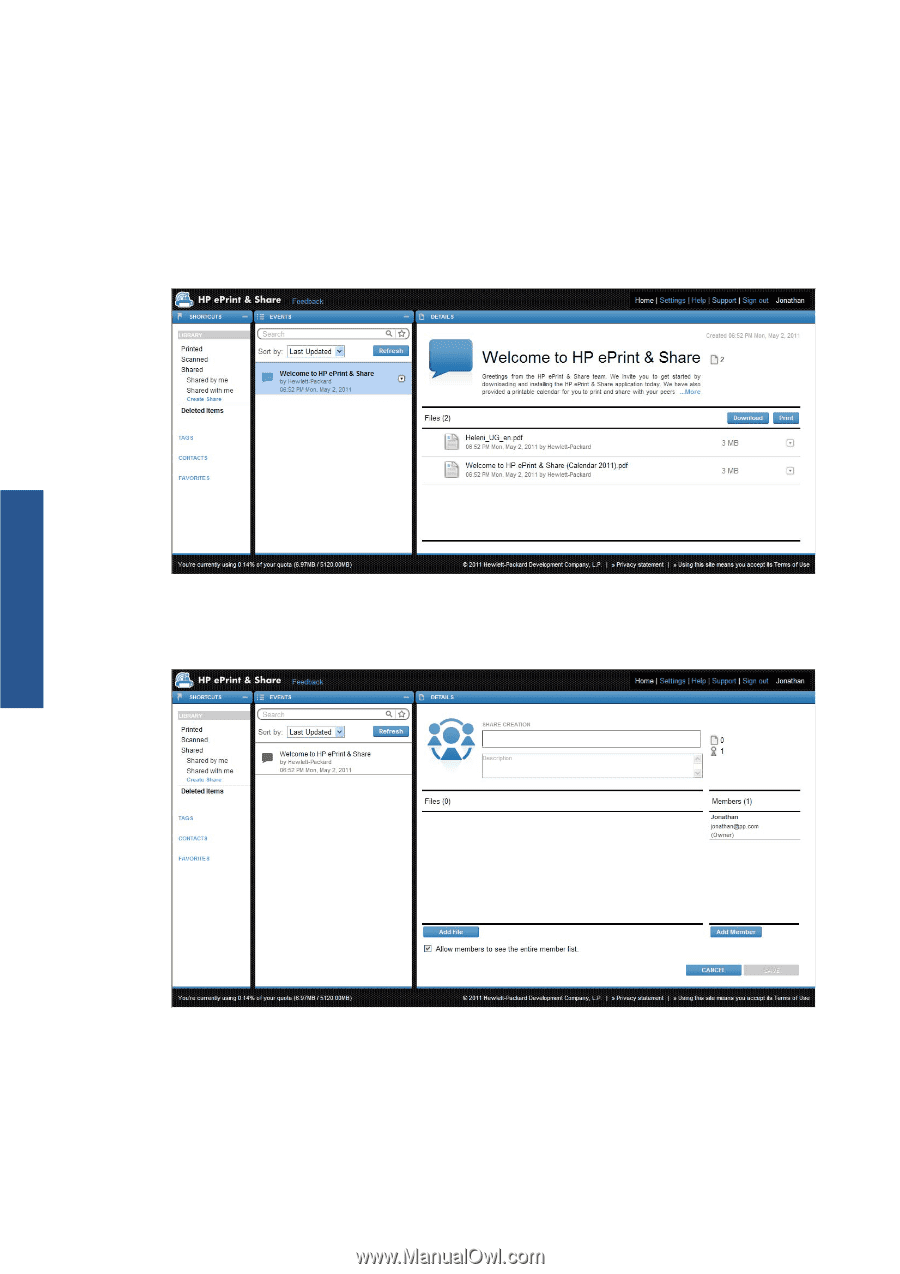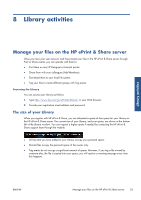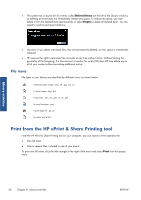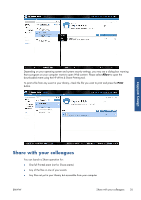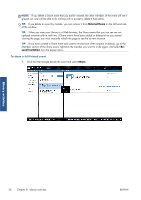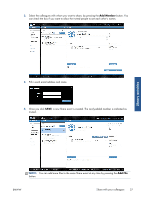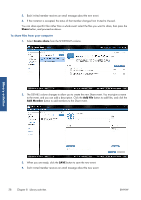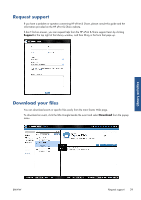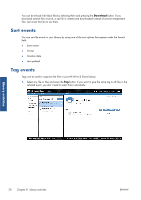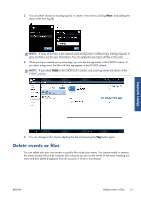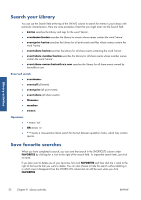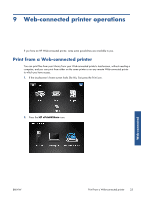HP Designjet T790 HP ePrint & Share User's Guide - Page 32
Share, Create share, Add File, Add Member, To share files from your computer
 |
View all HP Designjet T790 manuals
Add to My Manuals
Save this manual to your list of manuals |
Page 32 highlights
5. Each invited member receives an email message about the new event. 6. If the invitation is accepted, the status of that member changes from Invited to Viewed. You can share specific files rather than a whole event: select the files you want to share, then press the Share button, and proceed as above. To share files from your computer 1. Select Create share from the SHORTCUTS column. 2. The DETAILS column changes to allow you to create the new Share event. You must give a name to the event, and you can add a description. Click the Add File button to add files, and click the Add Member button to add members to the Share event. Library activities 3. When you are ready, click the SAVE button to save the new event. 4. Each invited member receives an email message about the new event. 28 Chapter 8 Library activities ENWW