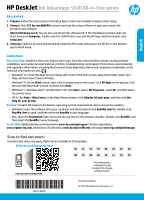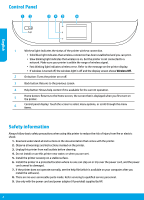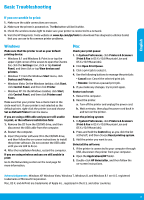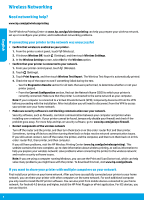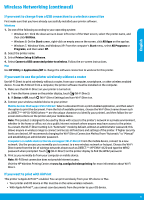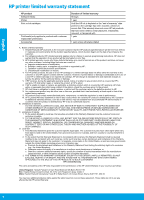HP DeskJet Ink Advantage 5640 Getting Started Guide
HP DeskJet Ink Advantage 5640 Manual
 |
View all HP DeskJet Ink Advantage 5640 manuals
Add to My Manuals
Save this manual to your list of manuals |
HP DeskJet Ink Advantage 5640 manual content summary:
- HP DeskJet Ink Advantage 5640 | Getting Started Guide - Page 1
HP DeskJet Ink Advantage 5640 All-in-One series Get started 1. Prepare: Follow the instructions in the Setup flyer or Start here booklet to begin printer setup. 2. Connect: Visit 123.hp.com/dj5640 to launch and load the setup software or app, and connect the printer to your network. Note to Windows - HP DeskJet Ink Advantage 5640 | Getting Started Guide - Page 2
warnings and instructions marked on the printer. 3. Unplug this printer from wall outlets before cleaning. 4. Do not install or use this printer near water, or when you are wet. 5. Install the printer securely on a stable surface. 6. Install the printer in a protected location where no one can step - HP DeskJet Ink Advantage 5640 | Getting Started Guide - Page 3
use. Uninstall the software: 1. If the printer is connected to your computer through USB, disconnect the printer from your computer. 2. Open the Applications/HP folder. 3. Double-click HP Uninstaller, and then follow the on-screen instructions. Acknowledgements: Windows XP, Windows Vista, Windows - HP DeskJet Ink Advantage 5640 | Getting Started Guide - Page 4
Need networking help? www.hp.com/go/wirelessprinting The HP Wireless Printing Center at www.hp.com/go/wirelessprinting can help you prepare your wireless network, set up or reconfigure your printer, and troubleshoot networking problems. If connecting your printer to the network was unsuccessful - HP DeskJet Ink Advantage 5640 | Getting Started Guide - Page 5
to print the document. From the list of available printers, choose the Wi-Fi Direct name shown such as DIRECT-**-HP DJ-5640 (where ** are the unique characters to identify your printer), and then follow the onscreen instructions on the printer and your mobile device. Note: This product is designed - HP DeskJet Ink Advantage 5640 | Getting Started Guide - Page 6
to the customer or any HP support contract with the customer. However, if printer failure or damage is attributable to the use of a non-HP or refilled cartridge or an expired ink cartridge, HP will charge its standard time and materials charges to service the printer for the particular failure or - HP DeskJet Ink Advantage 5640 | Getting Started Guide - Page 7
HP DeskJet Ink Advantage 5640 All-in-One series 1 2 123.hp.com/dj5640 Windows CD CD/DVD setup.exe. 3 HP All-in-One Remote •• Windows® 8.1 HP". •• Windows® 8 •• Windows® 7, Windows Vista® και Windows® XP HP •• OS X Help Help Center Help Viewer Help for all your apps - HP DeskJet Ink Advantage 5640 | Getting Started Guide - Page 8
1 2 3 4 5 6 1 2 3 4 5 6 7 8 9 HP. 8 - HP DeskJet Ink Advantage 5640 | Getting Started Guide - Page 9
1 2 3 4 HP www.hp.com/go/tools Windows •• Windows 8.1 και Windows 8 •• Windows 7 Windows •• Windows Vista Windows •• Windows XP Windows USB 1 CD CD/DVD USB 2 3 CD CD/DVD USB 4 Mac 1 System Preferences Printers & Scanners Print & - HP DeskJet Ink Advantage 5640 | Getting Started Guide - Page 10
Wireless Printing Center www.hp.com/go/wirelessprinting 1 2 3 1 2 3 4 SSID VPN VPN VPN www.hp.com/go/wpc-firewall. HP Wireless Printing Center (www.hp.com/go/wirelessprinting Windows Print and Scan Doctor www.hp.com/go/tools. HP Android 4.0 HP Print ePrint iOS - HP DeskJet Ink Advantage 5640 | Getting Started Guide - Page 11
-Fi Direct 1 Wi-Fi Direct Wi-Fi Direct Wi-Fi Direct Wi-Fi Direct. 2 Wi-Fi Direct Wi-Fi Direct DIRECT-**-HP DJ-5640 Internet Wi-Fi Direct HP Wi-Fi Direct Wi-Fi Direct Wi-Fi Direct DIRECT-**-HP ENVY-4520 WPA2 Wi-Fi Direct WPA2. 3 Wi-Fi Direct Internet Wi-Fi Direct - HP DeskJet Ink Advantage 5640 | Getting Started Guide - Page 12
HP HP 90 1 90 HP HP 1 έτος 1 A 1. Η Hewlett-Packard (HP HP 2 HP HP 3 HP HP 4 HP HP HP HP HP 5 HP HP, η HP 6 HP HP HP 7. Η HP HP. 8 9 HP 10 HP HP HP HP HP 1 2 HP 1 2 3 HP HP Hewlett-Packard Hellas 76,151 - HP DeskJet Ink Advantage 5640 | Getting Started Guide - Page 13
HP DeskJet Ink Advantage 5640 All-in-One series Rozpoczęcie pracy 1. Przygotuj: Postępuj zgodnie z instrukcjami podanymi w ulotce Konfiguracja lub broszurze Rozpocznij tutaj, aby rozpocząć konfigurację drukarki. 2. Połącz się: Odwiedź stronę 123.hp.com/dj5640, aby uruchomić i załadować - HP DeskJet Ink Advantage 5640 | Getting Started Guide - Page 14
ć. Wykonywanie czynności serwisowych należy zlecać wykwalifikowanemu personelowi. 9. Drukarki należy używać tylko wraz z przewodem zasilającym i zasilaczem (jeśli jest dostępny) dostarczonym przez firmę HP. 14 - HP DeskJet Ink Advantage 5640 | Getting Started Guide - Page 15
HP pod adresem www.hp.com/go/tools, aby pobrać bezpłatne narzędzia diagnostyczne, których można użyć do rozwiązania typowych problemów kolejkę wydruku: 1. W oknie System Preferences (Preferencje systemu) kliknij opcję Printers & Scanners (Drukarki i skanery) (lub Print & Fax (Drukowanie i - HP DeskJet Ink Advantage 5640 | Getting Started Guide - Page 16
z systemem Windows, można użyć narzędzia Print and Scan Doctor ułatwiającego rozwiązywanie wielu problemów, które mogą wystąpić podczas pracy z drukarką. Narzędzie to można pobrać ze strony www.hp.com/go/tools. Jeśli chcesz udostępnić drukarkę wielu komputerom w sieci Najpierw zainstaluj drukark - HP DeskJet Ink Advantage 5640 | Getting Started Guide - Page 17
, a następnie wybierz opcję jego wydrukowania. Z listy dostępnych drukarek wybierz nazwę funkcji Wi-Fi Direct, na przykład DIRECT-**-HP DJ-5640 (gdzie ** to unikatowe znaki identyfikujące używaną drukarkę), a następnie postępuj zgodnie z instrukcjami wyświetlanymi przez drukarkę i urządzenie - HP DeskJet Ink Advantage 5640 | Getting Started Guide - Page 18
nie gwarantuje, że działanie produktu będzie wolne od zakłóceń i błędów. 3. Gwarancja HP obejmuje tylko te wady, które zostaną ujawnione podczas normalnego użytkowania produktu. Nie obejmuje ona innych problemów, w tym będących wynikiem: a. niewłaściwej obsługi lub niefachowo wykonanych modyfikacji - HP DeskJet Ink Advantage 5640 | Getting Started Guide - Page 19
HP DeskJet Ink Advantage 5640 All-in-One series Başlarken 1. Hazırlayın: Yazıcı kurulumuna başlamak için Kurulum posterindeki veya Buradan başlayın kitapçığındaki yönergeleri izleyin. 2. Bağlanın: Kurulum yazılımını veya uygulamasını başlatıp yüklemek ve yazıcıyı ağınıza bağlamak için 123.hp.com/ - HP DeskJet Ink Advantage 5640 | Getting Started Guide - Page 20
ınızda bulabileceğiniz yardım dosyasına bakın. 8. Ürünün içinde kullanıcının bakım veya onarım yapabileceği parça bulunmamaktadır. Servisle ilgili konularda yetkili servis personeline başvurun. 9. Yalnızca HP tarafından verilen (varsa) elektrik kablosu ve güç bağdaştırıcısıyla kullanın. 20 Türkçe - HP DeskJet Ink Advantage 5640 | Getting Started Guide - Page 21
bir ağa bağlı olduğundan emin olun. 4. www.hp.com/go/tools adresindeki HP Tanılama Araçları web sitesini ziyaret ederek, yaygın ne gidin. Yazdırma kuyruğunuzu kontrol edin: 1. System Preferences'ta (Sistem Tercihleri), Printers & Scanners'ı (Yazıcılar ve Tarayıcılar) (OS X v10.8 Mountain Lion ve - HP DeskJet Ink Advantage 5640 | Getting Started Guide - Page 22
rakın ve sorunun ortadan kalkıp kalkmadığını kontrol edin. Güvenlik yazılımı hakkında daha fazla yardım ve ipucu için, şu adrese gidin: www.hp.com/go/wpc-firewall_tr-tr. •• Kablosuz ağın bileşenlerini yeniden başlatın. Yönlendiriciyi ve yazıcıyı kapatın, ardından bunları şu sırayla tekrar açın: önce - HP DeskJet Ink Advantage 5640 | Getting Started Guide - Page 23
çeneğini belirleyin. Kullanılabilir yazıcılar listesinden, DIRECT-**-HP DJ-5640 gibi olabilecek (burada **, yazıcınızı tanımlayan benzersiz karakterlerdir) kullanılan normal işlemleri kullanın. Gösterilen kablosuz ağlar listesinden, DIRECT-**-HP ENVY-4520 gibi olabilecek Wi-Fi Direct adını seçin ve - HP DeskJet Ink Advantage 5640 | Getting Started Guide - Page 24
nlerinde performans açısından yeni ürüne eşit veya yeniden üretilmiş parçalar, bileşenler veya malzemeler bulunabilir. 10. HP'nin Sınırlı Garanti Bildirimi, kapsamındaki HP ürününün HP tarafından dağıtımının yapıldığı tüm ülkelerde geçerlidir. Yerinde servis sağlamak gibi ek garanti hizmetleri için - HP DeskJet Ink Advantage 5640 | Getting Started Guide - Page 25
HP DeskJet Ink Advantage 5640 All-in-One series 1 2 123.hp.com/dj5640 Windows CD/DVD HP setup.exe. 3 HP HP All-in-One Remote. •• Windows® 8.1 HP». •• Windows® 8 •• Windows® 7, Windows Vista® и Windows® XP HP •• OS X Файл Readme HP •• Windows ReadMe.chm ReadMe.chm - HP DeskJet Ink Advantage 5640 | Getting Started Guide - Page 26
1 2 3 4 5 6 1 2 3 4 5 6 месте. 7 8 9 HP 26 - HP DeskJet Ink Advantage 5640 | Getting Started Guide - Page 27
.8 Mountain Lion и OS X v10.9 Mavericks). 2 3 4 5 1 2 a b 1 OS X v10.8 Mountain Lion и OS X v10.9 Mavericks). 2 Control 3 1 USB 2 HP. 3 HP Windows XP, Windows Vista, Windows 7, Windows 8 и Windows 8.1 Microsoft в США. Mac, OS X и AirPrint Apple Inc - HP DeskJet Ink Advantage 5640 | Getting Started Guide - Page 28
www.hp.com/go/wirelessprinting HP (www.hp.com/go/wirelessprinting 1 2 3 1 2 3 4 SSID VPN VPN www.hp.com/go/wpc-firewall_ru-ru. HP (www.hp.com/go/wirelessprinting Windows HP Print and Scan Doctor www.hp.com/go/tools. HP Android 4.0 HP Print HP ePrint - HP DeskJet Ink Advantage 5640 | Getting Started Guide - Page 29
Wi-Fi Direct. 2 Wi-Fi Direct Wi-Fi Direct DIRECT-**-HP DJ-5640 Wi-Fi Direct Wi-Fi Direct Wi-Fi Direct Wi-Fi Direct DIRECT-**-HP ENVY-4520 WPA2 Wi-Fi Direct 3 Wi-Fi Direct Wi-Fi Direct HP www.hp.com/go/wirelessprinting. AirPrint Apple AirPrint iOS и Mac iOS или Mac - HP DeskJet Ink Advantage 5640 | Getting Started Guide - Page 30
HP HP 90 дней 1 90 1 HP HP 1 год 1 1 Hewlett-Packard (HP HP 2 HP HP 3 HP HP 4 HP HP HP 5 HP HP HP 6 HP HP HP 7 HP HP. 8 9 HP 10 HP HP HP HP HP 1 2 HP 1 2 3 HP HP HP http://www.hp.com/support HP 30 - HP DeskJet Ink Advantage 5640 | Getting Started Guide - Page 31
HP DeskJet Ink Advantage 5640 All-in-One series 1 2 123.hp.com/dj5640 Windows CD CD/DVD HP setup.exe. 3 HP HP All-in-One Remote •• Windows® 8.1 HP HP). •• Windows® 8 •• Windows® 7, Windows Vista®, Windows® XP HP •• OS X Help for all your apps the Help for your printer - HP DeskJet Ink Advantage 5640 | Getting Started Guide - Page 32
1 Wireless Off 2 3 4 5 6 1 2 3 4 5 6 7 8 9 HP. 32 - HP DeskJet Ink Advantage 5640 | Getting Started Guide - Page 33
1 2 3 4 HP www.hp.com/go/tools Windows •• Windows 8.1 і Windows 8 •• Windows 7 •• Windows Vista Windows •• Windows XP Windows USB 1 CD/DVD USB 2 3 USB 4 Mac 1 System Preferences Printers & Scanners Print & Fax OS X 10.8 Mountain - HP DeskJet Ink Advantage 5640 | Getting Started Guide - Page 34
1 2 3 Print Reports Wireless Test Report 4 Diagnostics Results Current Configuration SSID VPN VPN www.hp.com/go/wpc-firewall. HP (www.hp.com/go/wirelessprinting Windows Print and Scan Doctor www.hp.com/go/tools. HP HP Print Pluggin ePrint Android 4.0 iOS Airprint. 34 - HP DeskJet Ink Advantage 5640 | Getting Started Guide - Page 35
Wi-Fi Direct. 2 Wi-Fi Direct Wi-Fi Direct DIRECT-**-HP DJ-5640 Wi-Fi Direct HP Wi-Fi Direct Wi-Fi Direct Wi-Fi Direct DIRECT-**-HP ENVY-4520 WPA2 Wi-Fi Direct WPA2. 3 Wi-Fi Direct Wi-Fi Direct HP www.hp.com/go/wirelessprinting. AirPrint Apple AirPrint iOS Mac iOS Mac - HP DeskJet Ink Advantage 5640 | Getting Started Guide - Page 36
36 - HP DeskJet Ink Advantage 5640 | Getting Started Guide - Page 37
HP DeskJet Ink Advantage 5640 All-in-One series 1 2 123.hp.com/dj5640 Windows HP CD/DVD setup.exe 3 HP HP All-in-One •• Windows® 8.1 HP •• Windows® 8 •• Windows® 7, Windows Vista® және Windows® XP HP •• OS X Readme HP •• Windows ReadMe.chm ReadMe.chm ReadMe •• - HP DeskJet Ink Advantage 5640 | Getting Started Guide - Page 38
1 Wireless Off 2 On 3 4 5 6 1 2 3 4 5 6 7 8 9. Тек HP 38 - HP DeskJet Ink Advantage 5640 | Getting Started Guide - Page 39
Mountain Lion және OS X v10.9 Mavericks 2 3 4 5 1 2 a b 1 OS X v10.8 Mountain Lion және OS X v10.9 Mavericks 2 3 1 USB 2 3. HP Windows XP, Windows Vista, Windows 7, Windows 8 және Windows 8.1 - Microsoft Mac, OS X және AirPrint Apple Inc 39 - HP DeskJet Ink Advantage 5640 | Getting Started Guide - Page 40
.com/go/wirelessprinting www.hp.com/go/wirelessprinting HP 1 2 3 1 2 3 4 SSID VPN VPN VPN www.hp.com/go/wpc-firewall. www.hp.com/go/wirelessprinting Windows Print және Scan Doctor www.hp.com/go/networksetup HP Android 4.0 HP Print Pluggin ePrint iOS Airprint - HP DeskJet Ink Advantage 5640 | Getting Started Guide - Page 41
Wi-Fi Direct 1 Wi-Fi Direct a Wi-Fi Direct b Wi-Fi Direct Wi-Fi Direct 2 Wi-Fi Direct DIRECT-**HP DJ-5640 Wi-Fi Direct Wi-Fi Direct HP Wi-Fi Direct Wi-Fi Direct DIRECT-**-HP ENVY-4520 Wi-Fi Direct WPA2 WPA2 Wi-Fi Direct 3 Wi-Fi Direct Wi-Fi Direct www - HP DeskJet Ink Advantage 5640 | Getting Started Guide - Page 42
HP HP 90 1 90 1 HP 1 жыл 1 жыл A 1. Hewlett-Packard (HP HP 2 3 a b c d 4 5 6 7 8 9. HP 10. HP B C 1 2 D 1 2 a b c 3 HP 42 - HP DeskJet Ink Advantage 5640 | Getting Started Guide - Page 43
HP DeskJet Ink Advantage 5640 All-in-One series 1 2 123.hp.com/dj5640 Windows CD Computer CD/DVD HP setup.exe. 3 HP HP All-in-One Remote •• Windows® 8.1 HP". •• Windows® 8 •• Windows® 7, Windows Vista® и Windows® XP HP •• OS X Help Help Center Help Viewer Help for all - HP DeskJet Ink Advantage 5640 | Getting Started Guide - Page 44
1 Wireless Off 2 3 4 5 6 1 2 3 4 5 6 7 8 9 HP. 44 - HP DeskJet Ink Advantage 5640 | Getting Started Guide - Page 45
Diagnostic Tools www.hp.com/go/tools Windows •• Windows 8.1 и Windows 8 •• Windows 7 Windows •• Windows Vista Windows •• Windows XP Windows USB 1 CD CD/DVD USB 2 3 CD CD/DVD USB 4 Mac 1. В System Preferences Printers & Scanners Print & Fax OS - HP DeskJet Ink Advantage 5640 | Getting Started Guide - Page 46
1 2 3 Print Reports Wireless Test Report 4 Diagnostics Results Current Configuration SSID VPN VPN VPN www.hp.com/go/wpc-firewall. HP (www.hp.com/go/wirelessprinting Windows Print and Scan Doctor www.hp.com/go/tools. HP Android 4.0 HP ePrint. За iOS Airprint. 46 - HP DeskJet Ink Advantage 5640 | Getting Started Guide - Page 47
Convert a USB connected printer to wireless USB Mac HP Utility HP) в Applications/HP HP Wi-Fi Direct Wi-Fi Direct 1 Wi-Fi Direct a Wi-Fi Direct). b. Ако Status Off Wi-Fi Direct Wi-Fi Direct. 2 Wi-Fi Direct Wi-Fi Direct DIRECT-**-HP DJ-5640 Wi-Fi Direct HP Wi-Fi Direct - HP DeskJet Ink Advantage 5640 | Getting Started Guide - Page 48
HP HP 90 дни 1 90 1 HP HP 1 1 A 1. Hewlett-Packard (HP HP 2 HP HP 3 HP HP 4 HP HP HP HP HP 5 HP HP, HP 6. Ако HP HP HP 7. HP HP. 8 9 HP 10 HP HP HP HP HP HP 1 2 HP 1 2 3 HP HP HP 121909024 1766 258 HP 48 - HP DeskJet Ink Advantage 5640 | Getting Started Guide - Page 49
Hrvatski HP DeskJet Ink Advantage 5640 All-in-One series Početak rada 1. Priprema: slijedite upute navedene u letku za postavljanje ili knjižici za početak rada da biste počeli postavljati pisač. 2. Povezivanje: posjetite 123.hp.com/dj5640 da biste pokrenuli i učitali softver ili aplikaciju za - HP DeskJet Ink Advantage 5640 | Getting Started Guide - Page 50
računalu nakon instalacije softvera). 8. Unutar uređaja ne postoje dijelovi koje korisnik može sam održavati. Održavanje prepustite stručnom osoblju. 9. Koristite samo s HP-ovim kabelom i prilagodnikom za napajanje (ako ga imate). 50 - HP DeskJet Ink Advantage 5640 | Getting Started Guide - Page 51
tipkom miša kliknite ikonu pisača i s izbornika odaberite Set as default printer (Postavi kao zadani pisač). Ako koristite USB kabel te i dalje kabel pisača iz računala. 2. Otvorite mapu Applications/HP. 3. Dvokliknite HP Uninstaller (HP-ov program za deinstalaciju), a zatim slijedite upute na - HP DeskJet Ink Advantage 5640 | Getting Started Guide - Page 52
putem mreže. Ako pisač nije moguće pronaći, privremeno onemogućite vatrozid i provjerite je li problem riješen. Dodatnu pomoć i savjete o sigurnosnom softveru potražite na sljedećem web-mjestu: www.hp.com/go/wpc-firewall. •• Ponovno pokretanje komponenti bežične mreže. Isključite usmjerivač i pisa - HP DeskJet Ink Advantage 5640 | Getting Started Guide - Page 53
HP. 2. Odabir naziv pisača. 3. Odaberite Printer Setup & Software (Postavljanje pisača i softver). 4. Odaberite Convert a USB connected printer to odaberite prikazani naziv za Wi-Fi Direct, na primjer DIRECT-**-HP DJ-5640 (pri čemu ** predstavlja jedinstvenu identifikacijsku oznaku pisača), a zatim - HP DeskJet Ink Advantage 5640 | Getting Started Guide - Page 54
rad ili rad bez pogrešaka za bilo koji od svojih proizvoda. 3. HP ograničeno jamstvo pokriva samo greške nastale kao rezultat uobičajene uporabe proizvoda i ne pokriva druge probleme, uključujući i one nastale kao rezultat: a. Neispravnog održavanja ili izmjena; b. Softvera, medije, dijelova ili - HP DeskJet Ink Advantage 5640 | Getting Started Guide - Page 55
Česky HP DeskJet Ink Advantage 5640 All-in-One series Začínáme 1. Příprava: Při instalaci a nastavení tiskárny postupujte podle pokynů na instalačním letáku nebo v brožuře Začněte zde. 2. Připojení: Navštivte stránku 123.hp.com/dj5640, spusťte a zaveďte instalační software nebo aplikaci a připojte - HP DeskJet Ink Advantage 5640 | Getting Started Guide - Page 56
ťte na kvalifikované pracovníky servisu. 9. Zařízení používejte pouze s napájecím kabelem a napájecím adaptérem (pokud byly dodány) od společnosti HP. 56 - HP DeskJet Ink Advantage 5640 | Getting Started Guide - Page 57
bezdrátového připojení svítí, a tiskárna je tak připojena k síti. 4. Navštivte webové stránky s diagnostickými nástroji společnosti HP na adrese www.hp.com/go/tools, odkud si můžete zdarma stáhnout diagnostické nástroje určené k řešení běžných problémů s tiskárnou. Systémy Windows Zkontrolujte - HP DeskJet Ink Advantage 5640 | Getting Started Guide - Page 58
bránu firewall zakažte a poté zkontrolujte, zda byl problém odstraněn. Další nápovědu a tipy k bezpečnostnímu softwaru naleznete na stránkách: www.hp.com/go/wpc-firewall. •• Restartujte komponenty bezdrátové sítě. Vypněte směrovač a tiskárnu a znovu je zapněte v tomto pořadí: nejprve směrovač a pot - HP DeskJet Ink Advantage 5640 | Getting Started Guide - Page 59
tisk a potom vyberte možnost pro tisk dokumentu. V seznamu dostupných tiskáren zvolte název tiskárny Wi-Fi Direct zobrazený jako DIRECT-**-HP DJ-5640 (symboly ** představují jedinečné znaky, které identifikují tiskárnu) a pokračujte podle pokynů na obrazovce tiskárny a mobilního zařízení. Poznámka - HP DeskJet Ink Advantage 5640 | Getting Started Guide - Page 60
ětově Součásti a práce: 90 dnů v USA a Kanadě (mimo Spojené státy a Kanadu 1 rok nebo podle požadavků místní legislativy) Do spotřebování inkoustu HP nebo data „ukončení záruční lhůty„ vytištěného na kazetě, přičemž platí událost, která nastane dříve. Tato záruka sa nevztahuje na inkoustové produkty - HP DeskJet Ink Advantage 5640 | Getting Started Guide - Page 61
HP DeskJet Ink Advantage 5640 All-in-One series Első lépések 1. Előkészítés: A nyomtató beállításának megkezdéséhez kövesse az Üzembe helyezési útmutató vagy a Kezdeti lépések című füzet utasításait. 2. Csatlakozás: Látogasson el az 123.hp.com/dj5640 webhelyre a telepítőszoftver vagy -alkalmazás - HP DeskJet Ink Advantage 5640 | Getting Started Guide - Page 62
a számítógépen érhető el a szoftver telepítése után). 8. A termék nem tartalmaz felhasználó által javítható alkatrészeket. A javítást bízza megfelelően képzett szakemberre. 9. Csak a HP által szállított tápkábellel és tápegységgel (ha tartozék) használja a terméket. 62 - HP DeskJet Ink Advantage 5640 | Getting Started Guide - Page 63
vezeték nélküli hálózat állapotát jelző fényt, és győződjön meg arról, hogy a nyomtató csatlakozik hálózathoz. 4. Látogasson el a HP Diagnostic Tools webhelyére a www.hp.com/go/tools címen, és töltsön le ingyenes diagnosztikai segédeszközöket, amelyek segítségével megoldhatja a nyomtató leggyakoribb - HP DeskJet Ink Advantage 5640 | Getting Started Guide - Page 64
eszköz számos, a nyomtatóval kapcsolatos probléma megoldásában segíthet. Ezen eszköz letöltéséhez látogasson el a következő webhelyre: www.hp.com/go/tools. A nyomtató megosztása több számítógéppel a hálózaton Először telepítse nyomtatót az otthoni hálózatra. Miután sikeresen csatlakoztatta a nyomtat - HP DeskJet Ink Advantage 5640 | Getting Started Guide - Page 65
elérhető nyomtatók listájából a Wi-Fi Direct nevet, például DIRECT-**-HP DJ-5640 (a ** a nyomtató azonosítására szolgáló egyedi karaktereket jelöli), majd vezeték nélküli hálózatok listájából a Wi-Fi Direct nevet, például DIRECT-**-HP ENVY-4520, majd amikor a rendszer kéri, írja be a WPA2-jelszót. A - HP DeskJet Ink Advantage 5640 | Getting Started Guide - Page 66
lata; c. A termékjellemzőkben megadott paraméterektől eltérően történő üzemeltetés; d. Engedély nélküli módosítás vagy helytelen használat. 4. A HP nyomtatói esetében a nem a HP-tól származó patronok vagy újratöltött patronok használata nem befolyásolja sem a felhasználóval szemben vállalt jótállást - HP DeskJet Ink Advantage 5640 | Getting Started Guide - Page 67
HP DeskJet Ink Advantage 5640 All-in-One series Noţiuni introductive 1. Pregătire: Urmaţi instrucţiunile din pliantul de configurare sau din broşura Începeţi aici, pentru a începe configurarea imprimantei. 2. Conectare: Vizitaţi 123.hp.com/dj5640 pentru a lansa şi a încărca software-ul sau aplicaţia - HP DeskJet Ink Advantage 5640 | Getting Started Guide - Page 68
este disponibil pe computer după ce instalaţi software-ul). 8. În interiorul dispozitivului nu există componente care să necesite intervenţii de service din partea utilizatorului. Apelaţi la serviciile personalului calificat. 9. Utilizaţi produsul numai cu cablul de alimentare şi cu adaptorul de - HP DeskJet Ink Advantage 5640 | Getting Started Guide - Page 69
HP Diagnostic Tools la www.hp.com/go/tools pentru a descărca gratuit utilitare (instrumente) de diagnosticare, cu care puteţi să rezolvaţi probleme de imprimare: 1. În System Preferences (Preferinţe sistem), faceţi clic pe Printers & Scanners (Imprimante şi scanere) (Print & Fax (Imprimare şi fax) - HP DeskJet Ink Advantage 5640 | Getting Started Guide - Page 70
pe care este instalat Windows, puteţi să utilizaţi instrumentul Print and Scan Doctor, care vă poate ajuta să rezolvaţi multe probleme legate de imprimantă. Pentru a descărca acest instrument, vizitaţi www.hp.com/go/tools. Dacă doriţi să partajaţi imprimanta cu mai multe computere din reţea Mai înt - HP DeskJet Ink Advantage 5640 | Getting Started Guide - Page 71
HP. 2. Selectaţi numele imprimantei. 3. Selectaţi Printer Setup & Software (Configurare şi software imprimantă). 4. Selectaţi Convert a USB connected printer şat, precum DIRECT-**-HP DJ-5640 (unde ** sunt caractere HP recomandă schimbarea metodei de conectare Wi-Fi Direct din „Automată" în „Manuală" - HP DeskJet Ink Advantage 5640 | Getting Started Guide - Page 72
ă HP acoperă numai acele defecte care apar în urma utilizării normale a produsului şi nu acoperă oricare alte probleme, HP este valabilă în toate ţările/regiunile în care produsul specificat în garanţia HP este distribuit de HP. Contractele pentru servicii suplimentare de garanţie, cum ar fi service - HP DeskJet Ink Advantage 5640 | Getting Started Guide - Page 73
Slovenčina HP DeskJet Ink Advantage 5640 All-in-One series Začíname 1. Príprava: Začnite inštaláciou tlačiarne podľa pokynov v inštalačnom letáku alebo brožúre Začnite tu. 2. Pripojenie: Prejdite na adresu 123.hp.com/dj5640, spustite a načítajte inštalačný softvér alebo aplikáciu a pripojte tlač - HP DeskJet Ink Advantage 5640 | Getting Started Guide - Page 74
ľ. Servis prenechajte kvalifikovaným servisným technikom. 9. Tlačiareň používajte len s napájacím káblom a napájacím adaptérom (ak je k dispozícii) dodaným spoločnosťou HP. 74 - HP DeskJet Ink Advantage 5640 | Getting Started Guide - Page 75
3. Skontrolujte indikátor stavu bezdrôtového pripojenia a ubezpečte sa, že je tlačiareň pripojená k sieti. 4. Navštívte webovú lokalitu HP Diagnostic Tools na adrese www.hp.com/go/tools a stiahnite bezplatné diagnostické pomôcky (nástroje), ktoré môžete používať na opravu bežných problémov s tlačiar - HP DeskJet Ink Advantage 5640 | Getting Started Guide - Page 76
pomoc a tipy týkajúce sa bezpečnostného softvéru nájdete na adrese www.hp.com/go/wpc-firewall. •• Reštartujte súčasti bezdrôtovej siete. Vypnite smerovač é problémy s tlačiarňou. Tento nástroj môžete stiahnuť zo stránky www.hp.com/go/tools. Ak chcete zdieľať tlačiareň s viacerými počítačmi v sieti - HP DeskJet Ink Advantage 5640 | Getting Started Guide - Page 77
a potom vyberte možnosť tlače dokumentu. V zozname dostupných tlačiarní vyberte názov pre funkciu Wi-Fi Direct zobrazený ako DIRECT-**-HP DJ-5640 (dve hviezdičky (**) sú jedinečné znaky na identifikovanie tlačiarne) a potom postupujte podľa pokynov na obrazovke tlačiarne a mobilného zariadenia. Pozn - HP DeskJet Ink Advantage 5640 | Getting Started Guide - Page 78
ty a Kanadu 1 rok nebo podle požadavků místní legislativy) Do spotrebovania atramentu HP alebo dátumu „skončenia záručnej lehoty" vytlačeného na kazete, pri udalostí. Táto záruka sa nevzťahuje na atramentové produkty značky HP, ktoré boli opätovne naplnené, prerobené, renovované, nesprávne používané - HP DeskJet Ink Advantage 5640 | Getting Started Guide - Page 79
HP DeskJet Ink Advantage 5640 All-in-One series Začetek 1. Priprava: za začetek namestitve tiskalnika upoštevajte navodila v plakatu za nastavitev ali v knjižici »Začnite tukaj«. 2. Vzpostavitev povezave: če želite zagnati in naložiti programsko opremo ali aplikacijo za nastavitev, pojdite na 123.hp - HP DeskJet Ink Advantage 5640 | Getting Started Guide - Page 80
voljo v računalniku po namestitvi programske opreme). 8. Naprava ne vsebuje delov, ki bi jih lahko popravil uporabnik. Servisiranje prepustite usposobljenim serviserjem. 9. Uporabljajte samo s priloženim HP-jevim napajalnim kablom in napajalnikom (če sta na voljo). 80 - HP DeskJet Ink Advantage 5640 | Getting Started Guide - Page 81
omrežje. 4. Obiščite spletno mesto z diagnostičnimi orodji HP na naslovu www.hp.com/go/tools, s katerega lahko prenesete brezplačne diagnostične za tiskanje: 1. V možnosti System Preferences (Sistemske nastavitve) kliknite Printers & Scanners (Tiskalniki in skenerji) (v sistemih OS X v10.8 Mountain - HP DeskJet Ink Advantage 5640 | Getting Started Guide - Page 82
težavo. Za pomoč in nasvete o varnostni programski opremi pojdite na www.hp.com/go/wpc-firewall. •• Znova zaženite komponente brezžičnega omrežja. za tiskanje in optično branje). Orodje lahko prenesete s spletnega mesta www.hp.com/go/tools. Če želite tiskalnik souporabljati z več računalniki v - HP DeskJet Ink Advantage 5640 | Getting Started Guide - Page 83
izberite dokument, nato pa izberite možnost za natis dokumenta. Na seznamu razpoložljivih tiskalnikov izberite ime Wi-Fi Direct, npr. DIRECT-**-HP DJ-5640 (pri tem sta ** edinstvena znaka, ki določata vaš tiskalnik), nato pa upoštevajte zaslonska navodila v tiskalniku in mobilni napravi. Opomba: ta - HP DeskJet Ink Advantage 5640 | Getting Started Guide - Page 84
izjavi. 2. V OBSEGU, KI GA DOLOČA LOKALNA ZAKONODAJA, VEDNO (RAZEN V PRIMERU OBVEZNOSTI, KI SO IZRECNO NAVEDENE V TEJ GARANCIJSKI IZJAVI) VELJA, DA NITI HP NITI NEODVISNI DOBAVITELJI NISO V NOBENIH OKOLIŠČINAH ODŠKODNINSKO ODGOVORNI ZA NEPOSREDNO, POSREDNO, POSEBNO, NAKLJUČNO ALI POSLEDIČNO ŠKODO NA - HP DeskJet Ink Advantage 5640 | Getting Started Guide - Page 85
HP DeskJet Ink Advantage 5640 All-in-One series Prvi koraci 1. Priprema: Pratite uputstva na letku za podešavanje ili letku „Počnite ovde" da biste započeli podešavanje štampača. 2. Povezivanje: Posetite lokaciju 123.hp.com/dj5640 da biste pokrenuli i učitali softver ili aplikaciju za podešavanje i - HP DeskJet Ink Advantage 5640 | Getting Started Guide - Page 86
koje može servisirati korisnik. Servisiranje prepustite kvalifikovanim serviserima. 9. Koristite samo uz kabl za napajanje i adapter za napajanje (ako je obezbeđen) koje ste dobili od HP-a. 86 - HP DeskJet Ink Advantage 5640 | Getting Started Guide - Page 87
čke alatke na lokaciji www.hp.com/go/tools da biste preuzeli besplatne dijagnostičke uslužne programe (alatke) koje možete da koristite da biste rešili uobičajene probleme sa štampačem. Windows Proverite da li je štampač podešen kao podrazumevani uređaj za štampanje: •• Windows 8.1 i Windows - HP DeskJet Ink Advantage 5640 | Getting Started Guide - Page 88
preko mreže. Ako nije moguće pronaći štampač, privremeno onemogućite zaštitni zid i proverite da li problem nestaje. Dodatnu pomoć i savete o bezbednosnom softveru potražite na lokaciji: www.hp.com/go/wpc-firewall. •• Ponovno pokretanje komponenti bežične mreže. Isključite mrežnu skretnicu i štampa - HP DeskJet Ink Advantage 5640 | Getting Started Guide - Page 89
tampanje, a zatim izaberite opciju za štampanje dokumenta. Sa liste dostupnih štampača odaberite Wi-Fi Direct ime prikazano kao DIRECT-**-HP DJ-5640 (pri čemu ** predstavljaju jedinstvene znakove za identifikaciju štampača), a zatim pratite uputstva na ekranu štampača i na mobilnom uređaju. Napomena - HP DeskJet Ink Advantage 5640 | Getting Started Guide - Page 90
bilo kog proizvoda biti bez prekida ili grešaka. 3. Ograničena garancija preduzeća HP obuhvata samo ona oštećenja koja nastaju kao rezultat normalne upotrebe proizvoda i ne obuhvata druge probleme, uključujući one koji su nastali kao rezultat: a. Neodgovarajućeg održavanja ili izmene; b. Softvera - HP DeskJet Ink Advantage 5640 | Getting Started Guide - Page 91
HP 96 - HP DeskJet Ink Advantage 5640 | Getting Started Guide - Page 92
Wi-Fi Direct 2 .2 Wi-Fi Direct Wi-Fi Direct DIRECT-**-HP DJ-5640 Wi-Fi Direct HP Wi-Fi Direct Wi-Fi Direct Wi-Fi Direct DIRECT-**-HP ENVY-4520 WPA2 Wi-Fi Direct WPA2 3 .3 Wi-Fi Direct HP www.hp.com/go/wirelessprinting Wi-Fi Direct AirPrint Apple AirPrint iOS - HP DeskJet Ink Advantage 5640 | Getting Started Guide - Page 93
HP www.hp.com/go/wirelessprinting 1 .1 2 .2 3 .3 1 .1 2 .2 3 .3 4 .4 SSID VPN VPN www.hp.com/go/wpc-firewall HP www.hp.com/go/wirelessprintingאתר Windows Print and Scan Doctor www.hp.com/go/tools HP Android 4.0 Pluggin-של HP - HP DeskJet Ink Advantage 5640 | Getting Started Guide - Page 94
2 .2 1 .1 System Preferences Printers & Scanners Print & Fax OS X Mountain Lion 10.8 OS X Mavericks 10.9 2 .2 Control Reset ( printing system 3 .3 1 .1 USB 2 .2 Applications/HP 3 .3 HP Uninstaller Windows • Windows 8.1ו :Windows - HP DeskJet Ink Advantage 5640 | Getting Started Guide - Page 95
1 2 3 4 5 6 1 .1 2 .2 3 .3 4 .4 5 .5 6 .6 7 .7 8 .8 9 .9 HP 92 - HP DeskJet Ink Advantage 5640 | Getting Started Guide - Page 96
HP DeskJet Ink Advantage 5640 All-in-One series 1 .1 2 .2 123.hp.com/dj5640 Windows CD DVD HP setup.exe 3 .3 HP HP All-in-One Remote Windows® 8.1 HP • :Windows® 8 Windows® 7, Windows Vista Windows® XP HP • :OS X Help Help Center Help Viewer
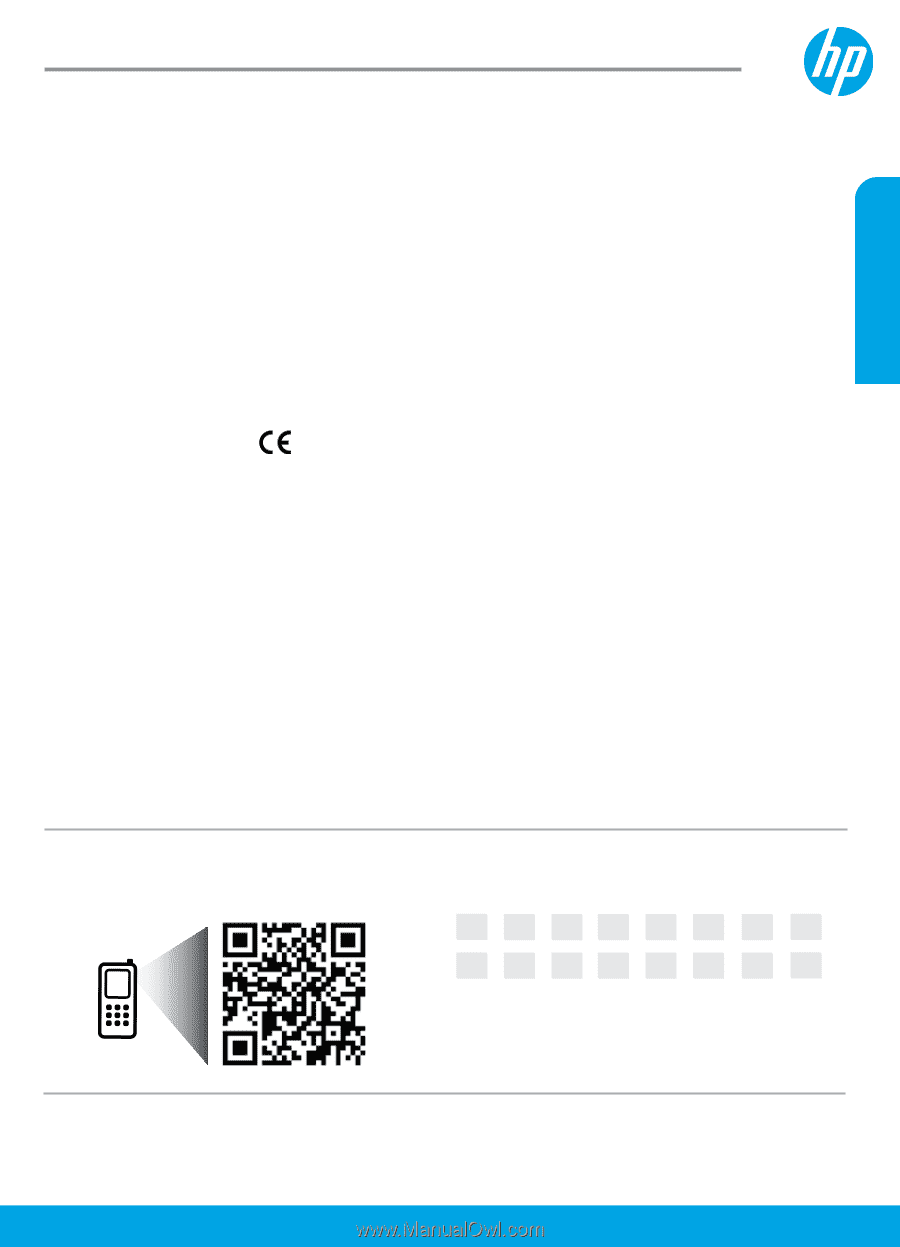
Scan to find out more!
Standard data rates may apply. Might not be available in all languages.
Learn more
Electronic Help:
Install the electronic Help by selecting it from the recommended software during software
installation. Learn about product features, printing, troubleshooting, and support. Find notices, environmental,
and regulatory information, including the European Union Regulatory Notice and compliance statements, in the
Technical Information section.
•
Windows® 8.1: Click the down arrow in lower left corner of the Start screen, select the printer name, click
Help, and then select Search HP Help.
•
Windows® 8: On the
Start
screen, right-click an empty area on the screen, click
All Apps
on the app bar, click
the icon with the printer’s name, and then click
Help
.
•
Windows® 7, Windows Vista®, and Windows® XP: Click
Start
, select
All Programs
, select
HP
, and then select
the printer name.
•
OS X: Click
Help
>
Help Center
. In the Help Viewer window, click
Help for all your apps
, and then click
the
Help for your printer
.
Readme:
Contains HP support information, operating system requirements, and recent printer updates.
•
Windows: Insert the software CD in your computer, and then browse to the
ReadMe.chm
file. Double-click
ReadMe.chm
to open, and then select the
ReadMe
in your language.
•
Mac: Open the
Documents
folder located at the top-level of the software installer. Double-click
ReadMe
, and
then select the
ReadMe
in your language.
On the Web:
Additional help and information:
www.hp.com/go/support
. Printer registration:
www.register.hp.com
. Declaration of Conformity:
www.hp.eu/certificates
. Ink usage:
www.hp.com/go/inkusage
.
Get started
1. Prepare:
Follow the instructions in the Setup flyer or Start here booklet to begin printer setup.
2. Connect:
Visit
123.hp.com/dj5640
to launch and load the setup software or app, and connect the
printer to your network.
Note to Windows users:
You can also use the printer software CD. If the installation program does not
start, browse to
Computer
, double-click the CD/DVD drive icon with the HP logo, and then double-click
setup.exe
.
3. Activate:
Create an account; download and install the HP printer software or the HP All-in-One Remote
app to finish setup.
HP DeskJet
Ink Advantage 5640 All-in-One series
English
www.hp.com/eu/m/djia564
5
HP DeskJet Ink Advantage 564
5
The information
contained herein
is subject to change
without notice.
EL
EN
PL
RU
TR
UK
KK
CS
HR
HU
SK
RO
SL
SR
BG
HE
Printed in [English]
© 2015 HP Development Company, L.P.
*B9S57-90002*
*B9S57-90002*
B9S57-90002