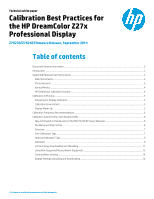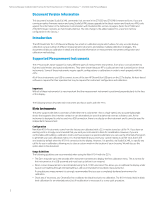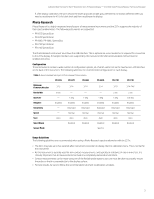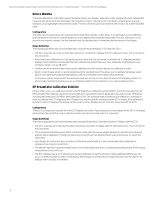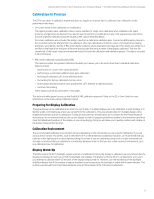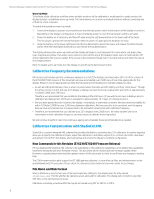HP DreamColor Z27x Calibration Best Practices for the DreamColor Z27x Professi - Page 5
Calibration in Practice
 |
View all HP DreamColor Z27x manuals
Add to My Manuals
Save this manual to your list of manuals |
Page 5 highlights
Calibration Best Practices for the HP DreamColor Z27x Professional Display - Z7X230/Z7X240 Firmware Release | Technical white paper Calibration in Practice The Z27x has a built-in calibration engine and does not require a computer host to calibrate. User calibration can be performed in two ways: • On-screen menu-driven calibration or recalibration This option provides basic calibration choices and is suitable for single-user calibration when standard color space primaries and gammas are desired. It can also be used to perform a recalibration of any color space preset, even those that are originally calibrated using the StudioCal.XML option described below. On-screen calibration also includes the ability to perform a calibration validation pass. Connect an USB memory device to the second DreamColor USB port prior to calibration. Once the calibration is finished a series of test patterns including primaries, secondaries, and the X-Rite ColorChecker patterns will be displayed and measured. The results are written to a text file on the flash drive and given a filename that includes the serial number of the display calibrated. This text file contains all of the target values and measured results for both the calibration and validation passes. The data is recorded in CIE XYZ format. • XML-driven calibration using StudioCal XML This option provides the greatest calibration flexibility as it allows you to do much more than a standard calibration. Options include: - Specification of custom color space primaries - Performing a customized validation pass post-calibration - Archiving of calibrated LUTs to the USB flash drive - Overwriting the factory calibration memory store - Direct upload and download of color space preset LUTs (without a calibration pass) - Contrast ratio limiting These options will be discussed later in this paper. This technical white paper focuses on the StudioCal XML calibration approach. Refer to the Z27x User Guide for more information on the menu-driven calibration option. Preparing for Display Calibration Though a display can be calibrated at an artist's or user's desk, if multiple displays are to be calibrated, a good strategy is to identify a light-controlled area where you can perform the calibrations. This area should allow for multiple displays to be staged and warmed up prior to calibration. If using an instrument on a fixed tripod, as is common for the Photo Research instruments, we recommend that you line up one display so that it is properly positioned relative to the instrument and then mark the table/bench position of the display or use a mounting jig. Doing so will allow you to quickly position each display at the proper measurement location. Calibration Environment The recommended calibration environment will vary depending on the instrument you are using for calibration. If you are using a direct-contact instrument, such as the Klein K10-A or the DreamColor Calibration Solution, we recommend that you calibrate in dim lighting with no direct lighting hitting the screen. If you are calibrating using a non-contact instrument we strongly recommend that you calibrate in a completely darkened room or that you use a dark enclosed environment, such as a calibration box, for calibration. Display Warm-Up The LEDs used in the Z27x backlight require a period of stabilization before the display is calibrated, we recommend that the displays be allowed to warm up so that the backlight can stabilize. The display's internal timer is configured to warn you if you attempt to calibrate within 30 minutes of the display being turned on. However, our internal testing of the backlight stability indicates that if the monitor is kept at standard room temperature the backlight is stable within seven minutes. This number was derived from timed measurements using a Photo Research PR-740 spectroradiometer. 5