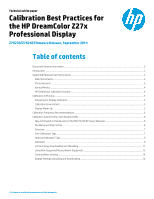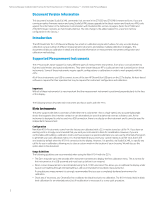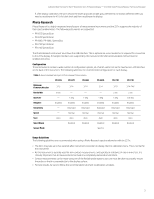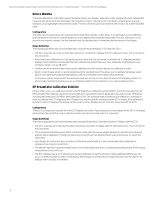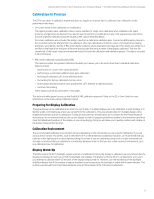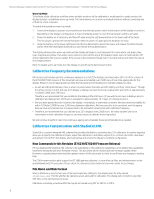HP DreamColor Z27x Calibration Best Practices for the DreamColor Z27x Professi - Page 6
Calibration Frequency Recommendations, Calibration Customization with StudioCal XML
 |
View all HP DreamColor Z27x manuals
Add to My Manuals
Save this manual to your list of manuals |
Page 6 highlights
Technical white paper | Calibration Best Practices for the HP DreamColor Z27x Professional Display - Z7X230/Z7X240 Firmware Release Warm-Up Mode To facilitate a bulk calibration workflow where multiple monitors will be calibrated or recalibrated in a single session, the display includes a standalone warm-up mode. This mode allows you to warm up multiple monitors without connecting any of them to a host computer. To enable the standalone warm-up mode: 1. Connect the display to a power source and ensure that the hard power switch at the bottom of the display is turned on. Depending on the display's configuration, it may immediately power on once the hard power switch is activated. 2. Power the display on, if necessary, and then off again using the soft power button on the lower right of the bezel. This first power up boots the internal hardware while the power off again puts the hardware to sleep. 3. Using the buttons on the lower right bezel, hold the top bezel button down then press and release the bottom bezel button. After the bezel lights illuminate you can release the top bezel button. The display will now enter warm-up mode and the display will begin to cycle between full-screen white, red, green, blue, cyan, magenta and yellow. If an active source device is connected to any of the display's inputs, burn-in mode will turn off and be replaced by the source's output. If the source is disconnected, though, warm-up mode will resume when the source is no longer present. Note: To disable warm-up mode, turn the display on and off via the bezel power button. Calibration Frequency Recommendations HP has been performing real-time continuous ageing on a set of Z27x displays since November 2013. As of the release of the Z7X230/Z7X240 revision of this document we have accumulated over 7500 hours of real-time ageing data for this display. Based on current ageing data we make the following recommendations to maintain display accuracy: • As with all LED backlit displays, there is a burn-in period where the LEDs will drift slightly until they "settle down." Though the amount of burn-in drift will vary from display to display, we have observed a typical white point drift of approximately 1.0 Delta E 2000 after 250 hours. Therefore, we recommend that you recalibrate the displays after 250 hours. (If you wish to pre-burn-in displays prior to calibration and deployment, 250 hours is equivalent to approximately 10 ½ days of continuous burn in. • One you have passed the burn-in period, the display's chromaticity is extremely consistent. We have observed stability (to within 1.0 Delta E 2000) for over 2500 hours between calibrations. We have seen this to be consistent over the ageing data we have accumulated, but it is always best to be somewhat conservative with calibration frequency. • Therefore, we recommend that you calibrate your Z27x displays every 2000 hours. (As many facilities wish to be conservative in their calibration frequency, you may choose to calibrate more frequently.) We will continue to perform real-time continuous ageing and will update these recommendations as needed. Calibration Customization with StudioCal XML StudioCal is a custom-designed XML schema that provides the ability to customize the Z27x calibration. It contains tags that allow you to specify the calibration targets, adjust the calibration to add linear segments or contrast ratio limits, download and upload LUTs to/from the display, and even backup and restore the display's complete configuration. New Commands in this Revision (Z7X230/Z7X240 Firmware Release) HP has designed the StudioCal XML schema to be extendable so that additional capabilities can be added. New capabilities have been introduced with each firmware revision. This document will be revised with each firmware update. When firmware is updated please download the updated version of this document to check to see if there are changes to existing tags. The Z7X firmware revision adds support for BT.1886 gamma calibration, custom Klein cal files, and enhancements to the upload/download LUTs procedure. Please check the relevant sections below to learn more about these changes. File Name and Disk Format When a USB drive is inserted into one of the two DreamColor USB ports, the display looks for a file named studiocal.xml. This file will then be opened, parsed, and used for calibration. The display will not look for any other XML files, so the naming must be exact. USB drives containing a studiocal.XML file may be formatted using FAT16, FAT32, or NTFS. 6