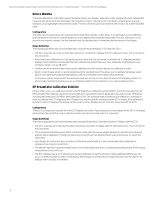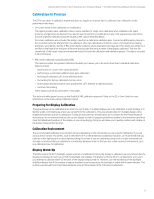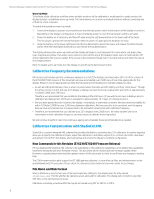HP DreamColor Z27x Calibration Best Practices for the DreamColor Z27x Professi - Page 9
Optional Calibration Tags, Validation
 |
View all HP DreamColor Z27x manuals
Add to My Manuals
Save this manual to your list of manuals |
Page 9 highlights
Calibration Best Practices for the HP DreamColor Z27x Professional Display - Z7X230/Z7X240 Firmware Release | Technical white paper Core Calibration Tag Example The following is an example of an XML file showing the usage of the core calibration tags. This XML file will instruct the Z27x to calibrate to the BT.709 primaries, a D65 white point, and use the BT.1886 gamma curve. It will store the calibration in the factory memory location. Optional Calibration Tags The following optional tags are designed to be added to the core calibration tags to provide additional capabilities. Measurement Averaging This tag allows you to make and average multiple measurements. If you are using a colorimeter for calibration measurements you may want to make multiple measurements of lower grayscale levels to compensate for the noise inherent in some colorimeters. (As spectroradiometers have less low grayscale noise, this option is not typically used when measuring with those instruments.) The tag contains two attributes and is structured as follows: • N: The number of measurements to be taken and averaged. Integer values between 2 and 10 are supported. • use_below_RGB: the RGB grayscale value below which you wish to make and average multiple measurements. A single 8-bit value between 1 and 255 is supported. Set Linear Segment This tag allows you to specify a grayscale value at which the gamma will switch from the calculated curve to a pure linear transition to zero. This is designed to allow you to mimic the measured performance of some projectors. The tag contains one attribute and is structured as follows: The value attribute supports 8-bit values between 1 and 255. Select Klein Cal File This tag is specific to the Klein K10-A and allows you to specify any cal file stored in the instrument as the matrix used for measurements. The default cal file for Z27x calibration is 14 and that is the one calibrated at Klein Instruments, but you may desire to generate your own matrix using ChromaSurf. This tag contains one attribute and is structured as follows: The value attribute supports integer values from 0-89. Validation After calibration, the display can be instructed to measure a set of patterns and record the measurements into a text file on the flash drive containing the studiocal.xml file. There are three tags associated with validation: Validation On/Off This tag allows you to specify whether validation will be performed post-calibration. It is an optional tag and is only required if you want validation to be enabled. It supports an off state so that you can quickly switch the attribute without removing all validation tags from the StudioCal XML file. The tag contains one attribute and is structured as follows: 9