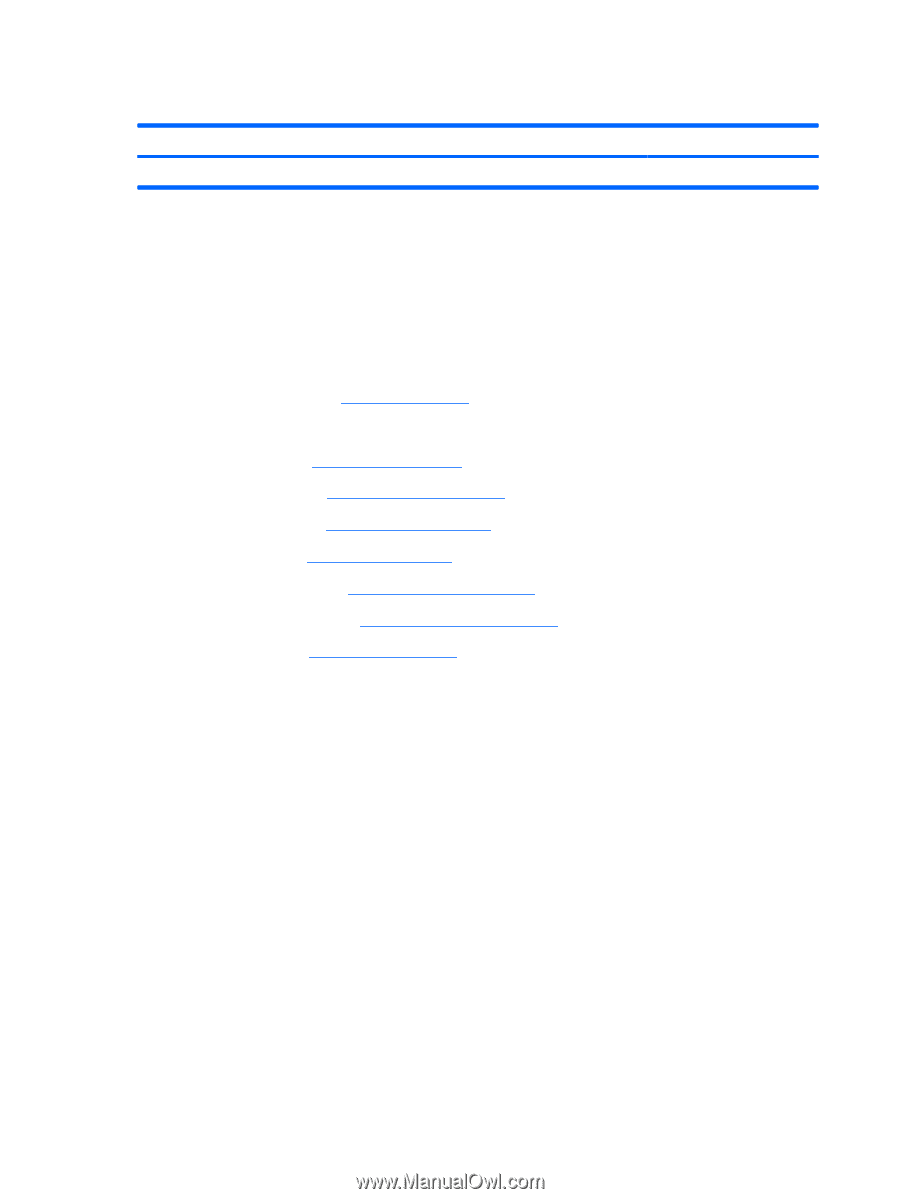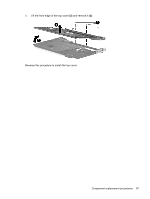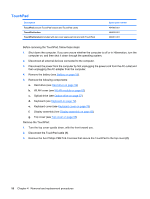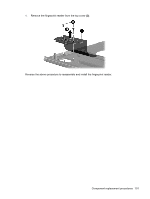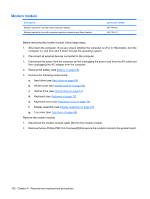HP Dv4-1124nr HP Pavilion dv4 Entertainment PC - Maintenance and Service Guide - Page 108
Fingerprint reader board
 |
UPC - 884420609841
View all HP Dv4-1124nr manuals
Add to My Manuals
Save this manual to your list of manuals |
Page 108 highlights
Fingerprint reader board Description Fingerprint reader Spare part number 486828-001 Before removing the fingerprint reader, follow these steps: 1. Shut down the computer. If you are unsure whether the computer is off or in Hibernation, turn the computer on, and then shut it down through the operating system. 2. Disconnect all external devices connected to the computer. 3. Disconnect the power from the computer by first unplugging the power cord from the AC outlet and then unplugging the AC adapter from the computer. 4. Remove the battery (see Battery on page 55). 5. Remove the following components: a. Hard drive (see Hard drive on page 59) b. WLAN cover (see WLAN module on page 62) c. Optical drive (see Optical drive on page 57) d. Keyboard (see Keyboard on page 72) e. Keyboard cover (see Keyboard cover on page 76) f. Display assembly (see Display assembly on page 83) g. Top cover (see Top cover on page 95) Remove the TouchPad: 1. Turn the top cover upside down, with the front toward you. 2. Fold back the Mylar cover (1). 3. Remove the two Phillips PM2.0×3.0 screws that secure the fingerprint reader to the top cover (2). 100 Chapter 4 Removal and replacement procedures