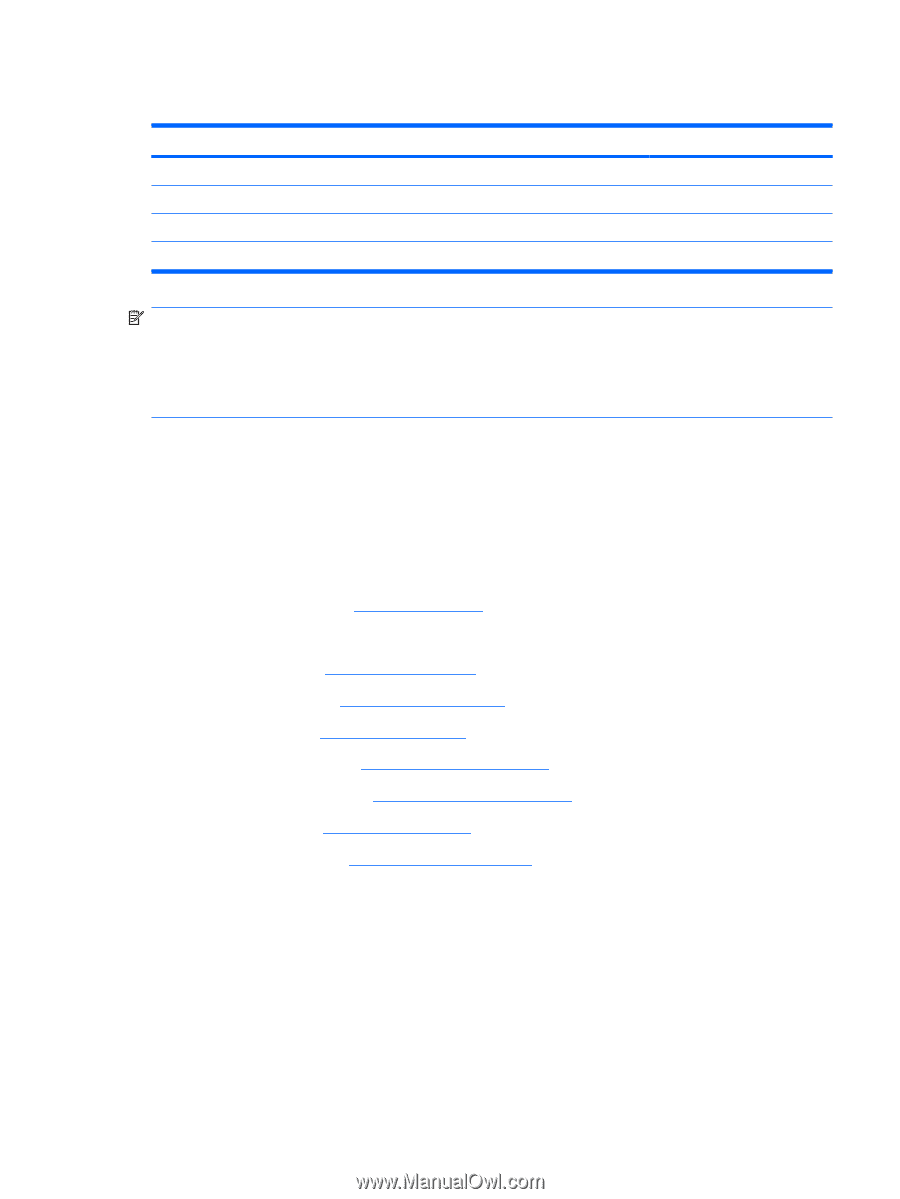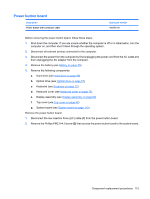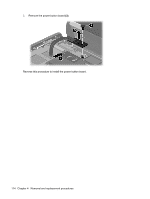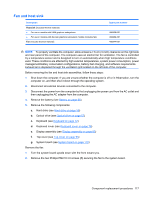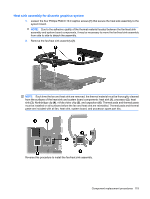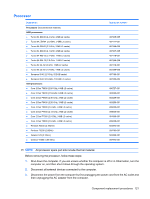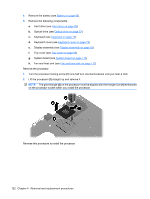HP Dv4-1124nr HP Pavilion dv4 Entertainment PC - Maintenance and Service Guide - Page 125
Fan and heat sink
 |
UPC - 884420609841
View all HP Dv4-1124nr manuals
Add to My Manuals
Save this manual to your list of manuals |
Page 125 highlights
Fan and heat sink Description Heat sink (includes thermal material) ● For use in models with UMA graphics subsystems ● For use in models with discrete graphics subsystem models (includes fan) Fan (includes thermal material) Spare part number 486838-001 492262-001 486844-001 NOTE: To properly ventilate the computer, allow at least a 7.6-cm (3-inch) clearance on the right side and rear panel of the computer. The computer uses an electric fan for ventilation. The fan is controlled by a temperature sensor and is designed to turn on automatically when high temperature conditions exist. These conditions are affected by high external temperatures, system power consumption, power management/battery conservation configurations, battery fast charging, and software requirements. Exhaust air is displaced through the ventilation grill located on the left side of the computer. Before removing the fan and heat sink assemblies, follow these steps: 1. Shut down the computer. If you are unsure whether the computer is off or in Hibernation, turn the computer on, and then shut it down through the operating system. 2. Disconnect all external devices connected to the computer. 3. Disconnect the power from the computer by first unplugging the power cord from the AC outlet and then unplugging the AC adapter from the computer. 4. Remove the battery (see Battery on page 55). 5. Remove the following components: a. Hard drive (see Hard drive on page 59) b. Optical drive (see Optical drive on page 57) c. Keyboard (see Keyboard on page 72) d. Keyboard cover (see Keyboard cover on page 76) e. Display assembly (see Display assembly on page 83) f. Top cover (see Top cover on page 95) g. System board (see System board on page 110) Remove the fan: 1. Turn the system board upside down with the front toward you. 2. Remove the two Phillips PM2.5×4.0 screws (1) securing the fan to the system board. Component replacement procedures 117