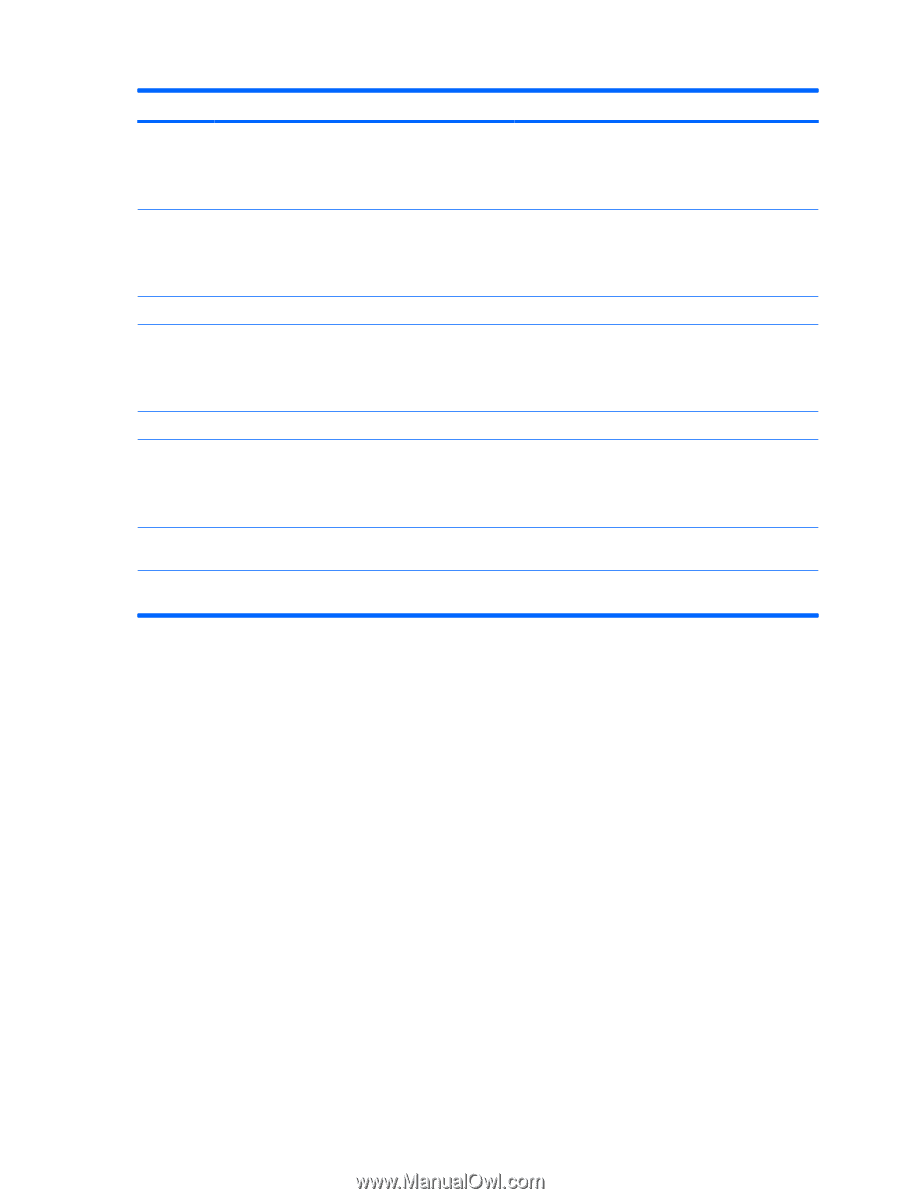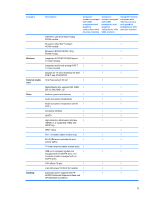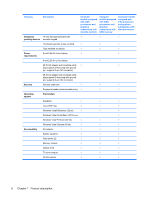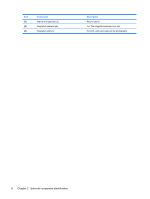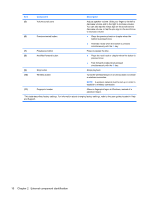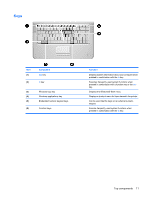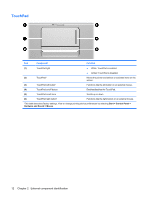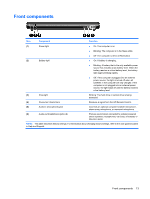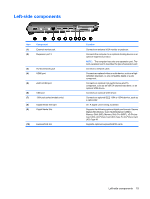HP Dv5-1010us HP Pavilion dv5 Entertainment PC - Maintenance and Service Guide - Page 18
Component, Description, Stop button
 |
View all HP Dv5-1010us manuals
Add to My Manuals
Save this manual to your list of manuals |
Page 18 highlights
Item Component Description (5) Volume scroll zone (6) Previous/rewind button Adjusts speaker volume. Slide your finger to the left to decrease volume and to the right to increase volume. You can also tap the minus sign on the scroll zone to decrease volume, or tap the plus sign on the scroll zone to increase volume. ● Plays the previous track or chapter when the button is pressed once. ● Rewinds media when the button is pressed simultaneously with the fn key. (7) Play/pause button (8) Next/fast forward button Plays or pauses the disc. ● Plays the next track or chapter when the button is pressed once. ● Fast forwards media when pressed simultaneously with the fn key. (9) Stop button Stops playback. (10) Wireless button Turns the wireless feature on or off, but does not create a wireless connection. NOTE: A wireless network must be set up in order to establish a wireless connection. (11) Fingerprint reader Allows a fingerprint logon to Windows, instead of a password logon. *This table describes factory settings. For information about changing factory settings, refer to the user guides located in Help and Support. 10 Chapter 2 External component identification